Save display to file, Port statistics, Configuration – Black Box GEH-6510 User Manual
Page 42: Configure menu, Save display to file port statistics configuration
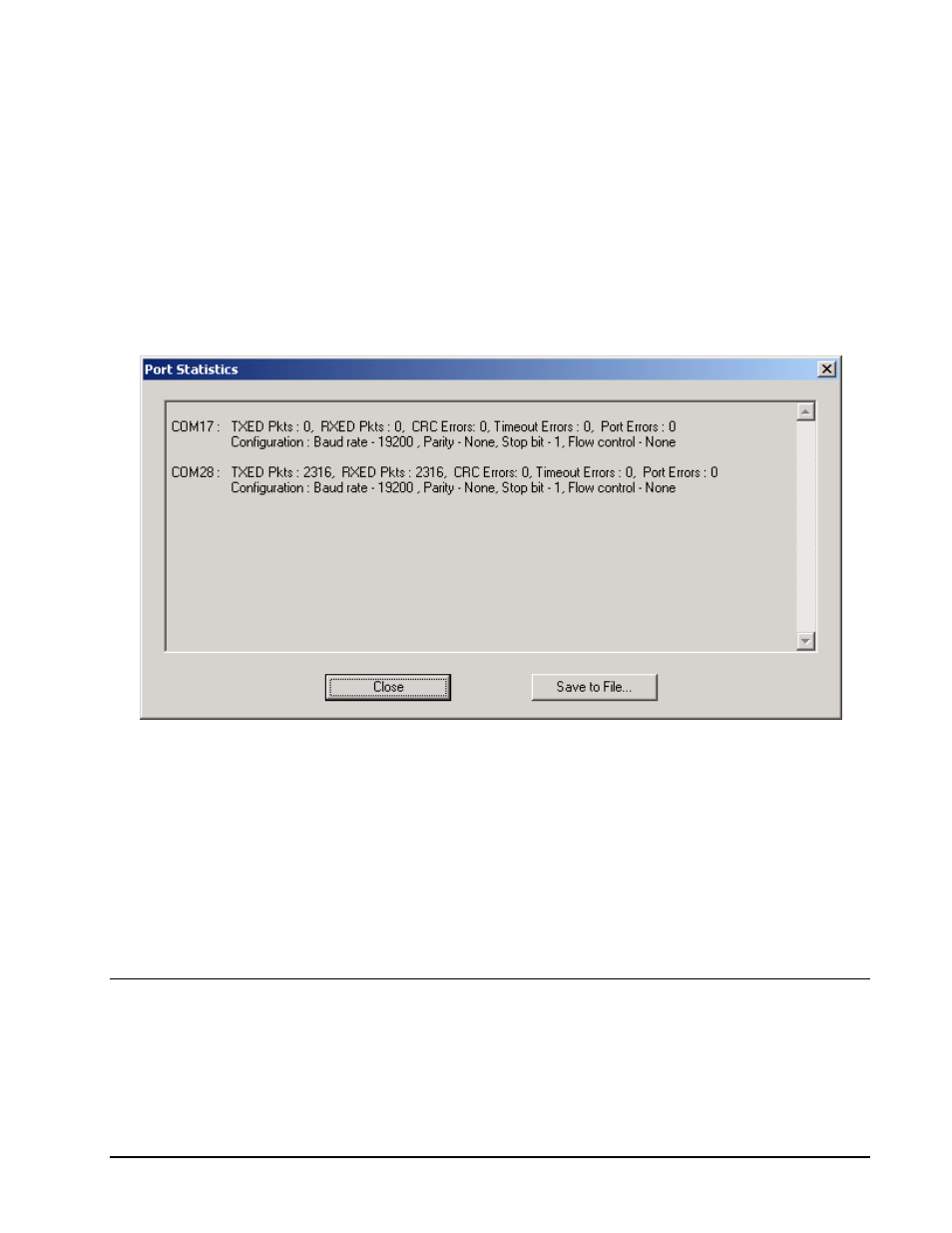
DDE Server User’s Guide
Chapter Four - Menus and Toolbars
•••• 39
Save Display To File
Selecting this menu option saves the I/O traffic buffer to a file. You are prompted to
enter the file name to which the buffer is to be stored. The default file name is
iotraffic.txt.
Port Statistics
This menu option displays the number of data packets transmitted, number of time-
outs, number of CRC errors, and number of retransmits for all active comm ports. It
is used for debugging communications problems.
The Port Statistics window is shown below:
Click the Save to File button to save the Port Statistics log to a text file. The default
name is portstat.txt.
Click close to shut the Port Statistics window.
Configuration
Selecting View:Configuration allows read-only access to the DDE Server’s current
configuration (the same dialog you access via the Configure menu item) without
having to stop the Server’s operation first. You may examine the settings but you
may not make any changes. To make changes to a configuration setting, you must
first stop the Server and then select the Configure menu item.
Configure Menu
The Configure pull-down menu is shown below.
