Basic operations, Status led indications, Basic operations status led indications – Brother DCP-J125 User Manual
Page 22
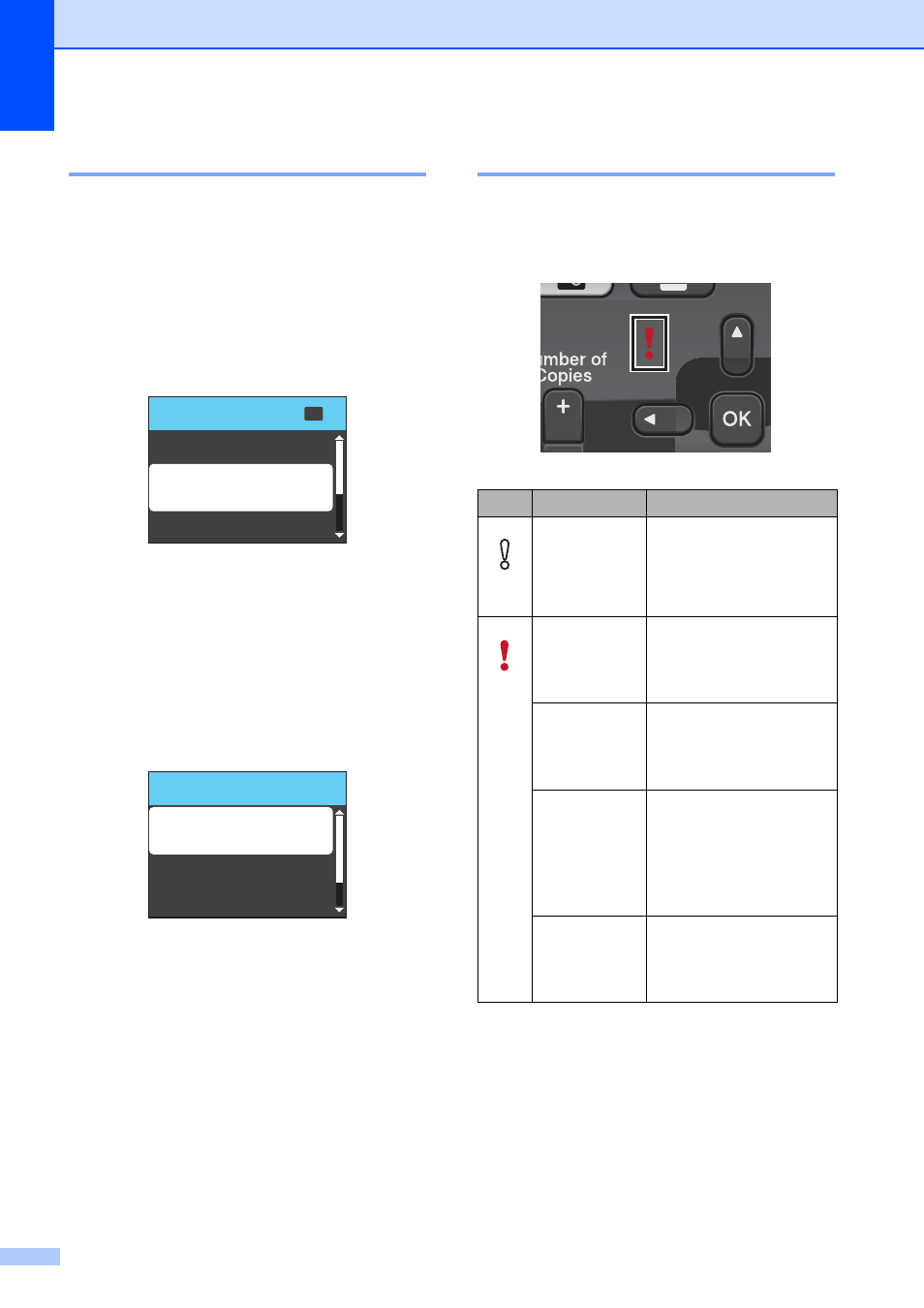
Chapter 1
8
Basic Operations
1
The following steps show how to change a
setting in the machine. In this example the
Paper Type setting is changed from
Plain Paper to Inkjet Paper.
a
Press Menu.
b
Press a or b to choose
General Setup.
Press OK.
c
Press a or b to choose Paper Type.
Press OK.
d
Press a or b to choose Inkjet Paper.
Press OK.
You can see the current setting on the
LCD:
e
Press Stop/Exit.
Status LED indications
1
The Status LED (light emitting diode) is a light
that shows the status of the machine, as
shown in the table.
MENU
Select
OK
General Setup
Ink
Print Reports
General Setup
Paper Type
Inkjet Paper
Paper Size
LCD Settings
LED
DCP status
Description
Off
Ready
The DCP is ready for
use.
Red
Cover open
The cover is open. Close
the cover. (See Error
and Maintenance
messages on page 35.)
Cannot Print
Replace the ink cartridge
with a new one. (See
Replacing the ink
cartridges on page 32.)
Paper error
Put paper in the tray or
clear the paper jam.
Check the LCD
message. (See Error
and Maintenance
messages on page 35.)
Other
messages
Check the LCD
message. (See Error
and Maintenance
messages on page 35.)
