Controlling, Picture controls, The pause key – Barco R9002139 User Manual
Page 18
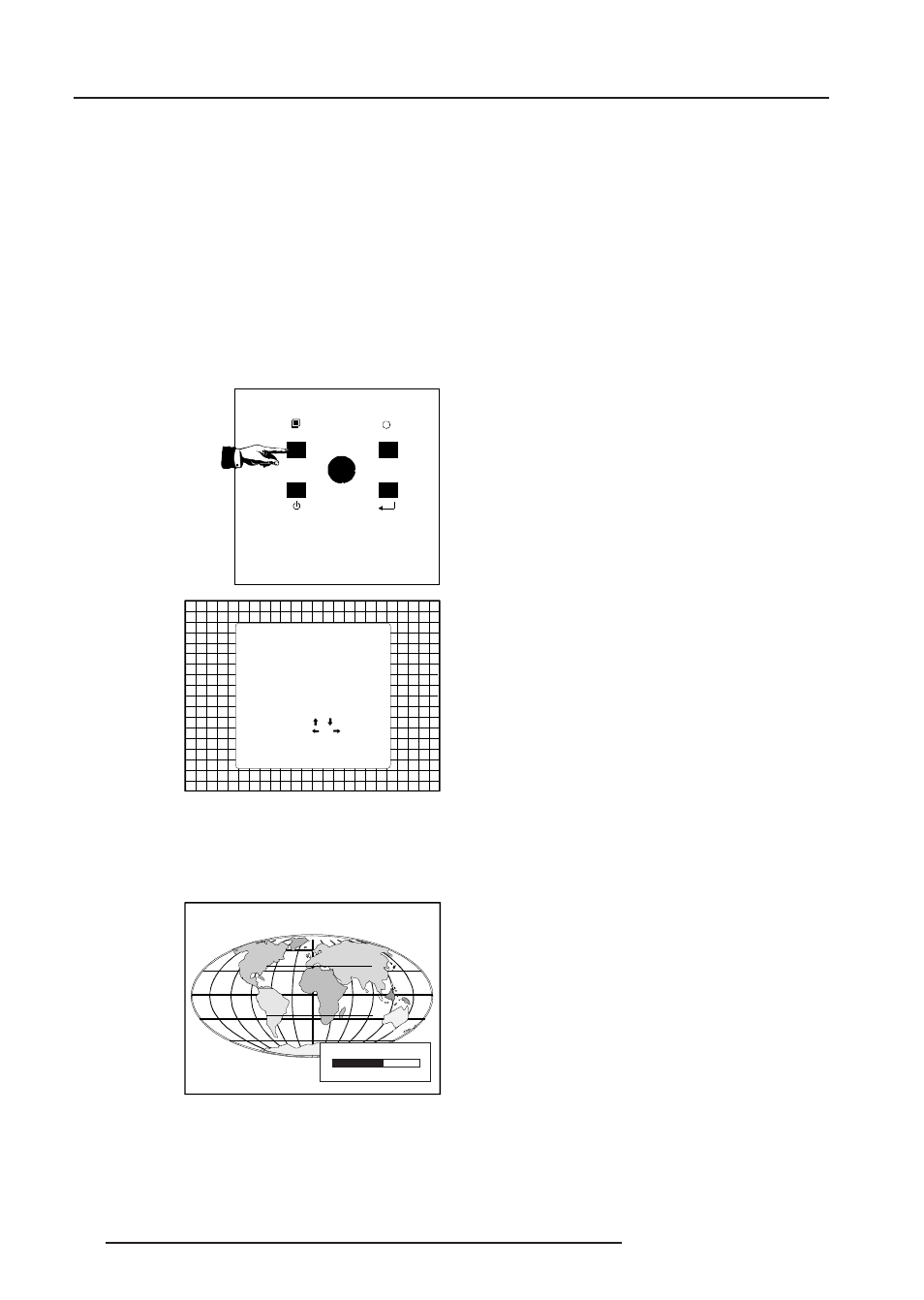
Controlling
4-4
5975039 BARCOVISION 508 100698
Picture controls
The picture controls can be adjusted with :
a) The RCU. The control keys are located on the left side of the key
panel of the RCU and indicated with the name of the control and
an icon.
When an image control is pressed, a text box with bar scale and
the function name of the control, e.g. 'brightness...' appears on the
screen (only if text is ON). The length of the bar scale indicates
the current memorized setting for this source. The bar scale
changes as the + or - buttons of the control are pressed.
b) The local keypad
All controls are hidden in the General access menu.
- Press ADJUST to display the General access menu.
- Use the control disc to highlight the desired analog control and
press ENTER to select.
When a picture control is selected, a text box with bar scale and the
function name of the control (e.g. brightness) appear on the screen.
The length of the bar scale indicates the current memorized setting
for this source (percentage scale). The bar scale changes as the
control disc is pushed to the left or to the right.
Brightness Control
A correct 'brightness' setting is important for good image reproduc-
tion. Adjust the brightness with the + button and - button (RCU) or
pushing the control disc to the left or to the right (local keypad) until
the darkest parts of the picture appear black.
A bar scale gives a visual indication on the screen of the current
brightness setting while pressing on the above indicated buttons. If
the bar scale is not visible on the screen, press 'TEXT' once and retry
the above indicated buttons.
The bar scale increases when pressing on the + button (higher
brightness) and decreases when pressing on the - button (lower
brightness).
Contrast Control
A correct 'contrast' setting is important for good image reproduction.
Adjust the contrast to the level you prefer, according to room lighting
conditions.
A bar scale gives a visual indication on the screen of the current
contrast setting while pressing the + or - buttons (RCU) or pushing
the control disc to the left or to the right (local keypad). If the bar scale
is not visible on the screen, press 'TEXT' key once and retry the above
indicated buttons.
The bar scale increases when pressing on the + button (higher
contrast) and decreases when pressing on the - button (lower
contrast).
Color Saturation Control
Color saturation is only active for Video and S-Video. Adjust the color
intensity of the picture. Adjust the color saturation using the + and
- buttons (RCU) or pushing the control disc to the left or to the right
(local keypad). A bar scale gives a visual indication on the screen
of the current color setting while pressing on the above indicated
buttons. If the bar scale is not visible on the screen, press 'TEXT' key
once and retry the above indicated buttons. The bar scale increases
when pressing on the + button (richer colors) and decreases when
pressing the - button (lighter colors).
Tint Control
Tint is only active for Video and S-Video. Tint control is effective only
when using the NTSC 4.43 or NTSC 3.58 system. A bar scale gives
a visual indication on the screen of the current tint setting while
pressing the + or - buttons (RCU) or pushing the control disc to the
left or to the right (local keypad). If the bar scale is not visible on the
screen, press the 'TEXT' key once and retry the above indicated
buttons.
The bar scale increases when pressing on the + button and
decreases when pressing the - button.
Sharpness Control.
Sharpness control only active for Video and S-Video. A bar scale
gives a visual indication on the screen of the current sharpness
setting while pressing the + or - buttons (RCU) or pushing the control
disc to the left or to the right (local keypad). If the bar scale is not visible
on the screen, press 'TEXT' key once and retry the above indicated
buttons.
The bar scale increases when pressing on the + button (sharper
picture) and decreases when pressing on the - button (softer
picture).
The Pause key.
When the Pause key is pressed, the image projection is stopped but
the projector remains with full power for immediate restart.
To restart the image :
- Press the Pause key,
- Select a source number.
$'-867
67$1'%<
(17(5
(;,7
GENERAL ACCESS
Select with ,
or
then
SHARPNESS
TINT
COLOR
BRIGHTNESS
CONTRAST
5 6 7
3 4
1 2
Enter ADJUST
0
127
BRIGHTNESS
