2 selecting presets, 3 editing programs, 4 saving programs – Behringer DSP1200P User Manual
Page 21: 5 midi control
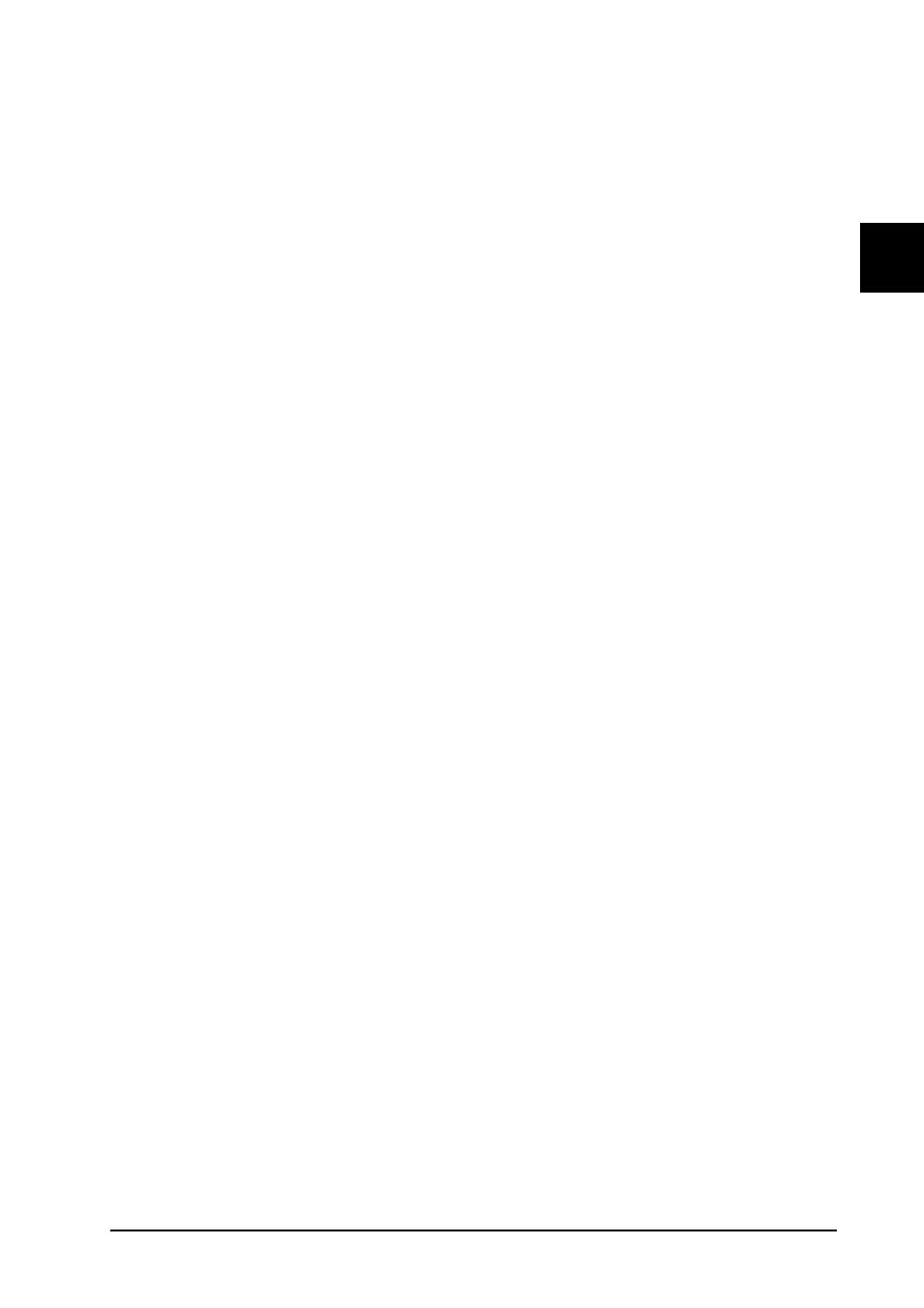
21
E
2.2 Selecting presets
The MODULIZER PRO stores 100 user-definable presets. After power-up, the unit automatically recalls the
preset last used. To select another preset, use the jog wheel to enter the preset number of your choice. Turn
the wheel clockwise to increment the preset number, or counterclockwise to decrement it.
+
Please note that the MODULIZER PRO generally activates the newly selected presets only
after about one second, which is indicated by a dot in the lower right corner of the display.
After loading the data, the MODULIZER PRO enables the preset and the dot disappears. This
brief interruption avoids the direct activation of every preset, as you scroll through the preset
list with the jog wheel. Thus, the MODULIZER PRO makes sure that no "unwanted" programs
are loaded unintentionally. Additionally, you can rotate the jog wheel at high speed and still
have the time to specifically select the preset of your choice, instead of any of its "neighbors".
2.3 Editing programs
Editing programs is easy on the MODULIZER PRO. Basically, all essential parameters can be selected di-
rectly via the keypad and edited with the jog wheel. The list to the left of the display summarizes the effect
algorithms that the MODULIZER PRO can generate. Just press the EFFECT key to recall these basic algo-
rithms and directly select them with the jog wheel. With the VARIATION key you can modify the selected
effect in full detail, because each variation not only comprises one parameter but a set of several parameters.
Thus, you can use the various variations to tailor the sound of an effects program to suit your specific needs.
The EDIT A and B keys enable you to edit essential single parameters of the selected effects program, while
the EQ LO and EQ HI keys allow for adapting your own presets to match specific room acoustics or sound
preferences. Finally, you can also save the edits made to the preset.
2.4 Saving programs
Use the STORE key to save an edited preset. Basically, all parameter changes can be saved. Whenever
youre editing a preset, the display starts flashing to indicate that the edits will be saved only when you confirm
them by pressing the STORE key twice. Example:
s You recall a program for editing. Then you edit the preset as desired using the function keys and the jog
wheel. During this process, the flashing STORE key reminds you that the preset settings have been
changed but not saved yet. Press the STORE key once. The display reads the current preset number and
starts flashing. To keep the original preset, use the jog wheel to select another preset that can be overwrit-
ten. Press the STORE key again to save the edits to the selected preset. If you wish to overwrite the original
preset, simply press the STORE key twice (after editing) to save all changes you have made.
+
Whenever you have edited a preset and pressed the STORE key twice, all previous settings in
this preset are erased and overwritten with the new parameter values. However, if you wish to
keep the original preset, use the jog wheel to select another preset before you press the
STORE key a second time.
2.5 MIDI control
Use the MIDI key combination to select the MIDI parameters you wish to adjust. For this purpose press and
keep the IN/OUT and the STORE keys for about two seconds. All parameters can be edited with the jog wheel
and the IN/OUT key. The MIDI menu includes five pages which you can select by pressing the IN/OUT key
several times.
On the first page you can select the MIDI channel. The display reads a small c (= channel). The jog wheel
adjusts a channel from 1 through 16. To switch off the MIDI function simply select the 0 value
(displayed as -).
On the second page you can select MIDI Omni mode, i.e. the unit transmits/receives on all 16 MIDI channels.
The display reads O (=Omni). Use the jog wheel to activate (1) or deactivate (0) Omni mode.
The third page allows for configuring controller commands. On its right-hand side, the display reads a capital
C (=Controller). The jog wheel selects one of the following four controller modes:
2. OPERATION
