BT Domus User Manual
Page 45
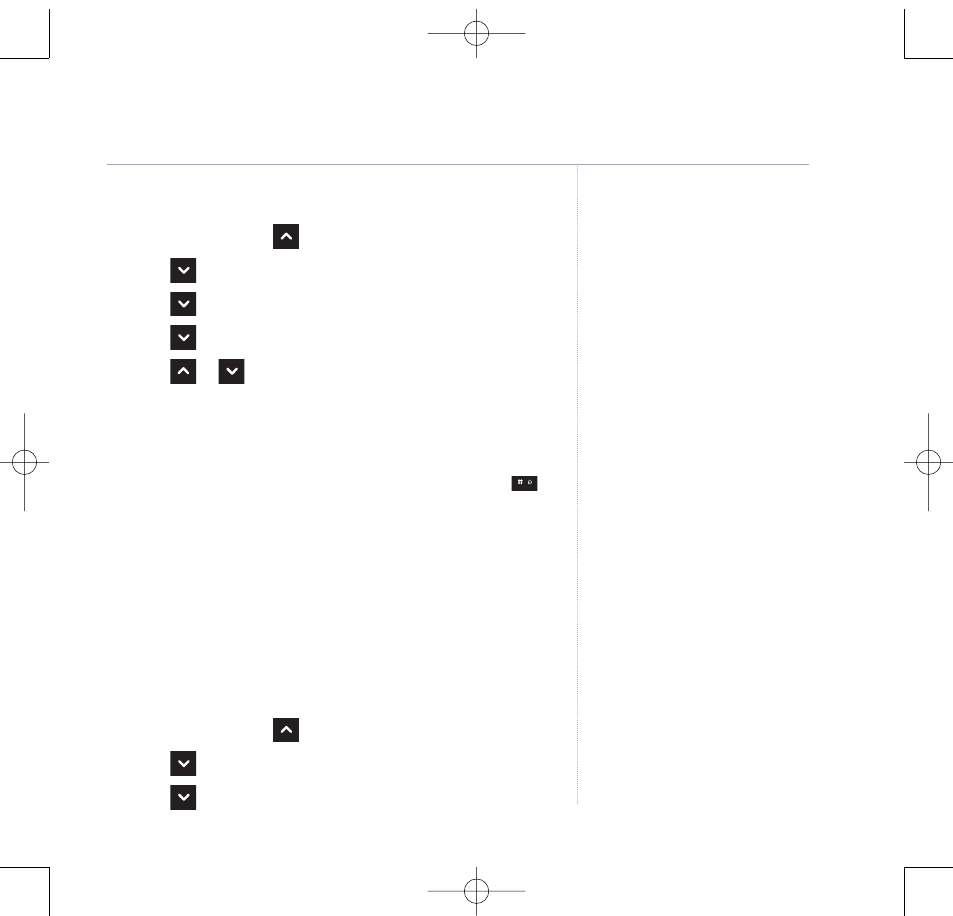
Record your own outgoing message
1. Press
Menu
and scroll
to
Answer Machine
. Press
Select
.
2. Scroll to
Answer Settings
and press
Select
.
3. Scroll to
Outgoing Messages
and press
Select
.
4. Scroll to
Record
and press
Select
.
5. Scroll or
to
Answer & Record
or
Answer Only
and
press
Select
.
6. You hear the announcement, “Please speak after the tone”,
this is also displayed on the screen.
7. After the tone, speak your outging message then press
to
stop recording
8. Your message is then played back. If you want to delete it,
press
Delete
during playback. If you press
Back
or wait for
the message to play back, it will be saved.
Check or delete your outgoing message
Deleting a personal outgoing message automatically reinstates
the pre-recorded outgoing message.
1. Press
Menu
and scroll
to
Answer Machine
. Press
Select
.
2. Scroll to
Answer Settings
and press
Select
.
3. Scroll to
Outgoing Message
and press
Select
.
Answering machine
Answer and Record
The pre-set Answer and Record
outgoing message, that allows your
caller to leave a message, is “Hello,
your call cannot be taken at the
moment, so please leave your message
after the tone”.
Your Answer and Record outgoing
message can be up to 3 minutes long
and will replace the prerecorded
message.
Answer Only
The pre-set Answer Only outgoing
message, where callers hear an
announcement but cannot leave a
message, is “Hello, your call cannot be
taken at the moment and you cannot
leave a message, so please call later”.
When recording your Answer Only
message, remember to advise your
caller that they will not be able to
leave a message.
Your own Answer Only message will
replace the pre-recorded message.
You cannot delete a pre-recorded
message. If you delete your Personal
OGM the pre-recorded OGM will be
automatically reinstated as your
outgoing message.
45
BT Domus – Issue 2 – Edition 4 – 22.08.07 – 8314
If you experience any problems, please call the Helpline on 0870 605 8047 or email [email protected]
8314 Domus UG [Iss.2Ed.4] 22/8/07 10:17 Page 45
