Using the web-based advanced user interface – Belkin f5d7230-4 User Manual
Page 73
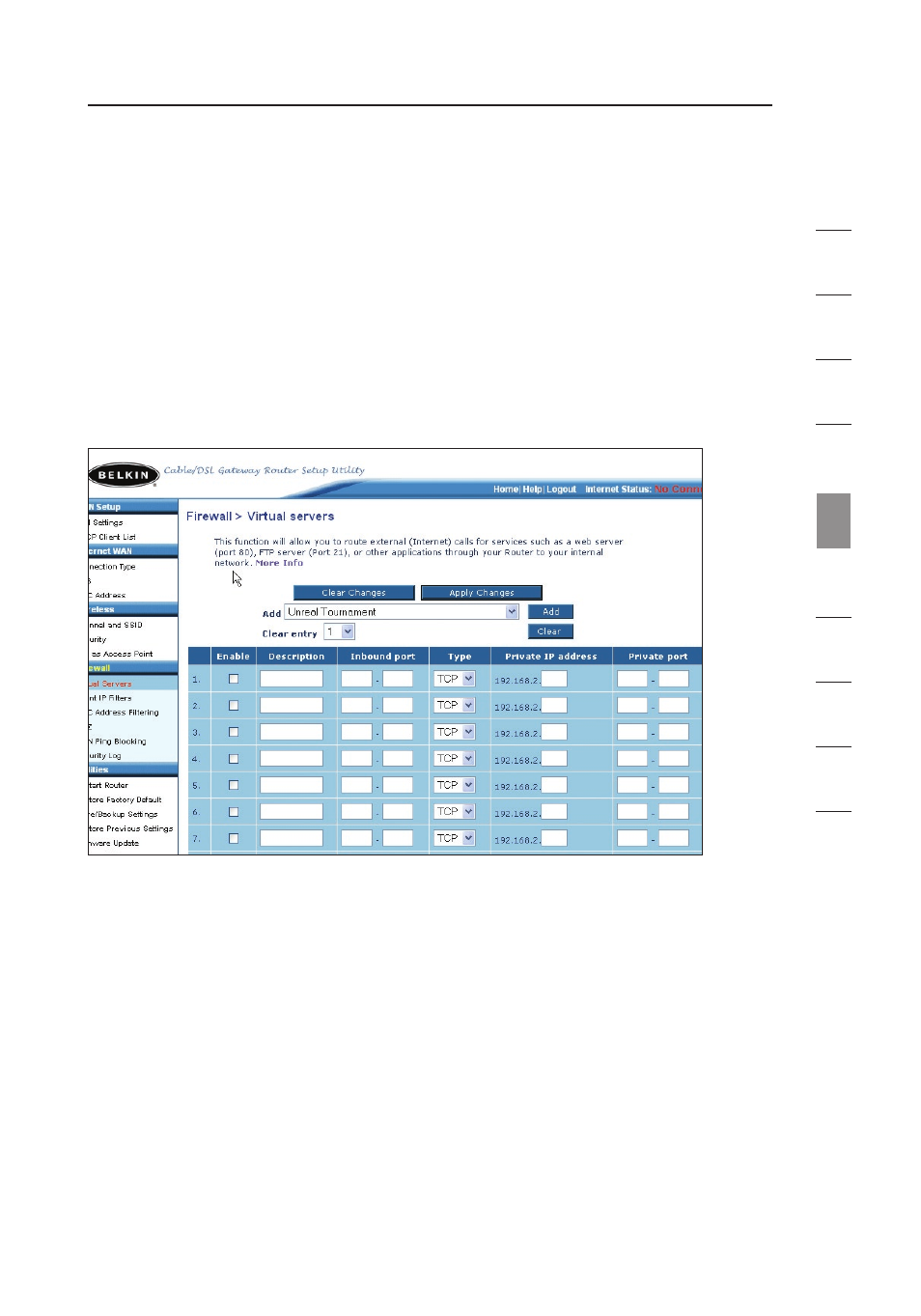
71
70
71
70
Using the Web-Based Advanced User Interface
se
ct
io
n
1
9
2
3
4
5
6
7
8
10
Configuring Internal Forwarding Settings
The “Virtual Servers” function will allow you to route external (Internet)
calls for services such as a web server (port 80), FTP server (Port 21),
or other applications through your Router to your internal network.
Since your internal computers are protected by a firewall, computers
outside your network (over the Internet) cannot get to them because
they cannot be “seen.” A list of common applications has been
provided in case you need to configure the “Virtual Server” function
for a specific application. You will need to contact the application
vendor to find out which port settings you need.
Entering Settings into the Virtual Server
To enter settings, enter the IP address in the space provided for
the internal (server) machine, and the port(s) required to pass. Then
select the port type (TCP or UDP), check the “Enable” box, and click
“Apply Changes”. Each inbound port entry has two fields with five
characters maximum per field that allows a start and end port range,
e.g. [xxxxx]-[xxxxx]. For each entry, you can enter a single port value
by filling in the two fields with the same value (e.g. [7500]-[7500]) or
a wide range of ports (e.g. [7500]-[9000]). If you need multiple single
port values or a combination of ranges and a single value, you must
use multiple entries up to the maximum of 20 entries (e.g. 1. [7500]-
[7500], 2. [8023]-[8023], 3. [9000]-[9000]). You can only pass one port
per internal IP address. Opening ports in your firewall can pose a
security risk. You can enable and disable settings very quickly. It is
recommended that you disable the settings when you are not using a
specific application.
