Using the web-based advanced user interface – Belkin f5d7230-4 User Manual
Page 50
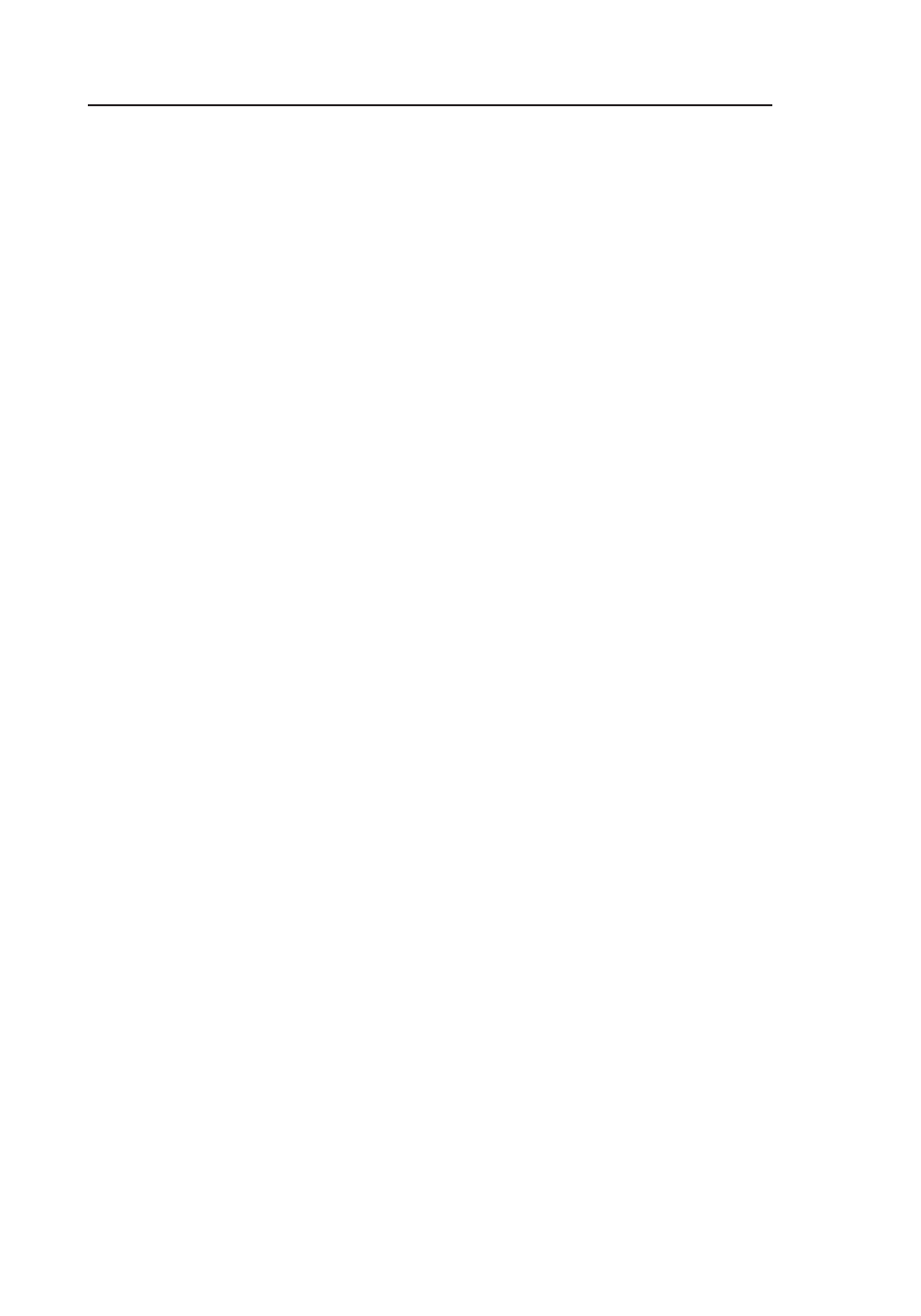
48
Using the Web-Based Advanced User Interface
48
g and b Mode
In this mode, the Router is compatible with 802.11b and 802.11g wireless
clients simultaneously. This is the factory default mode and ensures
successful operation with all Wi-Fi-compatible devices. If you have a mix
of 802.11b and 802.11g clients in your network, we recommend setting
the Router to g and b mode. This setting should only be changed if you
have a specific reason to do so.
g only Mode
g only mode works with 802.11g clients only. This mode is recommended
only if you want to prevent 802.11b clients from accessing your network.
To switch modes, select the desired mode from the “Wireless Mode”
drop-down box. Then, click “Apply Changes”.
b only Mode
We recommend you DO NOT use this mode unless you have a very
specific reason to do so. This mode exists only to solve unique problems
that may occur with some 802.11b client adapters and is NOT necessary
for interoperability of 802.11g and 802.11b standards.
When to use b only Mode
In some cases, older 802.11b clients may not be compatible with 802.11g
wireless. These adapters tend to be of inferior design and may use older
drivers or technology. Switching to this mode can solve problems that
sometimes occur with these clients. If you suspect that you are using a
client adapter that falls into this category of adapters, first check with
the adapter vendor to see if there is a driver update. If there is no driver
update available, switching to b only mode may fix your problem. Please
note that switching to b only mode will decrease 802.11g performance.
QoS (Quality of Service) Configuration
QoS prioritizes important data on your network such as multimedia
content and Voice over IP (VoIP) so it will not be interfered with by
other data being sent over the network. Based on 802.11e, you can turn
this feature on or off by selecting it from the drop-down menu (3) and
choosing the acknowledgement mode you want to use. If you plan to
stream multimedia content or use VoIP on your network, we recommend
that you enable the QoS feature.
Changing the Wireless Channel
There are a number of operating channels you can choose from. In the
United States, there are 11 channels. In Australia, the United Kingdom,
and most of Europe, there are 13 channels. In a small number of
other countries, there are other channel requirements. Your Router is
configured to operate on the proper channels for the country you reside
in. The default channel is 11 (unless you are in a country that does not
allow channel 11). The channel can be changed if needed. If there are
other wireless networks operating in your area, your network should
be set to operate on a channel that is different than the other wireless
