Setting paper type, Setting paper type -7 – Brother FAX-1940CN User Manual
Page 115
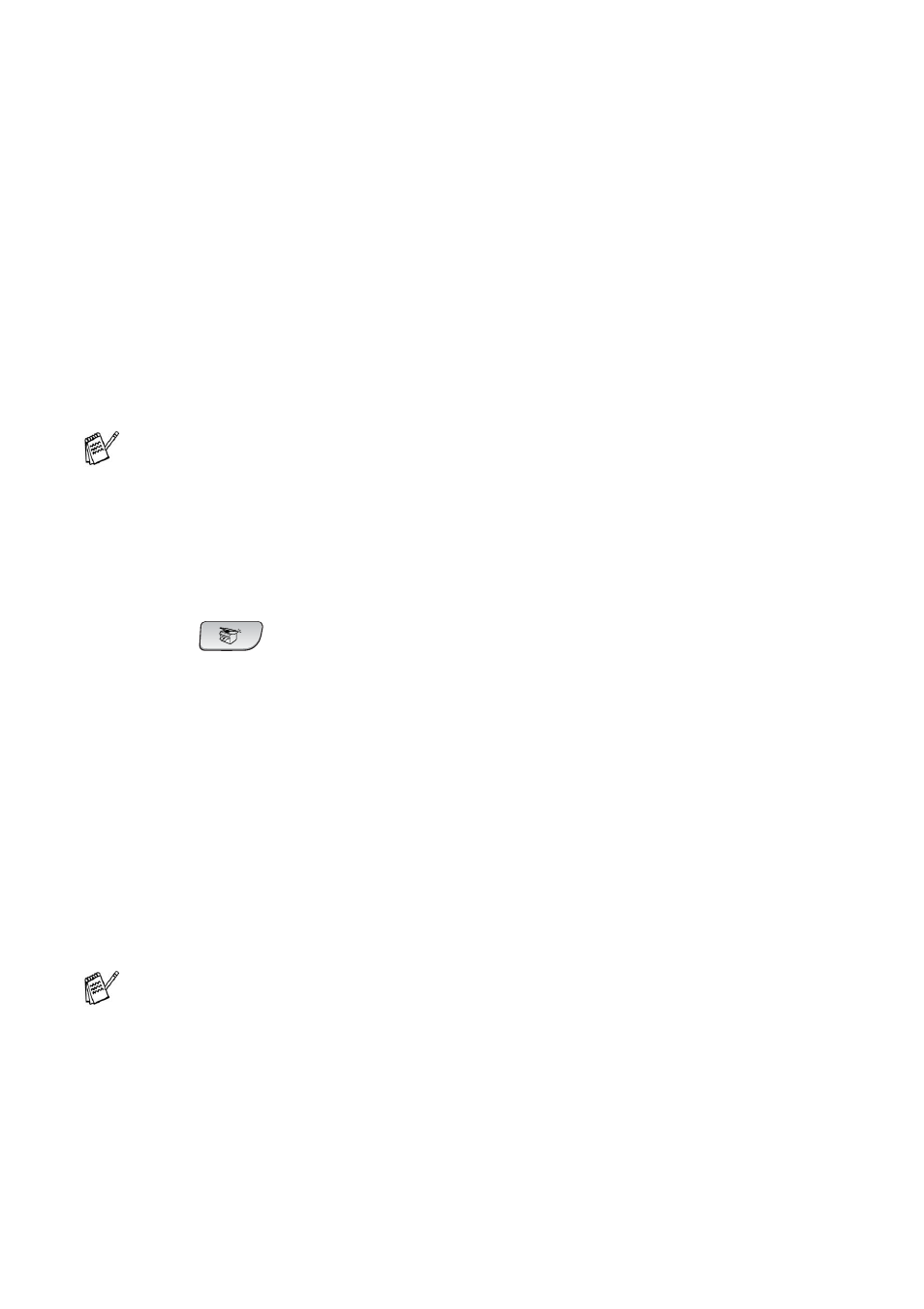
9 - 7 MAKING COPIES
5
Press
▲
or
▼
to select the enlargement or reduction ratio you
want.
Press
Menu/Set
.
—OR—
You can select
Custom(25-400%)
and press
Menu/Set
.
Use the dial pad to enter an enlargement or reduction ratio from
25%
to
400%
.
Press
Menu/Set
.
(For example, press
5
3
to enter
53%
.)
6
Press
Black Start
or
Color Start
.
Setting paper type
If you are copying on special paper, be sure to select the type of
paper you are using so you will get the best print quality.
1
Press
(
Copy
) to illuminate it in green.
2
Load your document.
3
Use the dial pad to enter the number of copies you want
(up to 99).
4
Press
Options
and
▲
or
▼
to select
Paper Type
.
Press
Menu/Set
.
5
Press
▲
or
▼
to select the type of paper you are using (
Plain
,
Inkjet
,
Glossy
or
Transparency
).
Press
Menu/Set
.
6
Press
Black Start
or
Color Start
.
Special Copy Options 2 in1 (P), 2 in 1 (L), 4 in 1 (P), 4 in 1 (L)
or Poster are not available with Enlarge/Reduce.
You can change the default Paper Type setting at any time.
(See Setting the Paper Type on page 2-4.)
