Printing photos – Brother DCP-193C User Manual
Page 42
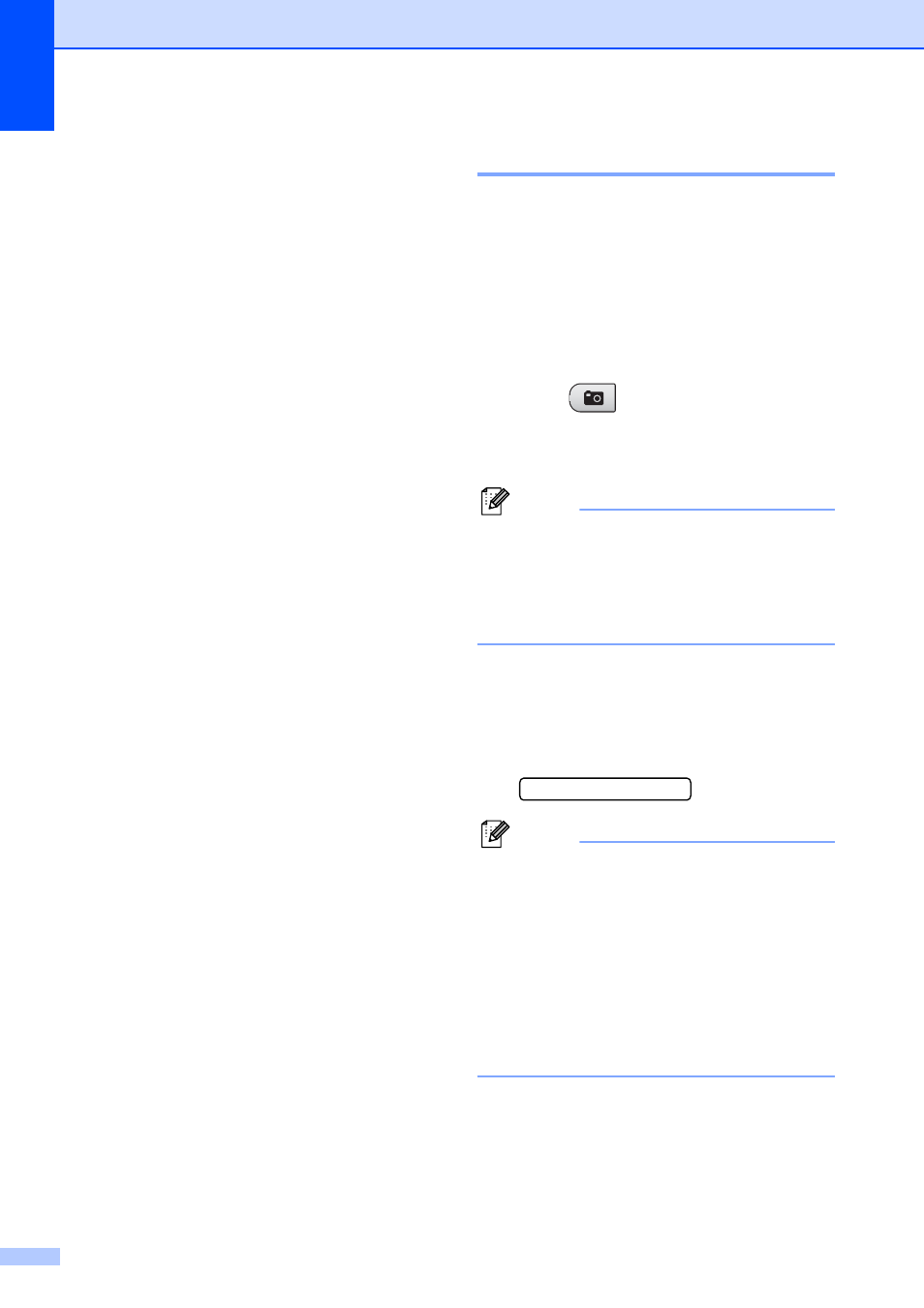
Chapter 5
34
d
Press a or b to choose the type of paper
you are using, Plain Paper,
Inkjet Paper, Brother BP71 or
Other Glossy.
Press OK.
e
Press a or b to choose the paper size
you are using, A4 or Letter.
Press OK.
f
Press Colour Start to print.
Printing Photos
5
Before you can print an individual image, you
have to know the image number.
a
Make sure you have put the memory
card or USB Flash memory drive in the
correct slot.
b
Print the index first. (See Print Index
(Thumbnails) on page 33.)
Press (Photo Capture).
c
Press a or b to choose Print Images.
Press OK.
Note
If your memory card or USB Flash
memory drive contains valid DPOF
information, the LCD will show
DPOF Print:Yes. (See DPOF printing
on page 35.)
d
Press a repeatedly to enter the image
number that you want to print from the
thumbnail index.
After you have chosen the image
numbers, press OK.
No.:1,3,6
Note
• Press b to decrease the image number.
• You can enter a range of numbers at one
time by using the Copy Options key for a
hyphen. (For example, enter 1,
Copy Options, 5 to print images No.1 to
No.5.)
• You can enter up to 11 characters
(including commas) for the image
numbers you want to print.
e
After you have selected the images you
want to print, press OK to select your
settings.
If you have already chosen your
settings, press Colour Start.
