B&B Electronics 3PCIU4 User Manual
Page 4
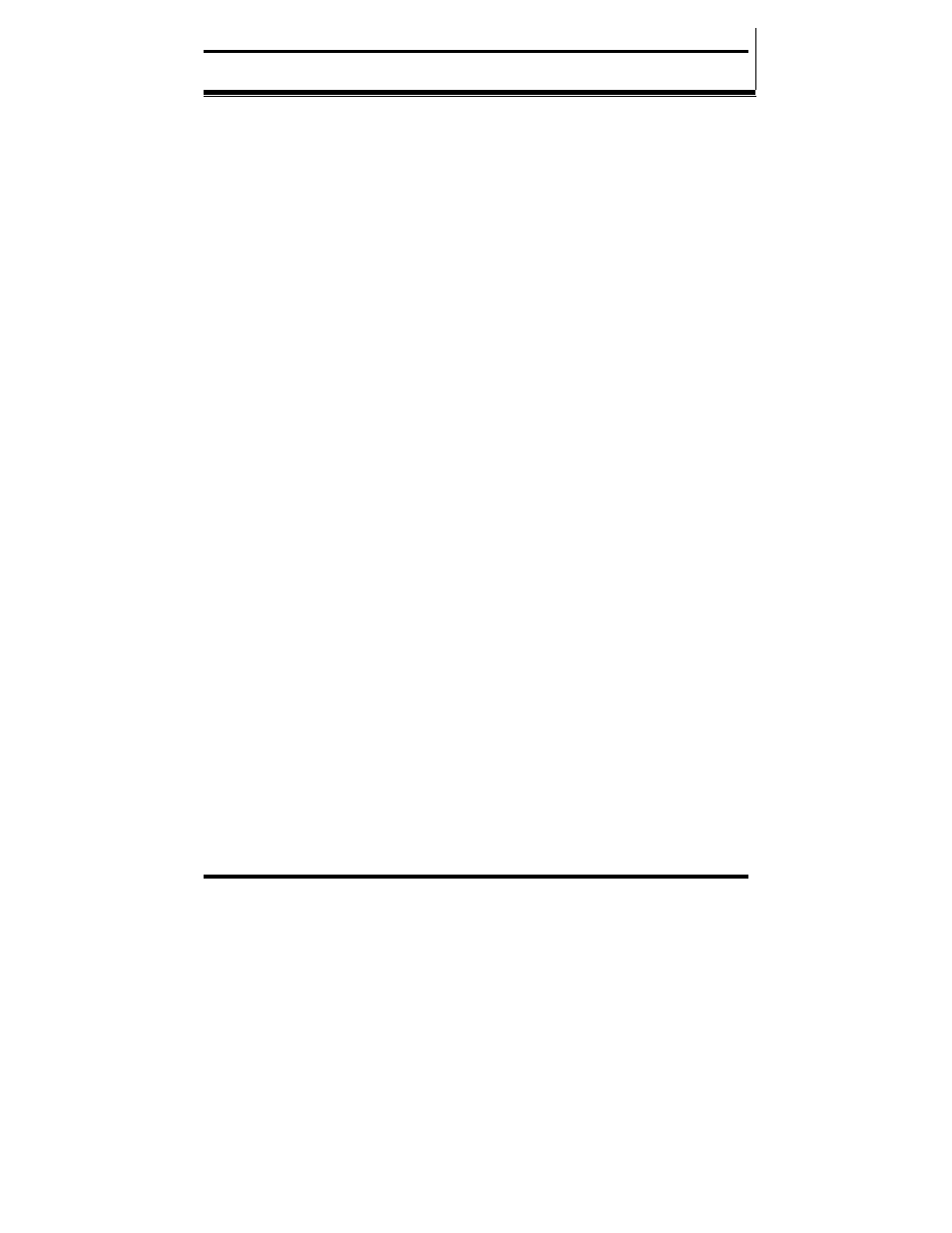
ii
Table of Contents
Manual Documentation Number 3PCIoUx-1008
T
T
a
a
b
b
l
l
e
e
o
o
f
f
C
C
o
o
n
n
t
t
e
e
n
n
t
t
s
s
TABLE OF CONTENTS ...........................................................................................II
CHAPTER 1: GENERAL INFORMATION ........................................................... 1
I
NTRODUCTION
........................................................................................................... 1
F
EATURES
................................................................................................................... 1
MI
PORT
M
ODELS AND
F
EATURES
............................................................................... 3
Q
UICK
S
TART
G
UIDE
.................................................................................................. 5
S
PECIFICATIONS
.......................................................................................................... 7
CHAPTER 2: SERIAL CARD SETUP ..................................................................... 8
P
RE
-S
ETUP
S
TEPS
....................................................................................................... 8
ESD Precautions .................................................................................................... 8
Initial Configuration .............................................................................................. 8
O
VERVIEW OF
O
PERATIONAL
M
ODES
......................................................................... 9
RS-232 Mode .......................................................................................................... 9
RS-422 Mode .......................................................................................................... 9
RS-485 Mode .......................................................................................................... 9
O
PERATING
M
ODE
S
ELECTION
................................................................................. 10
Setting the DIP Switches on RS-232/422/485 Ports ............................................. 11
Setting the DIP Switches on RS-422/485 Only Ports ........................................... 12
I
NSTALLING THE
S
ERIAL
C
ARD
................................................................................. 14
CHAPTER 3: DRIVER SOFTWARE INSTALLATION ...................................... 15
I
NSTALLING
W
INDOWS
V
ISTA
D
RIVER
S
OFTWARE
................................................... 15
Pre-Installation Steps ........................................................................................... 15
Using the Found New Hardware Wizard ............................................................. 16
I
NSTALLING
W
INDOWS
XP
P
ROFESSIONAL
D
RIVER
S
OFTWARE
............................... 17
Windows Settings ................................................................................................. 17
Pre-Installation Steps ........................................................................................... 17
Using the Found New Hardware Wizard ............................................................. 18
Checking the Driver Installation .......................................................................... 20
I
NSTALLING
W
INDOWS
2000
P
ROFESSIONAL
D
RIVER
S
OFTWARE
............................ 22
Windows Settings ................................................................................................. 22
Pre-Installation Steps ........................................................................................... 22
Using the Found New Hardware Wizard ............................................................. 23
Checking the Driver Installation .......................................................................... 27
I
NSTALLING
W
INDOWS
98
OR
ME
D
RIVER
S
OFTWARE
............................................. 28
Windows Settings ................................................................................................. 28
Pre-Installation Steps ........................................................................................... 28
Using the Add New Hardware Wizard ................................................................. 29
Checking the Driver Installation .......................................................................... 32
