Image files menu, 1 load file, 1load file – Barco ULTRA REALITY 7000 User Manual
Page 69
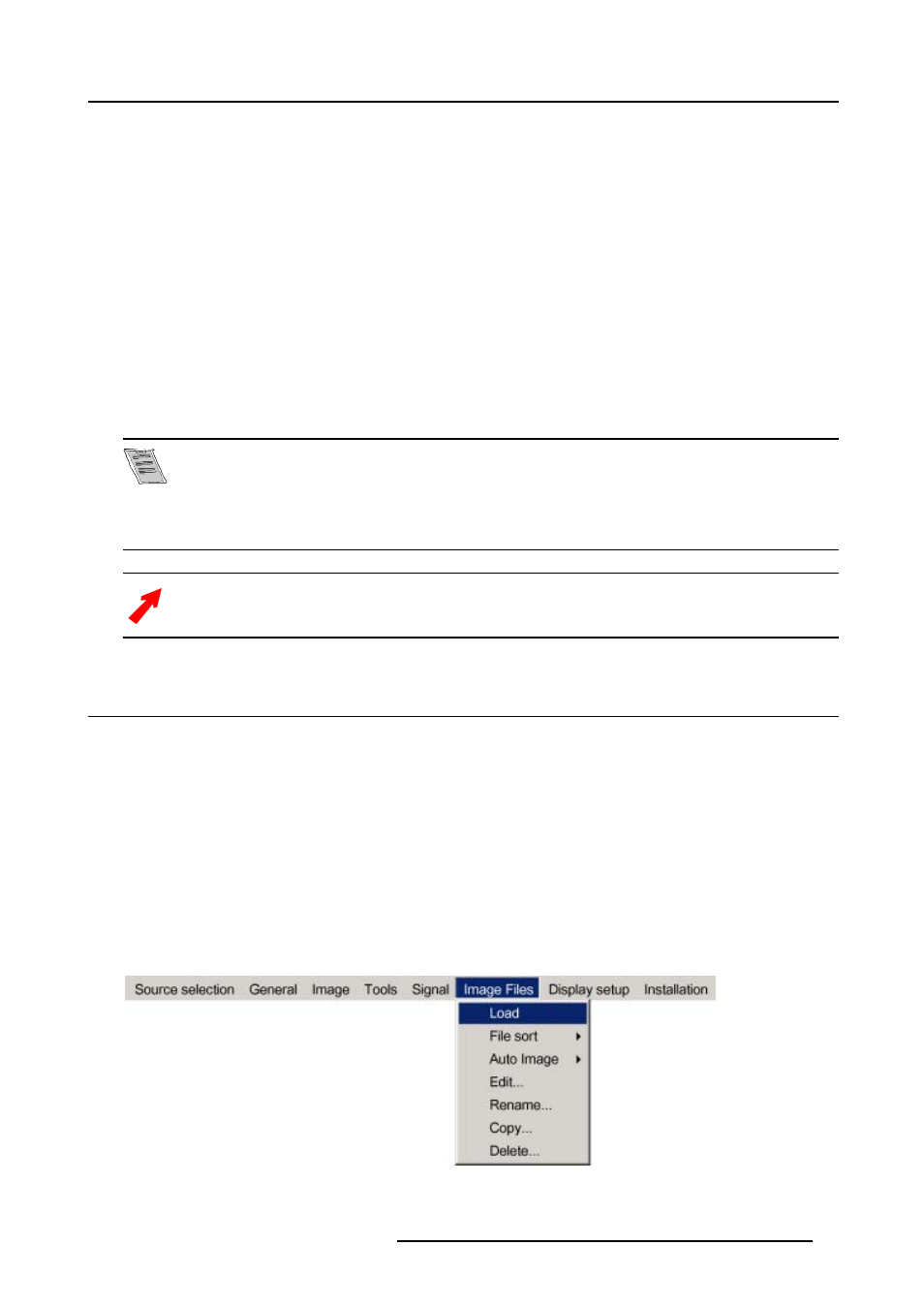
10. Image files menu
10. IMAGE FILES MENU
Overview
•
•
•
•
•
•
Introduction to image files
An image files contains the main characteristics of a source (number of active lines,...). The projector’s memory contains a list of
files corresponding to the most common sources, these are the standard files (file extension = *.s). When a new source corresponds
to one of these files, a custom file (file extension =*.C) is created and saved for future use.
When there is a little difference, the file can also be loaded and then edited until the source specs are reached.
The AutoImage function creates automatically the best suited image file (custom file) for a new source. Au-
toImage is used when:
- a new source is detected : AutoImage creates a new custom file which can always be edited if necessary.
- the AutoImage button on the RCU is pressed
AutoImage works only in full screen mode
If the AutoImage function does not succeed in finding a file and no file is loaded (load list is empty), which
means that the source is not displayed, then use the copy function,
10.1 Load file
How to load a file ?
1. Press MENU to activate the Toolbar
2. Press → to select the Image files item
3. Press ↓ to Pull down the Image files menu
4. Use ↑ or ↓ to select Load (image 10-1)
5. Press ENTER
A dialogbox is displayed (image 10-2)
6. Use ↑ or ↓ to select the desired file
Tip:
For more info about the available image files and the specifications, see appendix B
7. Press ENTER
The file is loaded and the image is adapted.
Image 10-1
R5976455 BARCO ULTRA REALITY 7000 30062003
65
