Adding security settings, Updating the time settings, Adjusting the display settings – BMW Navigation Portable Pro User Manual
Page 39
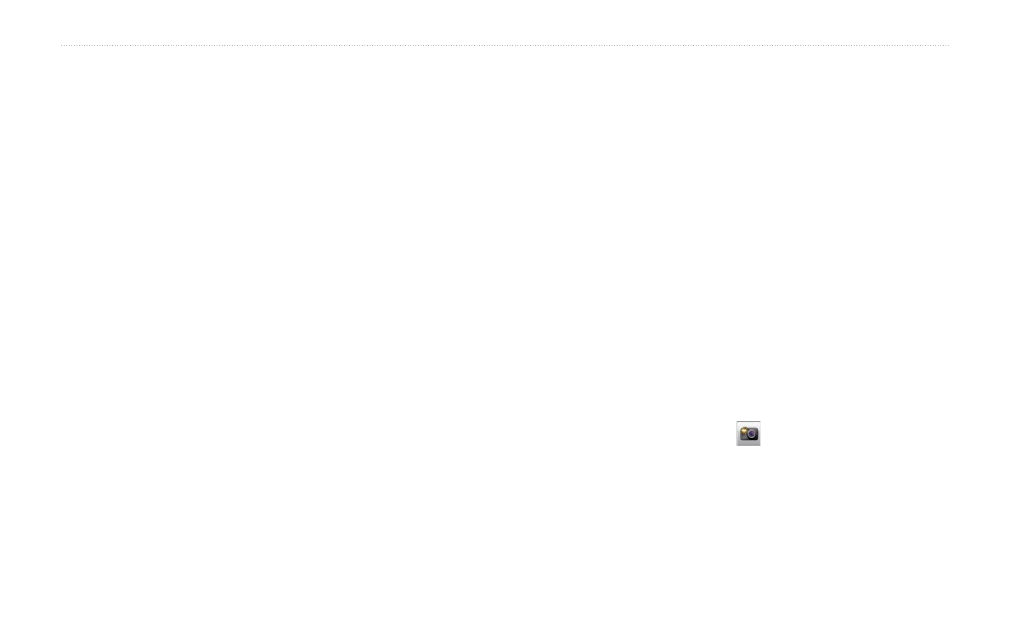
BMW Navigation Portable Pro Owner’s Manual
Customizing the nüvi
Rename—change the name of the
custom avoid.
Enable/Disable—select
Enable
to include the custom avoid in
route calculations. Select
Disable
to ignore the custom avoid when
calculating routes.
Delete—delete the Custom Avoid.
Prompted Detour—select to set a
prompted detour for a specific distance or
a particular road on the route. With a route
active, touch
Detour
on the Menu page to
see a list of detours.
restore—restore the original navigation
settings.
Adding Security Settings
Touch
Tools
>
Settings
>
Security
.
Safe Mode—turn Safe mode on or off.
The default Safe mode is On. When your
vehicle is moving, Safe mode disables all
functions that require significant operator
•
•
•
attention and could become a distraction
while driving.
Garmin Lock—turn on Garmin Lock
™
to
lock your nüvi. Enter a 4-digit PIN, and set
a security location. For more information,
see
restore—restore the original security
settings. Note that restoring the security
settings will not clear your Garmin Lock
PIN or Security Location.
Updating the Time Settings
Touch
Tools
>
Settings
>
Time
.
Time Format—select a 12-hour,
24-hour, or UTC time format.
Time Zone—select a continent, a country,
and a region. Touch
Change Continent
and
Change Country
to select new search
areas. Use the arrows to scroll through your
options.
restore—restore the original time settings.
Adjusting the Display
Settings
Touch
Tools
>
Settings
>
Display
.
Backlight Timeout—select the length of
time the backlight stays on when the nüvi
is not connected to external power.
adjust Brightness—adjust the backlight
brightness level. Reducing the backlight
brightness increases your battery life.
Color Mode—select
Day
for a light
background,
Night
for a dark background,
or
auto
to automatically switch between
the two.
Screen Shot—turn on Screen Shot mode.
Touch the to take a screen shot.
The picture bitmap file is saved in the
screenshots
folder on the nüvi drive.
restore—restore the original display
settings.
