Searching near another location, Navigating off road, Walking to a destination – BMW Navigation Portable Pro User Manual
Page 17: Searching near another, Location
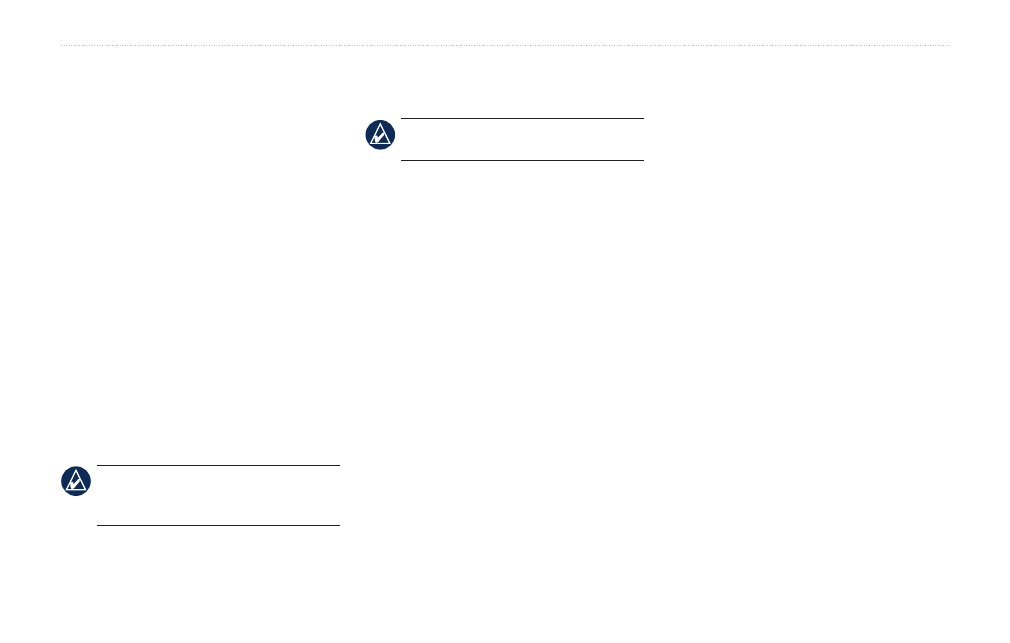
BMW Navigation Portable Pro Owner’s Manual
Where to?
Editing Routes
1. Touch
Where to?
(or
Tools
) >
Routes
.
2. Select the route you want to edit.
3. Touch
Edit
.
4. Touch an item to edit:
Change Name
—enter a new name,
and touch
Done
.
Add/Remove Points
—add or
remove points from the route.
Manually Reorder
Points
—change
the order of points along your route.
Optimally Reorder Points
—
automatically order the points.
Recalculate
—change the route
preference to calculate by faster
time, shorter distance, or off road.
Delete
—remove this route.
NoTe: Your changes are automatically
saved when you exit any of the route edit
pages.
•
•
•
•
•
•
Searching Near Another
Location
NoTe: Your nüvi automatically searches
for places near your current location.
1. Touch
Where to?
>
Near…
.
2. Select an option:
Where I Am Now
—search near your
current location.
A Different City
—search near the
city you enter.
My Current Route
—search along
your active route.
My Destination
—search near your
current destination.
3. Touch
OK
.
•
•
•
•
Navigating Off Road
If you are not following roadways as
you navigate, use Off Road mode. Touch
Tools
>
Settings
>
Navigation
>
route
Preference
>
off
road
>
oK
. Select a
destination and touch
Go!
to navigate off
road to the destination.
Walking to a Destination
If you are walking to your destination, use
Pedestrian mode to optimize your route for
walking. Touch
Tools
>
Settings
>
System
>
Usage Mode
>
Pedestrian
>
oK
.
