Following your route, Adding a stop, Taking a detour – BMW Navigation Portable Pro User Manual
Page 11: Stopping the route
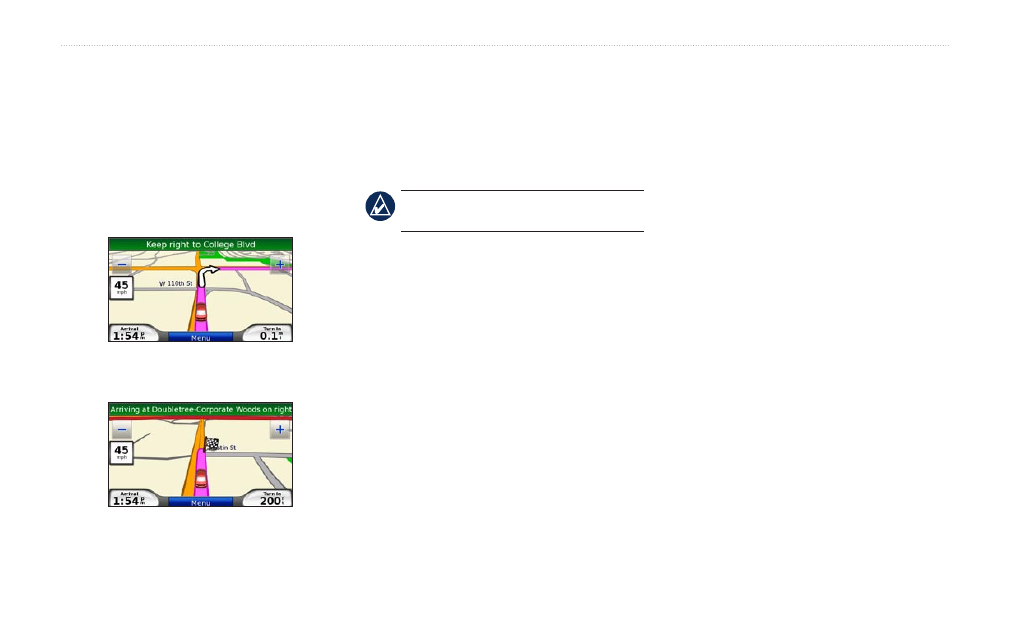
BMW Navigation Portable Pro Owner’s Manual
Getting Started
Following Your Route
As you travel, your nüvi guides you to your
destination with voice prompts, arrows
on the map, and directions at the top of
the map. If you depart from the original
route, your nüvi recalculates the route and
provides new directions.
Your route is marked with a magenta line.
Follow the arrows as you take turns.
A checkered flag marks your destination.
Adding a Stop
You can add a stop (called a Via Point) to
your route. The nüvi gives you directions
to the Via Point and then to your final
destination.
TiP: To learn how to edit the active
1. With a route active, touch
Menu
>
Where to?
.
2.
Search for the extra stop.
3. Touch
Go!
.
4. Touch
Add as Via Point
to add this stop
before your destination. Touch
Set as
new Destination
to make this your new
final destination.
Taking a Detour
1. With a route active, touch
Menu
.
2. Touch
Detour
.
The nüvi attempts to get you back on your
original route as quickly as possible. If
the route you are currently taking is the
only reasonable option, the nüvi might not
calculate a detour.
Stopping the Route
1. With a route active, touch
Menu
.
2. Touch
Stop
.
