Using fm traffic, Traffic in your area, Traffic on your road – BMW Navigation Portable Pro User Manual
Page 36: Traffic on your route
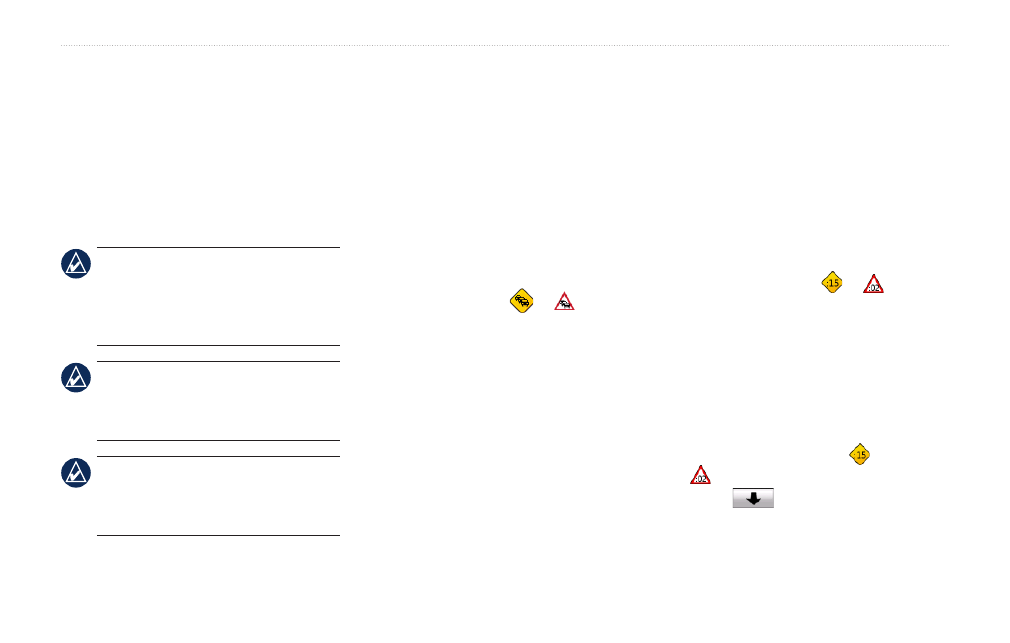
0
BMW Navigation Portable Pro Owner’s Manual
Using FM Traffic
Using FM Traffic
In Europe, your nüvi includes the FM TMC
(Traffic Message Channel) traffic receiver.
Traffic information is broadcast over the
FM Radio Data System. For information
about FM traffic receivers and coverage
.
NoTe: Garmin is not responsible for the
accuracy of the traffic information. The
FM traffic receiver receives signals from
the traffic service provider and displays
that information on your nüvi.
NoTe: The FM traffic receiver and the
nüvi must be in data range of an FM
station transmitting TMC data to receive
traffic information.
NoTe: For BMW kits that include
traffic, you can only access the traffic
information if the nüvi is connected to the
mount.
Traffic in Your Area
Touch
Tools
>
Traffic
to display traffic
incidents in your area. Touch
View by
road
to see the incidents on each road in
the area. If there is traffic on your route,
touch
on My route
to view details.
Traffic on Your Road
When you are not navigating a route and
there is traffic on your road, the Map page
displays a traffic icon, or . Touch
the icon to view information about the
traffic delay.
Traffic on Your Route
When calculating your route, the
nüvi examines the current traffic and
automatically optimizes the route for the
shortest time. You might still be routed
through traffic if no alternative roads exist.
If a severe traffic delay occurs on your
route while you are navigating, the nüvi
automatically recalculates the route.
The Map page displays or when
there is traffic on your route. The number in
the icon represents the number of minutes
the traffic has added to your route, which
has been automatically calculated into the
arrival time shown on the map.
To avoid traffic on your route:
1. On the Map page, touch or
.
2. Touch
to view traffic delays.
3. Touch
Avoid
.
