Speaking commands, Using the remote control, Activating speech recognition – BMW Navigation Portable Pro User Manual
Page 20: Speaking to your nüvi
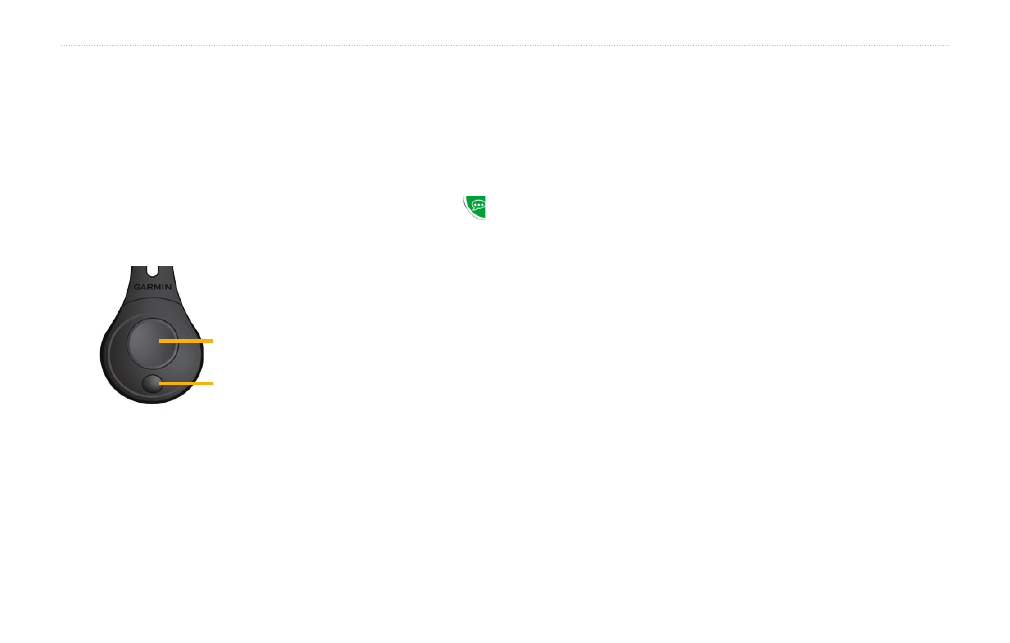
BMW Navigation Portable Pro Owner’s Manual
Speaking Commands
Speaking Commands
The speech recognition feature allows you
to speak to your nüvi to find destinations,
select options, and perform other functions.
Using the Remote Control
Use the remote control to start or stop a
speech recognition session.
Start speech
recognition
Stop speech
recognition
If the nüvi does not enter speech
recognition mode, make sure the remote
control is activated.
1. From the Menu page, touch
Tools
>
Settings
>
System
>
Remote
>
Deactivate All Remotes
.
2. Touch
Activate New Remote
.
3. Press a button on the remote control.
Activating Speech
Recognition
1. Press the large button on the remote
control.
2. Wait for the green speak icon to
appear.
3. Speak a command.
Speaking to Your nüvi
Speech recognition uses four search
methods:
Speak any text on the screen
Speak shortcut commands
Speak the name of a popular place
Speak an address
To speak any text on the screen:
1. Speak any word on the screen. For
example, from the Tools menu, you can
speak
Routes
or
Page Down
.
•
•
•
•
2. Listen for the voice prompt before
speaking your next command.
To speak shortcut commands:
1. Speak any shortcut command from the
shortcut commands listed below. You
can use shortcut commands from any
screen.
2. Listen for the voice prompt before
speaking your next command.
Shortcut Commands
Audible Player
Help
Cancel Route
Main Menu
Detour
Music Player
Find Address
Stop Listening
Find City
Tools Menu
Find Favorite
Trip Computer
Find Place by
Category
View Map
Find Place by Name
Volume Down
Find Recently Found
Volume Up
Go Home
Where Am I?
Hands Free
Where To?
