Where to, Finding an address, Finding a place by spelling the name – BMW Navigation Portable Pro User Manual
Page 13: Finding a place by spelling the, Name, Go! page options
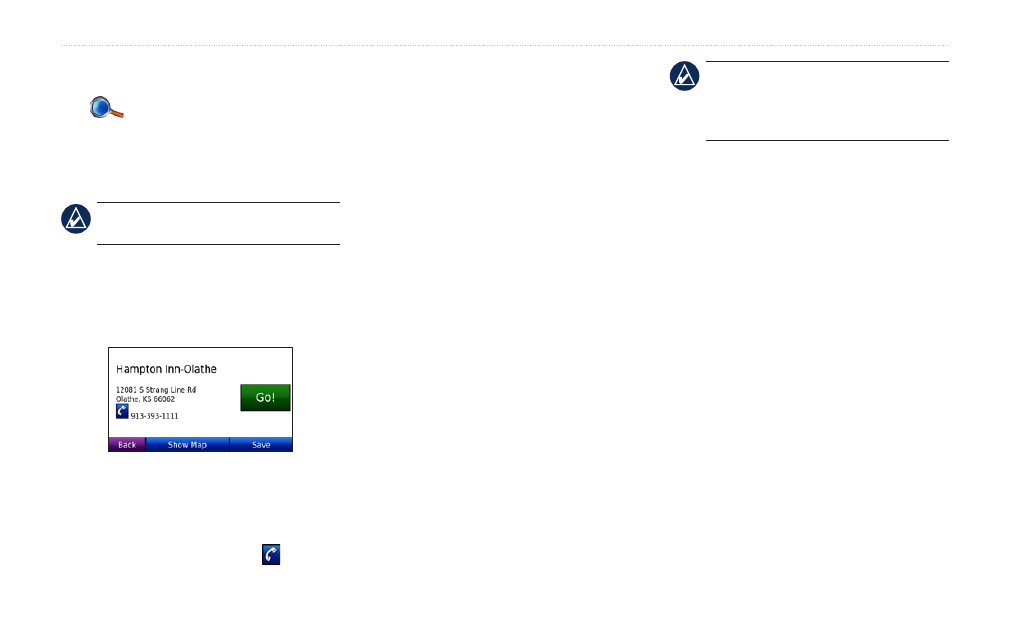
BMW Navigation Portable Pro Owner’s Manual
Where to?
Where to?
The
Where to? menu provides several
different categories you can use to search
for locations. To learn how to perform a
.
TiP: Touch
Near…
to change the search
area. See
.
Go! Page Options
Touch an item in the search results list to
view the Go! page.
Touch
Go!
to create a turn-by-turn route to
this location.
If a mobile phone with Bluetooth
technology is connected, touch to call
this location.
Touch
Show Map
to view this location on
the map.
Touch
Save
to save this location. See
.
Finding an Address
1. Touch
Where to?
>
Address
.
2. Touch
Change State/Province
or
Change Country
, if necessary.
3. Touch
Search All
.
OR
Touch
Spell City
, enter the city/postal
code, and touch
Done
. Select the city/
postal code in the list. (Not all map data
provides postal code searching.)
4. Enter the number of the address, and
touch
Done
.
5. Enter the street name, and touch
Done
.
Select the correct street in the list, if
necessary.
6. Touch the address, if necessary.
NoTe: Depending on the version of the
maps loaded on your nüvi, the button
names can change and some steps could
be ordered differently.
Finding a Place by Spelling
the Name
If you know the name of the location you
are looking for, you can spell it using the
on-screen keyboard. You can also enter
letters contained in the name to narrow the
search.
1. Touch
Where to?
>
Points of Interest
>
Spell Name
.
2. Using the on-screen keyboard, enter
letters in the name. Touch
Done
.
