Listening to audible books – BMW Navigation Portable Pro User Manual
Page 28
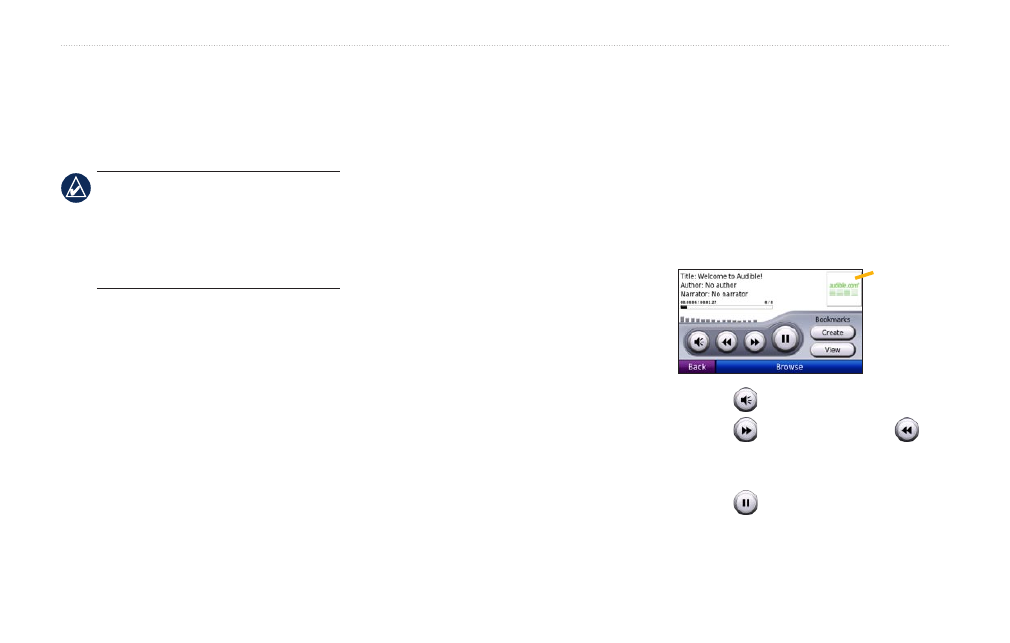
BMW Navigation Portable Pro Owner’s Manual
Using the Media Players
To create a playlist on a computer:
1. Using your computer and an audio
program, create a playlist of music files.
Save the playlist as an M3U or M3U8
file.
NoTe: You might need to edit the
playlist file with a text editor, such as
Notepad, to remove the path (link) to the
music file. The playlist file should only
list the music file names. Refer to the
Help file for the audio program.
2. Transfer the playlist and the music files
to the nüvi or the microSD drive (see
). The playlist file must be
in the same location as the music files.
To play a playlist:
1. In the Music Player, touch
Browse
>
Playlists
. All available playlists appear.
2. Touch a playlist, and touch
Play
.
To edit a playlist:
1. In the Music Player, touch
Browse
>
Playlists
.
2. Select the playlist you want to edit, and
touch
Edit
:
Change Name
—enter a new name,
and touch
Done
.
Add Songs
—browse the categories
to find and add songs to the playlist.
Remove Songs
—select the songs
you want to remove from the playlist,
and touch
OK
.
Delete Playlist
—delete this playlist.
•
•
•
•
Listening to Audible Books
To purchase books from Audible.com
®
, go
.
Listening to a Book
1. Touch
Tools
>
Audible Player
>
Browse
.
2. Touch a category, and then touch a
book title.
Book cover
art
Touch to adjust the volume.
Touch to skip a section and
to jump back. Press and hold to move
forward or backward.
Touch to pause the book.
Touch the book cover art to view more-
detailed information.
•
•
•
•
