Brother DCP8020 User Manual
Page 17
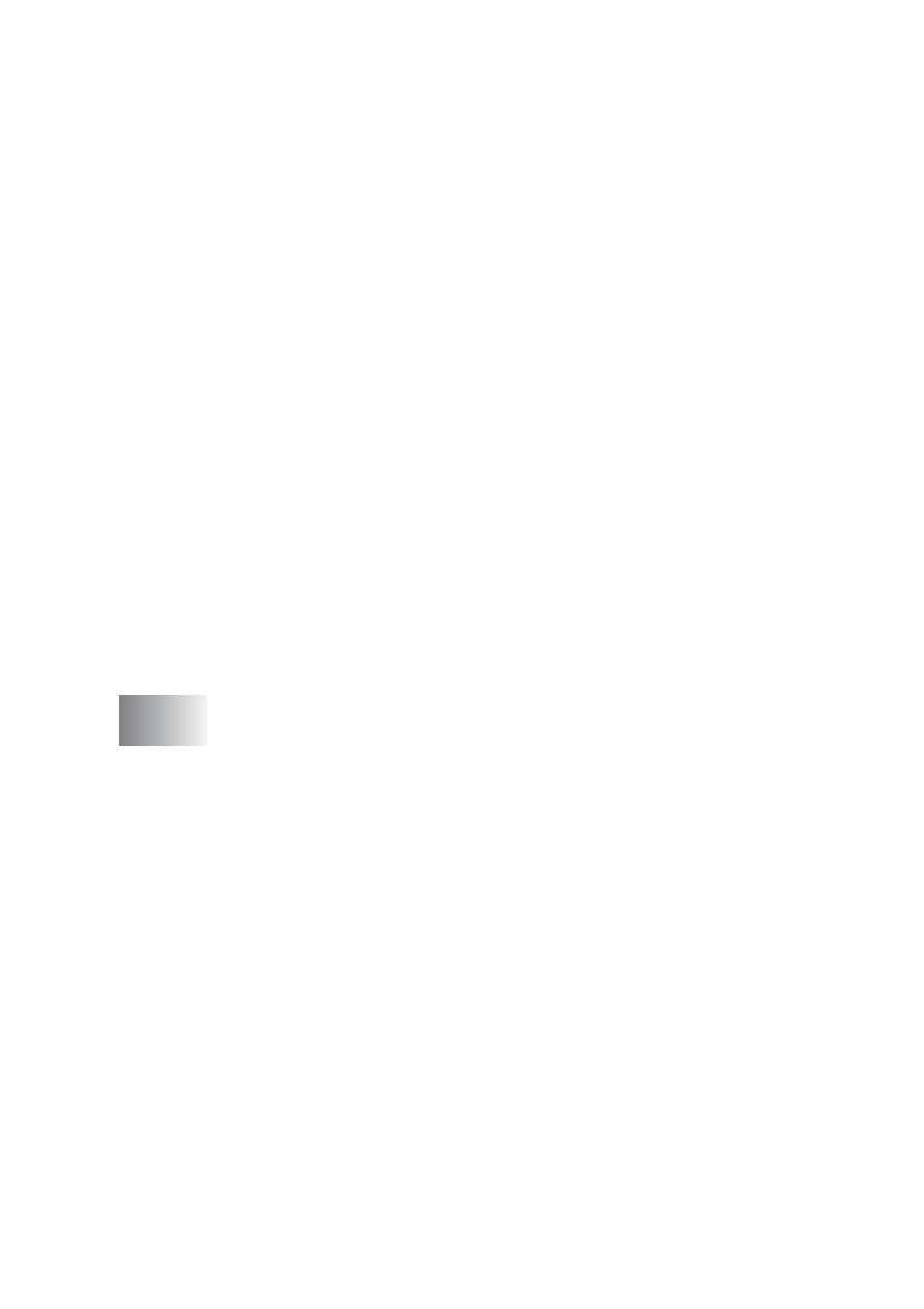
xv
Perform an operation from the Control Center
screen..................................................................... 9-7
Scan to File....................................................................... 9-8
To access Scan to File Configurations screen............. 9-8
Scanner settings......................................................... 9-8
Destination folder........................................................ 9-9
Scan to E-mail ................................................................ 9-10
To access Scan to E-mail Configurations screen ...... 9-10
Scanner settings....................................................... 9-10
E-mail application ..................................................... 9-11
Send to Options........................................................ 9-11
Scan to OCR (Word Processor) ..................................... 9-12
To access Scan to OCR Configurations screen......... 9-12
Scanner settings....................................................... 9-12
Word Processor........................................................ 9-13
Scan to Image ................................................................ 9-14
Copy ............................................................................... 9-15
XP) .................................. 10-1
Brother SmartUI Control Center ..................................... 10-1
Brother Control Center features ..................................... 10-3
Auto Configuration.................................................... 10-4
Hardware Section: Changing the Scan to button
configuration ................................................................ 10-5
Scan to E-mail .......................................................... 10-6
Scan to File............................................................... 10-7
Scan to Image .......................................................... 10-8
Scan to OCR .......................................................... 10-10
Software Section .......................................................... 10-12
Scan ....................................................................... 10-13
Copy ....................................................................... 10-13
Custom ................................................................... 10-14
Scan to File................................................................... 10-15
Scan to E-mail .............................................................. 10-17
File attachments ..................................................... 10-19
