How to operate usb-recording – Sharp LC-60UD20KN User Manual
Page 52
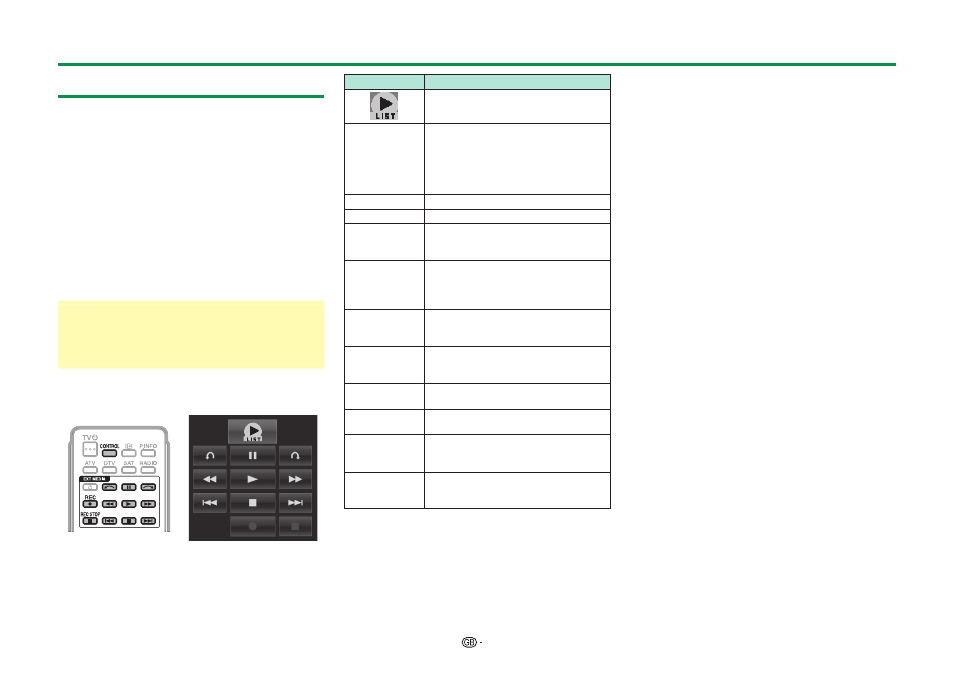
50
How to operate USB-recording
You can enjoy DTV/SAT recording or playback by
connecting a commercially available USB HDD to
the TV.
CAUTION
• Do not unplug the AC cord during USB-recording timer
setting or USB-recording.
• When the AC cord is unplugged:
− The USB-recording timer setting is cancelled.
• USB-recording may be automatically stopped when
signal reception is poor.
• Only this TV can playback the programme recorded on
the USB HDD connected to this TV. The programmes
cannot playback on other TV or PC.
• When a CAM PIN code is required for recording a
programme, it is necessary to enter the CAM PIN code
in advance (Page 9).
SHARP corporation bears no responsibility regarding
compensation for content when recording cannot does
not take place, loss of recorded data or other direct or
indirect damages related to these matters. Please be
forewarned.
E
Buttons for USB-recording operation
Remote control unit
Control panel
Buttons
Description
Displays the list of the programmes
recorded by USB-recording.
REC
E
Start recording the programme you are
watching.
• You cannot playback the recorded
programme until several seconds
after pressing REC
E to start
recording.
REC STOP
H
Stop recording.
I
Playback the recorded programme.
H
Stop the programme in playback and
go back to the real time broadcast
(live).
F
Pause the programme in playback
(USB-recording continues).
• This function is released in 15
minutes.
S
Reverse (each time you press this
button, the reverse speed changes in
three levels).
J
Fast forward (each time you press this
button, the fast forward speed changes
in three levels).
K
Jump backward to the previous
chapter point*.
L
Jump forward to the next chapter
point*.
a
Playback will resume after jumping
backward by the time interval you set
in “Jump time setting” (Page 52).
b
Playback will resume after jumping
forward by the time interval you set in
“Jump time setting” (Page 52).
* Chapter points are fixed at 10 minute increments.
NOTE
• Refer to Regarding “Select recording device” (Page 28),
when the buttons for USB-recording do not work.
• Instead of pressing buttons on the remote control
unit, most of the operations shown to the left are also
available on the screen with the control panel. You can
call up this control panel by pressing CONTROL on the
remote control unit or select “Control (USB REC)” from
“TV Menu” > “Setup” > “Option” > “Option for view”.
• The “Audio description setting” menu does not work
during USB-recording playback.
• USB-recording stops if no operation detected for three
hours.
• When recording operations are not stopped manually,
recording will automatically stop after six hours.
• To release USB-recording, press REC STOP
H, change
the DTV/SAT channel or change “INPUT”.
• Some functions do not work during USB-recording.
• USB-recording does not start automatically, but starts
only when REC
E is pressed or when a USB-recording
timer setting is started.
• The PIN is required when you use the buttons such as
S, J, K, L, a, b if you set the PIN
and any options for “Parental rating” except “None” are
selected.
• Do not disconnect the USB-HDD used for USB-
recording during USB-recording operation.
Other useful features
