Currency exchange, No sale, Refund – Sharp XE-A102B User Manual
Page 16: Non-add code number, Received-on account and paid-out entries
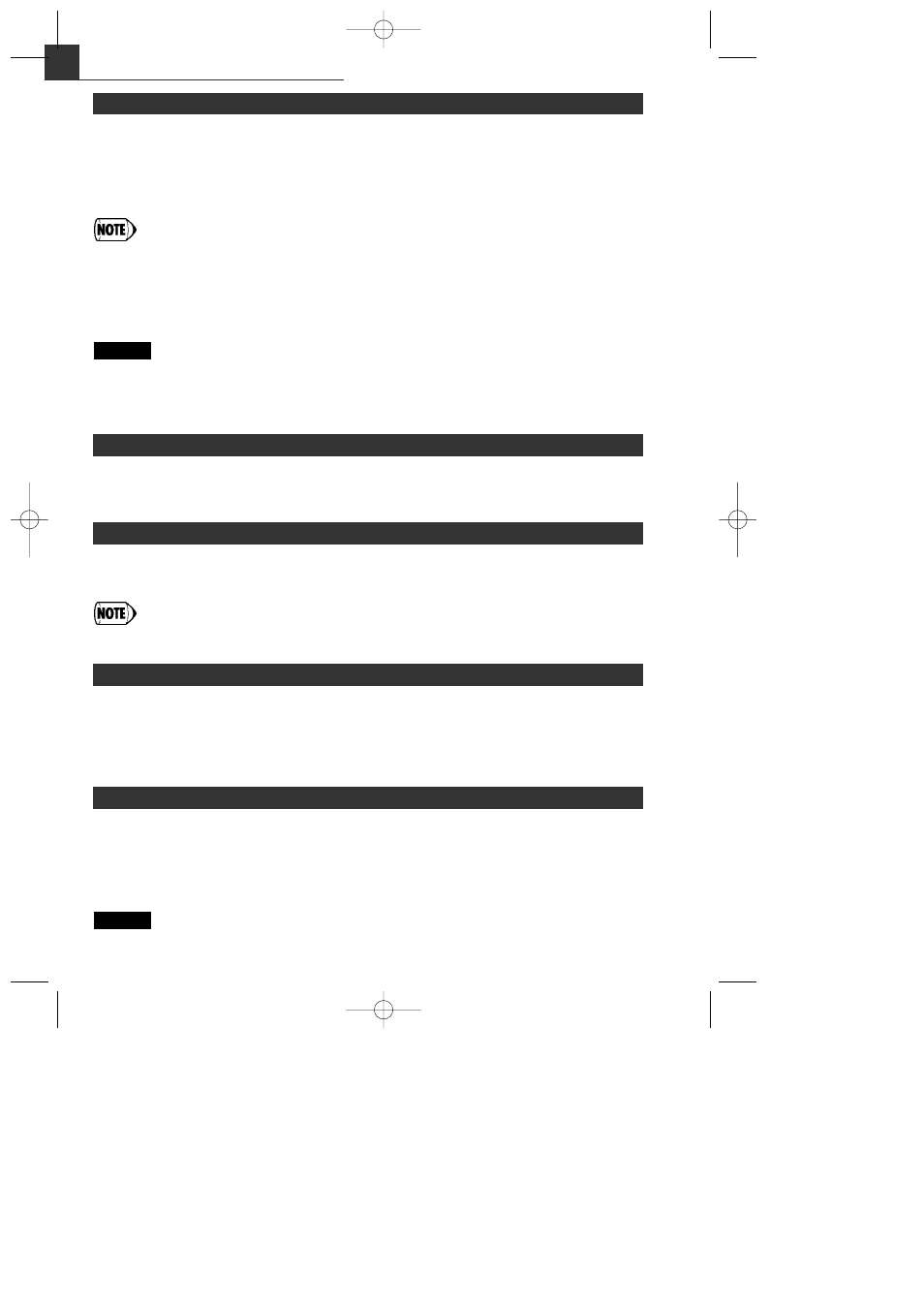
14
Utilizing Various Features for Sales Entries
Your register allows payment entries of foreign currency when you programmed a currency
exchange rate. After items entries or during tendering entries, press
E, the subtotal in foreign
currency can be displayed. Then enter the tendered amount in foreign currency if not exact
amount payment, and press a finalization key (
t / C or R when programmed). The change
due in domestic currency will be displayed.
• When the amount tendered is short, the deficit is shown in domestic currency.
• If you select "Yes" for cheque and credit operation when tendering in foreign currency in
EURO programming, you can finalize a sale in foreign currency using
C or R.
• If you select “Yes” for exchange amount printing for total and change in EURO
programming, you can display a change in foreign currency by pressing
E when the
change is displayed in domestic currency. To return to the display in domestic currency,
press
E again.
Selling a department 3 item (price 79.50) in a foreign currency. (Preset exchange rate:
1.550220
7950# E 130: t
Amount tendered in foreign currency
Example
Currency Exchange
When you need to open with no sale, for example to make changes, just press
t. The drawer
will open.
No Sale
Since your cash register comes with no refund key, make a negative department (see the required
programming on page 9) and use it.
Check that the taxable status of the returned item is the same as that of the negative
department. Otherwise the tax will not be calculated correctly.
Refund
Non-add code numbers can be entered and printed on the receipt or journal during the entry of a
sale. Non-add codes can be used for a variety of things. For example: credit numbers, check
numbers, serial numbers, products codes, service charge codes, or any other numbers for later
reference to specific transactions. Enter a code number of up to 8 digits and press
S.
Non-add Code Number
When you receive an account from a customer or when you pay amount to a vendor, it is a good
idea to use
V or p respectively.
For the received-on-account entry, enter the amount, and press
V.
For the paid-out entry, enter the amount, and press
p.
The entry limit is 8 digits (79999999), though it is different if you programmed.
Receiving 60.00 on account from a customer whose code number is 12345.
12345S 60: V
Example
Received-on Account and Paid-out Entries
A102_01(E) 05.4.18 9:06 AM Page 14
