Utilizing various features for sales entries, 1p 15p r, Plu entries – Sharp XE-A102B User Manual
Page 14: !! 5ppp t, S 830 t r, Convenient sales entries
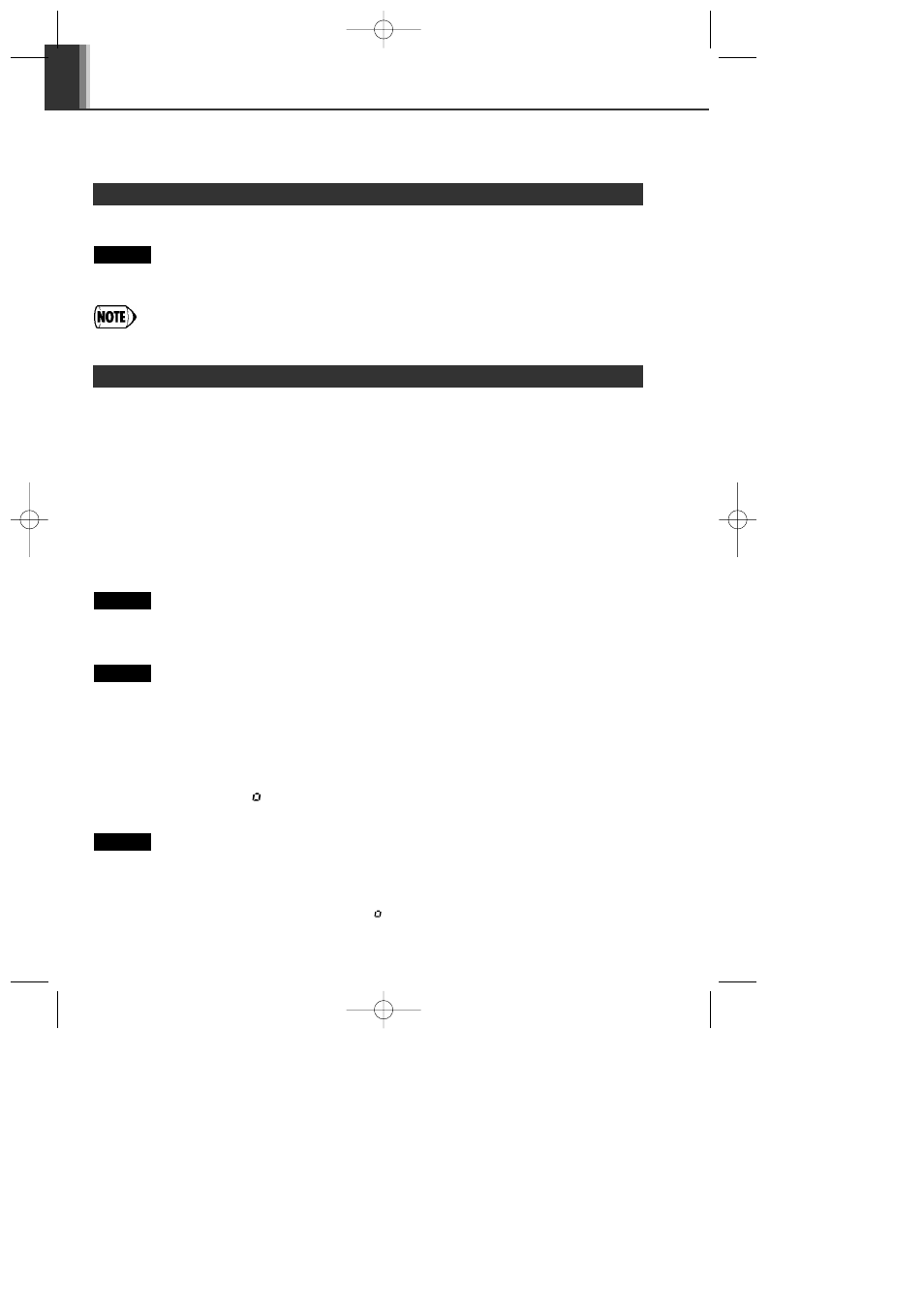
12
Utilizing Various Features for Sales Entries
Enter the PLU code of a PLU item and press
P. The PLU item will be registered.
Selling a PLU1 item and a PLU15 item by credit.
1P 15P R
To use PLU item sales entry, you must program PLUs.
Example
Before making sales entries, make sure that a paper roll is installed in case receipt function is on.
Also make sure to turn the mode switch to the REG position.
PLU Entries
When selling only item by cash
(Single Item Cash Sale (SICS) entry)
When a sale is for only one item paid by cash, such as a pack of cigarettes, you can use SICS
function. It is applicable only to department keys programmed for SICS or to PLUs associated with
such departments. The drawer opens after pressing the department or PLU key.
When entering more than one of the same department or PLU items
You can enter two or more of the same department or PLU item by pressing department or PLU
key repeatedly (repetitive entry), or by using the multiplication key (multiplication entry). It will
be convenient to use the multiplication key when selling the same item in bulk. For operation, refer
to the example shown below.
Repetitive entry
Selling two 2.00 items (dept. 1) and three PLU5 items for cash
2:!! 5PPP t
Multiplication entry
Selling six 1.50 items (dept. 1) and twelve PLU5 items for cheque payment
6x 150! 12x 5P S C
Mixed tender sale
When the amount tendered by cash or cheque is less than the sales amount including tax, the
display shows a deficit and “
”. To compensate for the deficit, make an additional amount-
tendered entry or make a credit entry.
Your customer pays 8.30 in cash and 50.00 by credit for an including-tax subtotal of
58.30.
S 830 t R
Amount received
Displays a
in cash
deficit and “
”
Example
Example
Example
Convenient Sales Entries
A102_01(E) 05.4.18 9:06 AM Page 12
