Installing the scanner driver – Sharp MX-C300W User Manual
Page 30
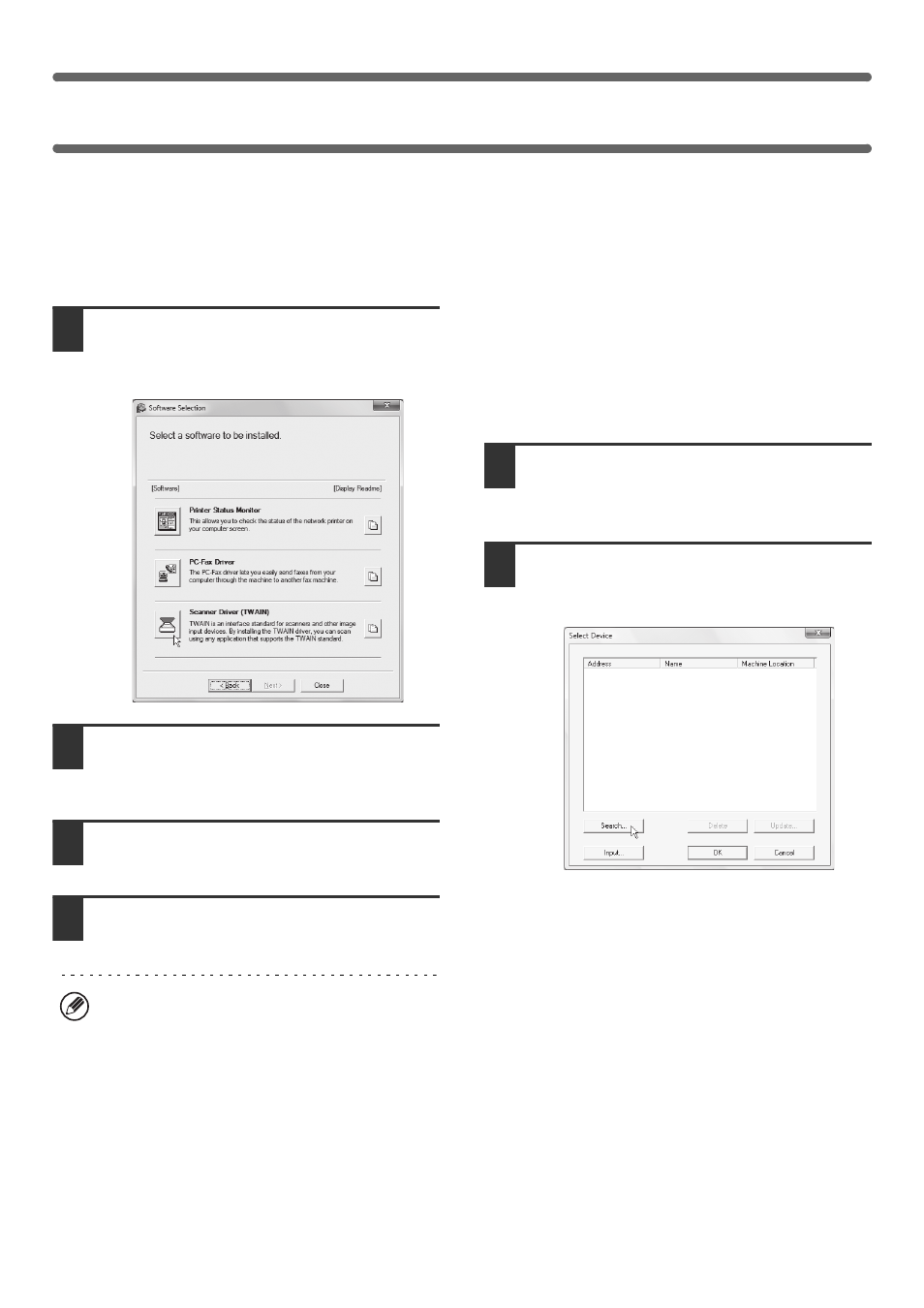
28
INSTALLING THE SCANNER DRIVER
The scanner driver (TWAIN driver) can only be used when the machine is connected to a network. When the scanner
driver is installed, PC scan mode of the image send function can be used.
Administrator's rights are required to install the software.
After performing step 1 through step 5 of "OPENING THE SOFTWARE SELECTION SCREEN (FOR ALL
SOFTWARE)" (page 8), continue the steps below.
1
Click the [Utility Software] button and
then click the [Scanner Driver (TWAIN)]
button.
2
Follow the on-screen instructions.
Read the message in the window that appears and click
the [Next] button.
3
When the finish setup window appears,
click the [OK] button.
4
Click the [Close] button in the window
of step 1.
This completes the installation. Next, configure the
IP address of the machine in the scanner driver.
When the scanner driver is installed, the "Select Device"
utility is also installed.
The IP address of the machine is configured in the
scanner driver using "Select Device".
5
Click the [start] button, select [All
Programs], select [SHARP MFP TWAIN
K], and then select [Select Device].
6
Click the [Search] button.
If you know the IP address, you can click the [Input] key
and enter the IP address without searching.
After the installation, a message prompting you to
restart your computer may appear. If this message
appears, click the [Yes] button to restart your
computer.
