Sharp MX-C300W User Manual
Page 24
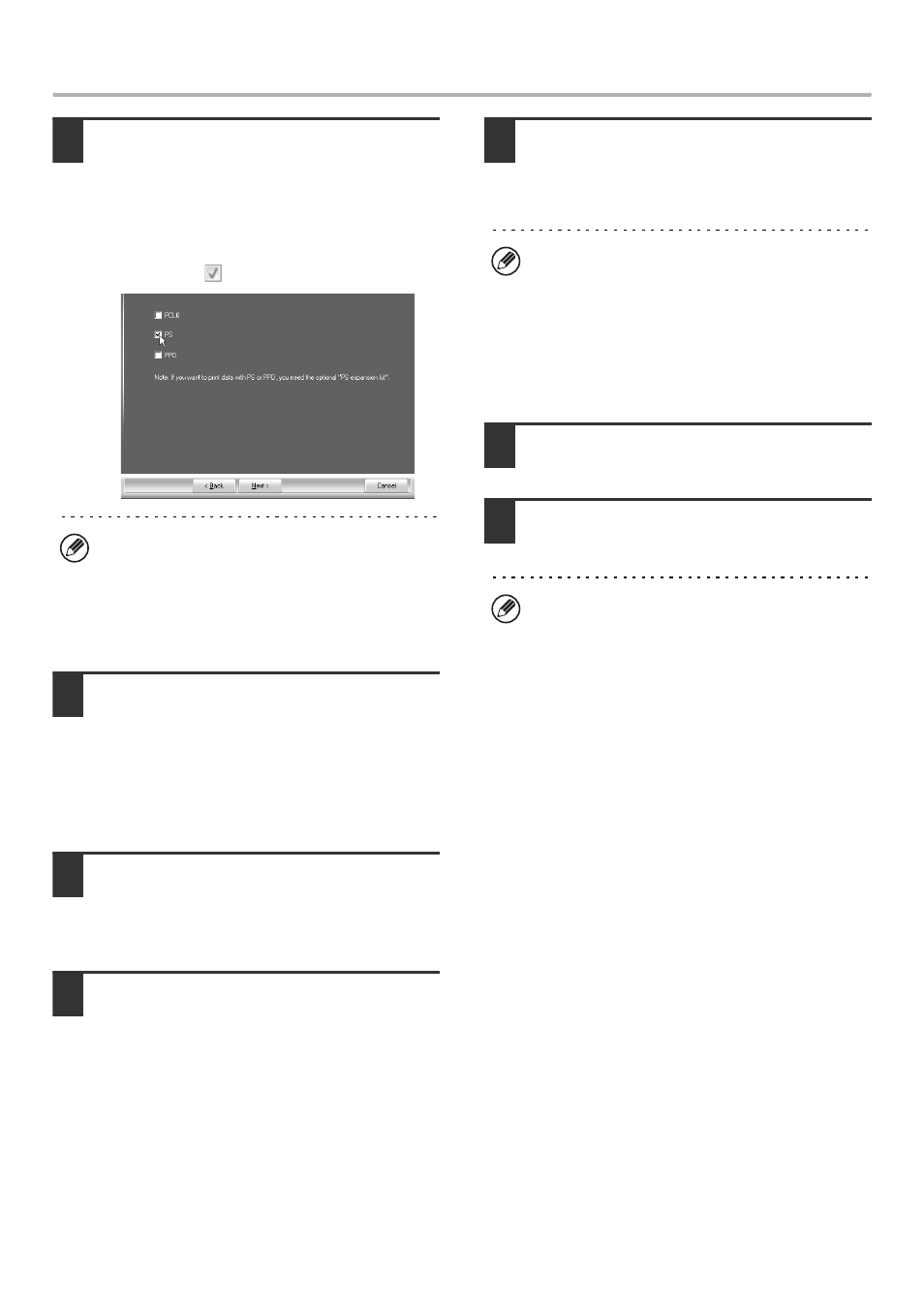
22
INSTALLING THE PRINTER DRIVER / PC-FAX DRIVER
5
When the printer driver selection
window appears, remove the [PCL6]
checkmark and select the printer driver
to be installed, and then click the [Next]
button.
Click the checkbox of the printer driver to be installed so
that a checkmark (
) appears.
6
Select whether or not you wish the
printer to be your default printer and
click the [Next] button.
If you are installing multiple drivers, select the printer
driver to be used as the default printer.
If you do not wish to set one of the printer drivers as the
default printer, select [No].
7
When the printer name window
appears, click the [Next] button.
If you wish to change the printer name, enter the desired
name and click the [Next] button.
8
When you are asked if you wish to
install the display fonts, select [No] and
click the [Next] button.
When the PC-Fax driver is being installed, this screen
does not appear. Go to the next step.
9
Follow the on-screen instructions.
Read the message in the window that appears and click
the [Next] button.
Installation begins.
10
When the installation completed screen
appears, click the [OK] button.
11
Click the [Close] button in the window
of step 1.
This completes the installation.
• After installation, see "CONFIGURING THE PRINTER
DRIVER FOR THE OPTIONS INSTALLED ON THE
MACHINE" (page 24) to configure the printer driver
settings.
• Make sure that the port of the installed driver is the
same as the port used by the PCL6 or Sharp
Advanced Printing Language-c* printer driver.
The port used by the printer driver of the machine is
indicated by a checkmark on the [Ports] tab of the
printer driver properties window.
* Depending on the models, Sharp Advanced Printing
Language-c printer driver may not be available.
☞
• If you installed the PS printer driver or the PPD driver,
the PS display fonts can be installed from the
"PRINTER UTILITIES" CD-ROM that accompanies
the PS3 expansion kit*. See "INSTALLING THE PS
DISPLAY FONTS" (page 30).
* Depending on the models, the printer expansion kit
and the PS3 expansion kit are installed as standard.
• When the PC-Fax driver is being installed, this
screen does not appear. Go to the next step.
• The PS3 expansion kit* is required to use the PS
printer driver or the PPD driver.
* Depending on the models, the PS3 expansion kit
is installed as standard.
• If you are using Windows Vista/Server 2008/7/8/
Server 2012
If a security warning window appears, be sure to click
[Install this driver software anyway].
• If you are using Windows XP/Server 2003
If a warning message regarding the Windows logo
test or digital signature appears, be sure to click the
[Continue Anyway] or [Yes] button.
After the installation, a message prompting you to
restart your computer may appear. If this message
appears, click the [Yes] button to restart your
computer.
