Sharp MX-C300W User Manual
Page 17
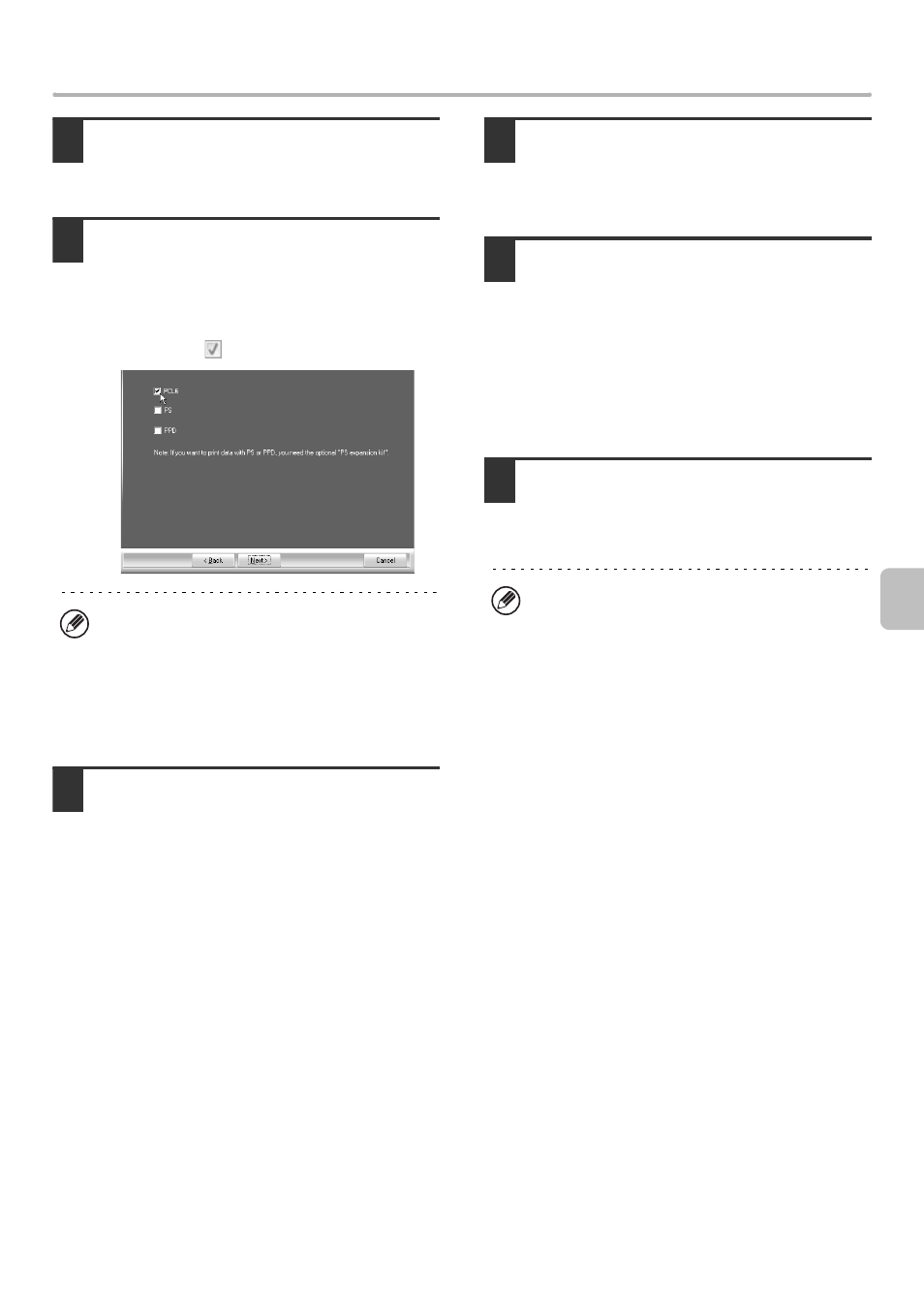
15
INSTALLING THE PRINTER DRIVER / PC-FAX DRIVER
5
When the model selection window
appears, select the model name of your
machine and click the [Next] button.
6
When the printer driver selection
window appears, select the printer
driver to be installed and click the
[Next] button.
Click the checkbox of the printer driver to be installed so
that a checkmark (
) appears.
7
Select whether or not you wish the
printer to be your default printer and
click the [Next] button.
If you are installing multiple drivers, select the printer
driver to be used as the default printer.
If you do not wish to set one of the printer drivers as the
default printer, select [No].
8
When the printer name window
appears, click the [Next] button.
If you wish to change the printer name, enter the desired
name.
9
When you are asked if you wish to
install the display fonts, select an
answer and click the [Next] button.
• When the Sharp Advanced Printing Language-c printer
driver or the PC-Fax driver is being installed, this
screen does not appear. Go to the next step.
• If you are not installing the PCL printer driver (you are
installing the PS printer driver or the PPD driver),
select [No] and click the [Next] button.
10
Follow the on-screen instructions.
Read the message in the window that appears and click
the [Next] button.
Installation begins.
• When the Sharp Advanced Printing Language-c
printer driver or the PC-Fax driver is being installed,
this screen does not appear. Go to the next step.
• The PS3 expansion kit* is required to use the PS
printer driver or the PPD driver.
* Depending on the models, the PS3 expansion kit
is installed as standard.
• If you are using Windows Vista/Server 2008/7/8/
Server 2012
If a security warning window appears, be sure to click
[Install this driver software anyway].
• If you are using Windows XP/Server 2003
If a warning message regarding the Windows logo
test or digital signature appears, be sure to click the
[Continue Anyway] or [Yes] button.
