Configuring the printer driver for, The options installed on the machine, Configuring the printer – Sharp MX-C300W User Manual
Page 26: Driver for the options installed on the machine, Ge 24, After installation, see "configuring the printer, R driver, see "configuring
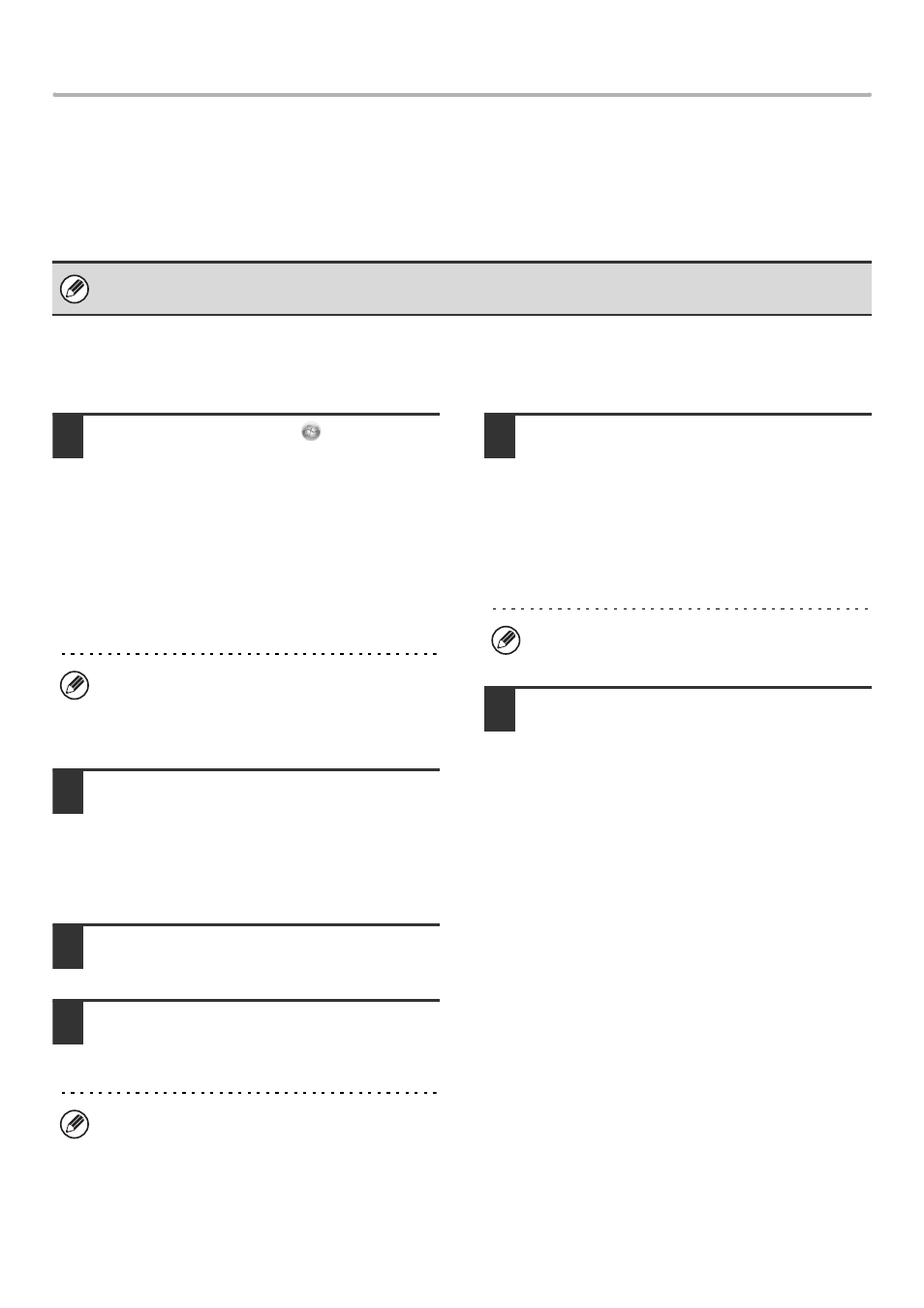
24
INSTALLING THE PRINTER DRIVER / PC-FAX DRIVER
CONFIGURING THE PRINTER DRIVER FOR THE
OPTIONS INSTALLED ON THE MACHINE
After installing the printer driver, you must configure the printer driver settings appropriately for the options that have
been installed and the size and type of paper loaded in the machine. Follow the steps below to configure the printer
driver.
X When the PCL printer driver, Sharp Advanced Printing Language-c
printer driver or PS printer driver is installed
1
Click the [Start] button (
), click
[Control Panel], and then click [Devices
and Printers] (or [View devices and
printers]).
• In Windows XP/Server 2003, click the [start] button
and then click [Printers and Faxes].
• In Windows 8/Server 2012, right-click in the startup
window (or swipe upward from the bottom edge), then
select [Taskbar]
→ [All Applications] → [Control Panel]
→ [Devices and Printers] → [Printers].
2
Open the printer properties window.
(1) Right-click the printer driver icon of the
machine.
(2) Select [Printer properties].
In Windows XP, select [Properties].
3
Click the [Configuration] tab.
4
Click the [Auto Configuration] button.
The settings are automatically configured based on the
detected machine status.
5
Configure the image of the machine.
An image of the machine is formed in the printer driver
configuration window based on the options that are
installed.
(1) Select the options that are installed on
the machine.
(2) Click the [OK] button.
6
Click the [OK] button in the printer
properties window.
• If the PPD driver is installed, see "When the PPD driver is installed" (page 26).
• Depending on the models, Sharp Advanced Printing Language-c printer driver may not be available.
If [Printers and Faxes] does not appear in the [start]
menu in Windows XP, click the [start] button, click
[Control Panel], click [Printers and Other Hardware],
and then click [Printers and Faxes].
If the machine is being used on an IPv6 network, you
must configure the options manually as explained in "If
automatic configuration fails" (page 25).
To cancel the image settings, click the [Cancel]
button.
