Sharp MX-C300W User Manual
Page 22
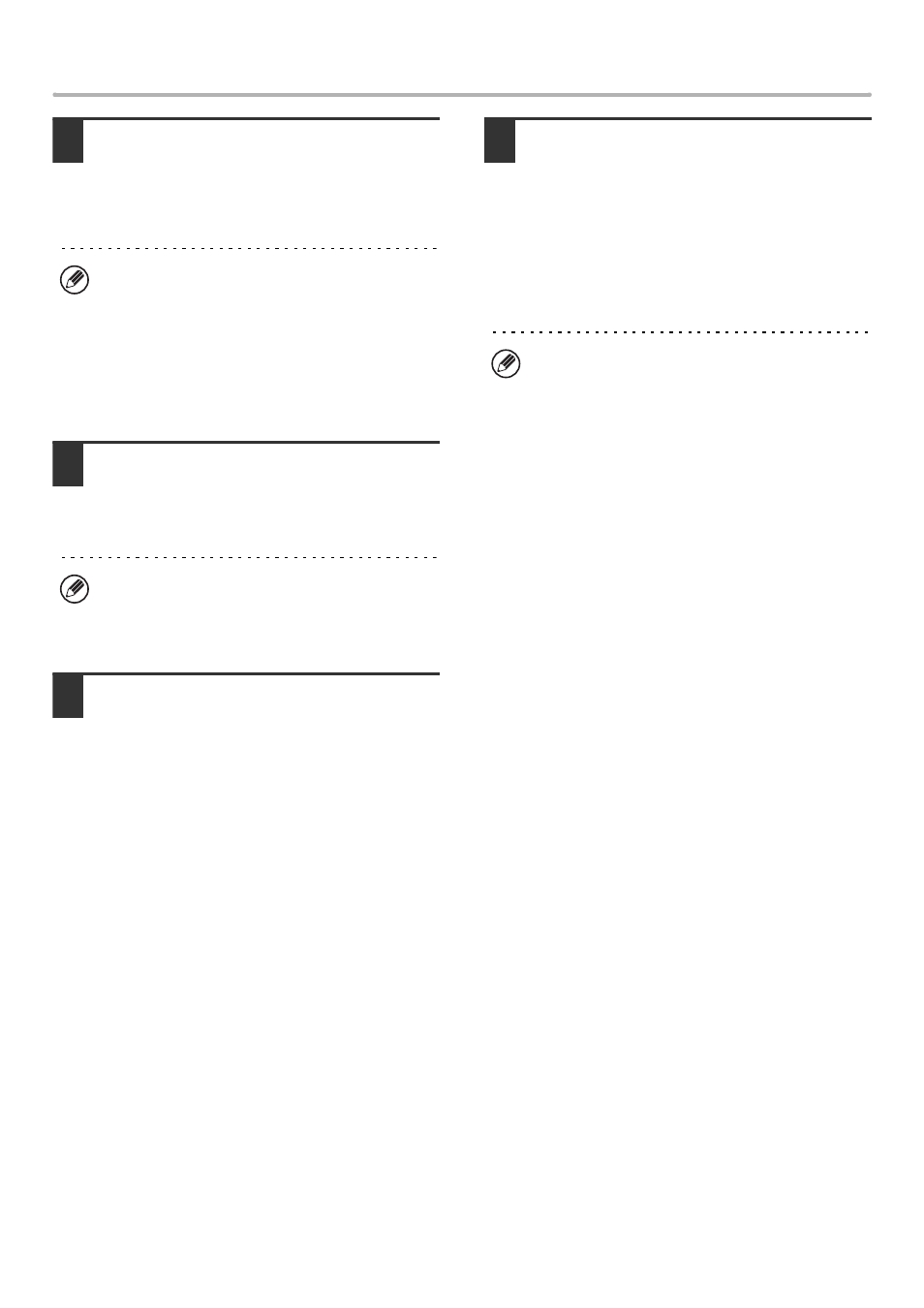
20
INSTALLING THE PRINTER DRIVER / PC-FAX DRIVER
5
Follow the on-screen instructions.
Read the message in the window that appears and click
the [Next] button.
When the installation completed screen appears, click
the [OK] button.
6
Click the [Close] button in the window
of step 1.
When a message appears prompting you to connect the
machine to your computer, click the [OK] button.
7
Connect the machine to your computer
with a USB cable.
(1) Make sure that the machine is powered
on.
(2) Connect the cable to the USB
connector (B type) on the machine.
The USB interface on the machine complies with
the USB 2.0 (Hi-Speed) standard. Please purchase
a shielded USB cable.
(3) Connect the other end of the cable to
the USB connector (A type) on your
computer.
8
Installation of the PCL6 or Sharp
Advanced Printing Language-c* printer
driver begins.
When the "Found New Hardware Wizard" appears,
select [Install the software automatically
(Recommended)], click the [Next] button, and follow the
on-screen instructions.
* Depending on the models, Sharp Advanced Printing
Language-c printer driver may not be available.
This completes the installation.
• After installing the printer driver, see "CONFIGURING
THE PRINTER DRIVER FOR THE OPTIONS
INSTALLED ON THE MACHINE" (page 24) to
configure the printer driver settings.
• If you are using the machine as a shared printer, see
"USING THE MACHINE AS A SHARED PRINTER"
(page 23) to install the printer driver on each of the
client computers.
• If you are using Windows Vista/Server 2008/7/8/
Server 2012
If a security warning window appears, be sure to click
[Install this driver software anyway].
• If you are using Windows XP/Server 2003
If a warning message regarding the Windows logo
test or digital signature appears, be sure to click the
[Continue Anyway] or [Yes] button.
After the installation, a message prompting you to
restart your computer may appear. If this message
appears, click the [Yes] button to restart your
computer.
• If you are using Windows Vista/Server 2008/7/8/
Server 2012
If a security warning window appears, be sure to click
[Install this driver software anyway].
• If you are using Windows XP/Server 2003
If a warning message regarding the Windows logo
test or digital signature appears, be sure to click the
[Continue Anyway] or [Yes] button.
