Manually configuring network adapters – Belkin F5D7632EA4A User Manual
Page 56
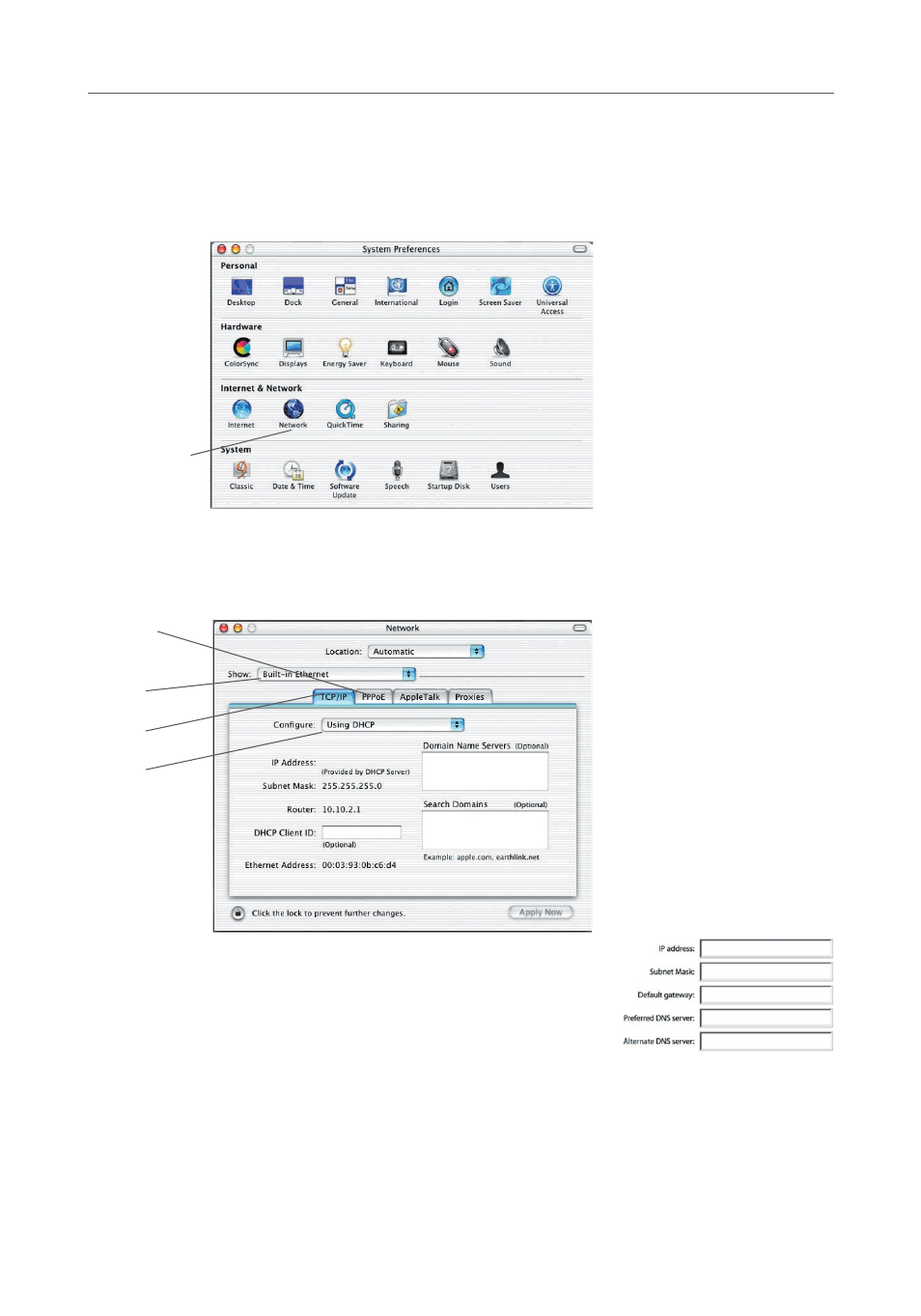
54
54
Manually Configuring Network Adapters
2. Select “Network” (1) from the “System Preferences” menu.
3. Select “Built-in Ethernet” (2) next to “Show” in the “Network” menu.
(1)
4. Select the “TCP/IP” tab (3). Next to “Configure” (4), you should see “Manually”
or “Using DHCP”. If you do not, check the PPPoE tab (5) to make sure that
“Connect using PPPoE” is NOT selected. If it is, you will need to configure your
Router for a PPPoE connection type using your user name and password.
5. If “Manually” is selected, your Router will need to
be set up for a static IP connection type. Write the
address information in the table below. You will need
to enter this information into the Router.
6. If not already selected, select “Using DHCP” next to
“Configure” (4), then click “Apply Now”.
Your network adapter(s) are now configured for use with the Router.
(2)
(3)
(4)
(5)
- Wireless G Plus MIMO Router F5D9230-4 (120 pages)
- F5U237EA (12 pages)
- F5D7330 (2 pages)
- F5D7230AU4P (136 pages)
- BASIC F7D1101AK (39 pages)
- F5D7231-4P (146 pages)
- F5U103 (11 pages)
- VISION N1 (4 pages)
- F5D5630AU (28 pages)
- Wireless USB Hub F5U303 (28 pages)
- PM01110-A (105 pages)
- F5D9050UK (251 pages)
- USP Plus Hub F5U307 (12 pages)
- F5D9230UK4 (667 pages)
- F5U503 (112 pages)
- F5D6051 (42 pages)
- F5U210 (20 pages)
- F5D7000AU (2 pages)
- F5D5000t (53 pages)
- F5U122-PC (17 pages)
- F5D8235-4 (89 pages)
- F7D3402AU (36 pages)
- F1DC101C-US (10 pages)
- BUS STATION F5U100-ORG (12 pages)
- F1PI242EGAU (4 pages)
- USB 2.0 Notebook Card F4U008 (7 pages)
- PM01111 (2 pages)
- SC to SC Duplex patch cord A2F40277 (1 page)
- N600 DB (59 pages)
- F5D7130 (36 pages)
- ADSL2+ Modem with Wireless G Router F5D7632uk4A (86 pages)
- F5D7234-4 (105 pages)
- F5D4070 (21 pages)
- POWERLINE NETWORKING ADAPTERS PM01141ea (18 pages)
- USB 2.0 5-Port PCI Express Card F5U252ea (72 pages)
- F5U219 (17 pages)
- 7 22868 53439 7 (1 page)
- F4D116 (1 page)
- Wireless Router F5D7234-4-H (106 pages)
- P74065 (13 pages)
- F5U217 (64 pages)
- PLAY MAX 8820ED00378_F7D4301_V1 (40 pages)
- IEEE 1394 PCMCIA Cardbus F4U011 (7 pages)
- PM00760-A F4U001 (19 pages)
