Manually configuring your router – Belkin F5D7632EA4A User Manual
Page 24
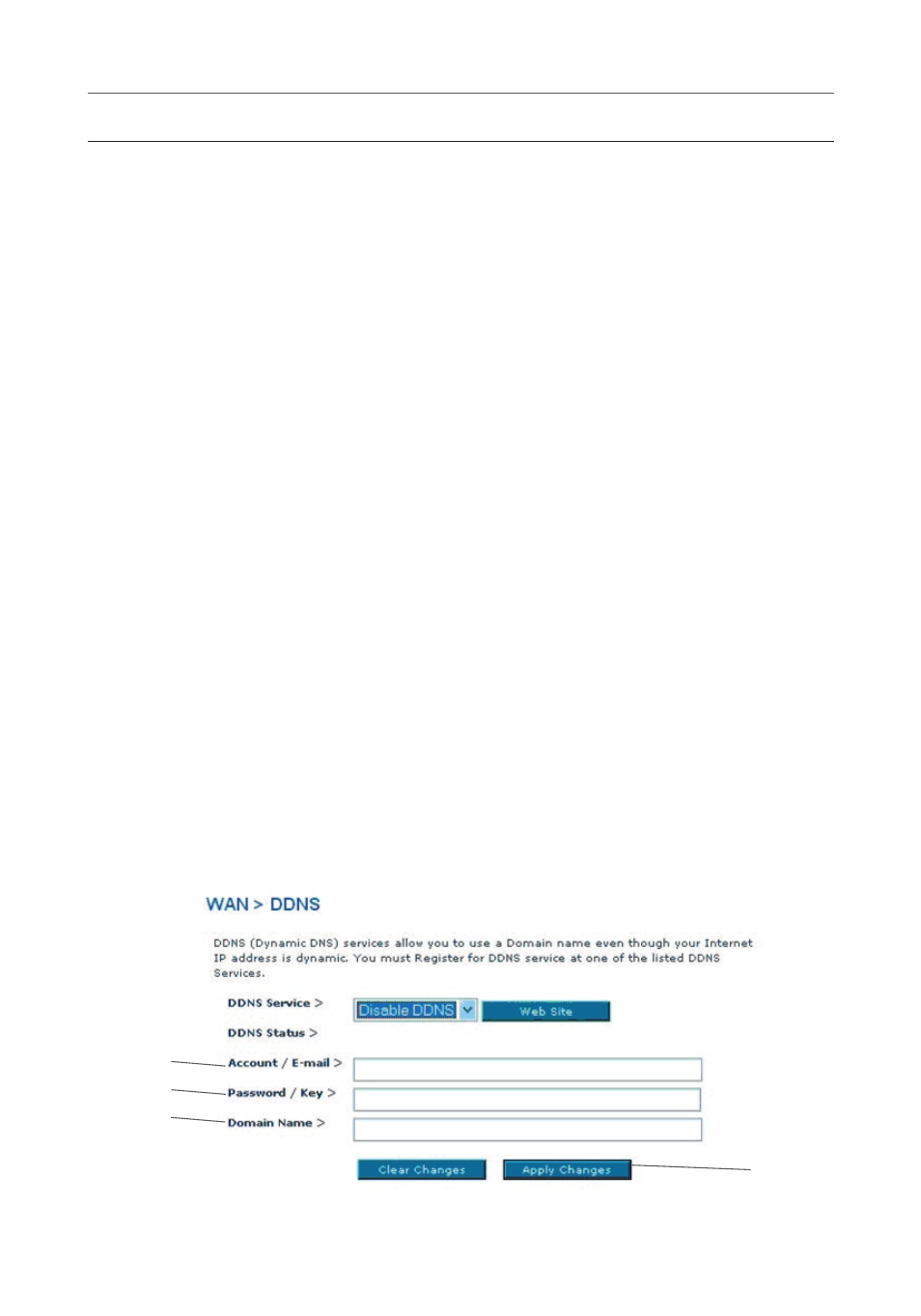
22
22
Manually Configuring your Router
Using DDNS (Dynamic DNS)
The DDNS service allows you to alias a dynamic IP address to a static host name
in any of the many domains DynDNS.org offers, allowing your network computers
to be more easily accessed from various locations on the Internet. DynDNS.org
provides this service, for up to five host names, free to the Internet community.
TZO.com is another alternative to DynDNS.org. DDNS service is ideal for a home
website, file server, or to make it easy to access your home PC and stored files
while you’re at work. Using the service can ensure that your host name always
points to your IP address, no matter how often your ISP changes it. When your IP
address changes, your friends and associates can always locate you by visiting
yourname.dyndns.org instead! To register free for your Dynamic DNS host name,
please visit http://www.dyndns.org.
Setting up the Router’s Dynamic DNS Update Client
You must register with DynDNS.org’s free update service before using this
feature. Once you have your registration, follow the directions below.
1. Enter your DynDNS.org user name in the “Account / E-mail” field (1).
2. Enter your DynDNS.org password in the “Password / Key” field (2).
3. Enter the DynDNS.org domain name you set up with DynDNS.org in the
“Domain Name” field (3).
4. Click “Apply Changes” to update your IP address.
Whenever your IP address assigned by your ISP changes, the Router will
automatically update DynDNS.org’s servers with your new IP address. You can
also do this manually by clicking the “Apply Changes” button (4).
From the “Connection Type” page, you can select the type of connection you w
ant to use by selecting the “Connection Type” from the pull-down list.
(1)
(2)
(3)
(4)
