Manually configuring your router – Belkin F5D7632EA4A User Manual
Page 38
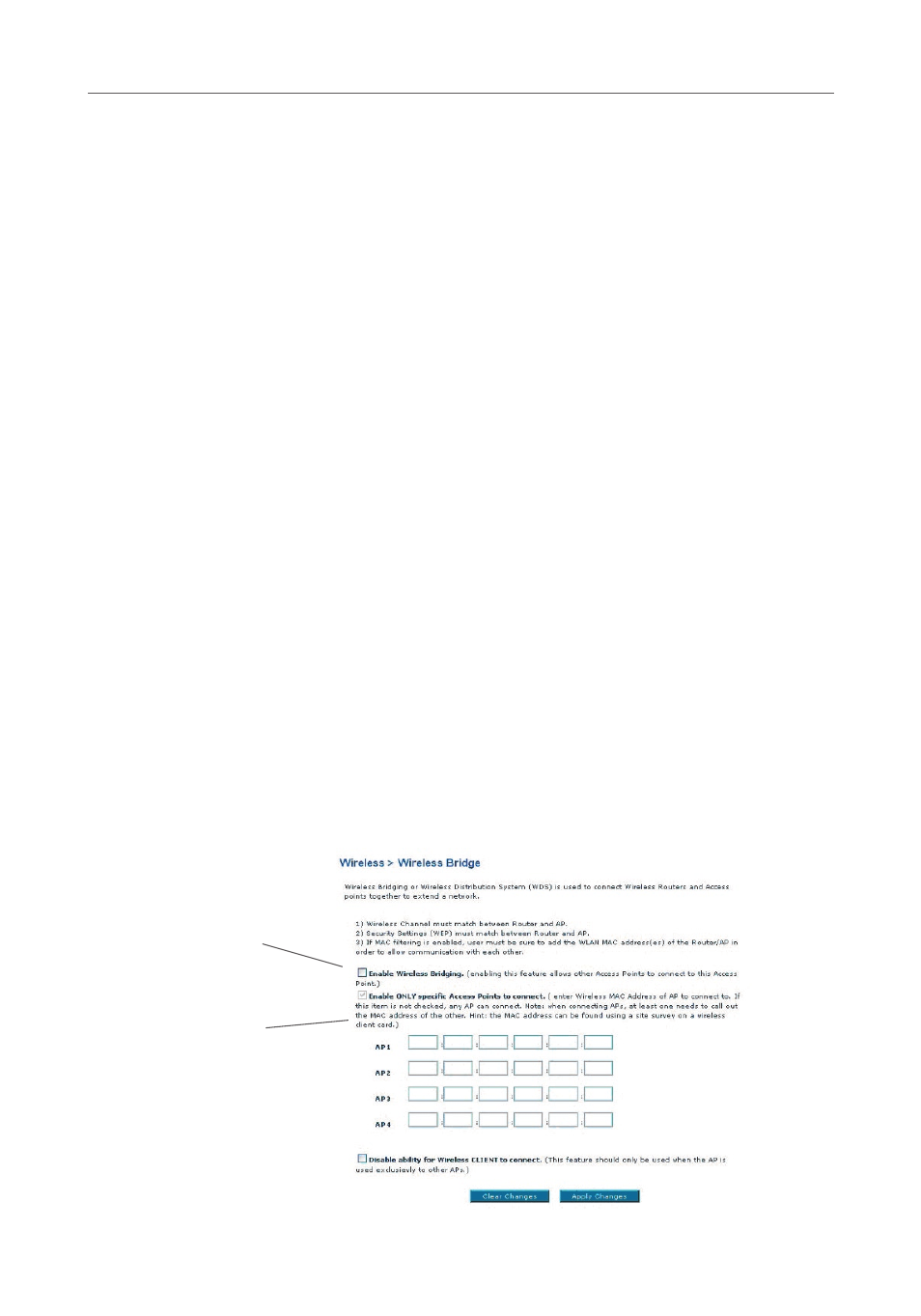
36
36
Manually Configuring your Router
Setting up a Bridge Between your Router and a Secondary Access Point
Bridging your Belkin Router to a secondary access point requires that you access the
Router’s Advanced Setup Utility and enter the MAC address of the access point in the
appropriate area. There are also a few other requirements.
PLEASE BE SURE TO FOLLOW THE STEPS BELOW CAREFULLY.
1. Set your access point to the same channel as the Router. For more information on
changing channels, see the “Wireless - Channel and SSID” section of this User Manual.
2. Find the access point’s MAC address on the bottom of the access point. There are
two MAC addresses on the bottom label. You will need the MAC address named
“WLAN MAC Address”. The MAC address starts with “0030BD” and is followed by
six other numbers or letters (i.e., 0030BD-XXXXXX). Write the MAC address below.
Go to the next step.
3. Place your secondary access point within range of your Router and near the area
where you want to extend the range or add the network segment. Typically, indoor
range should be between 100 and 200 feet.
4. Connect power to your access point. Make sure the access point is on and proceed
to the next step.
5. From a computer already connected to your Router, access the Advanced Setup
Utility by opening your browser. In the address bar, type in “192.168.2.1”. Do not
type in “www” or “http://” before the number. Note: If you have changed your
Router’s IP address, use that IP address.
6. You will see the Router’s user interface in the browser window. Click “Wireless
Bridge” (2) on the left-hand side of the screen. You will see the following screen.
7. Check the box that says, “Enable ONLY specific Access Points to connect” (1)].
(1)
(3)
