Certificates – Nokia 6310i User Manual
Page 107
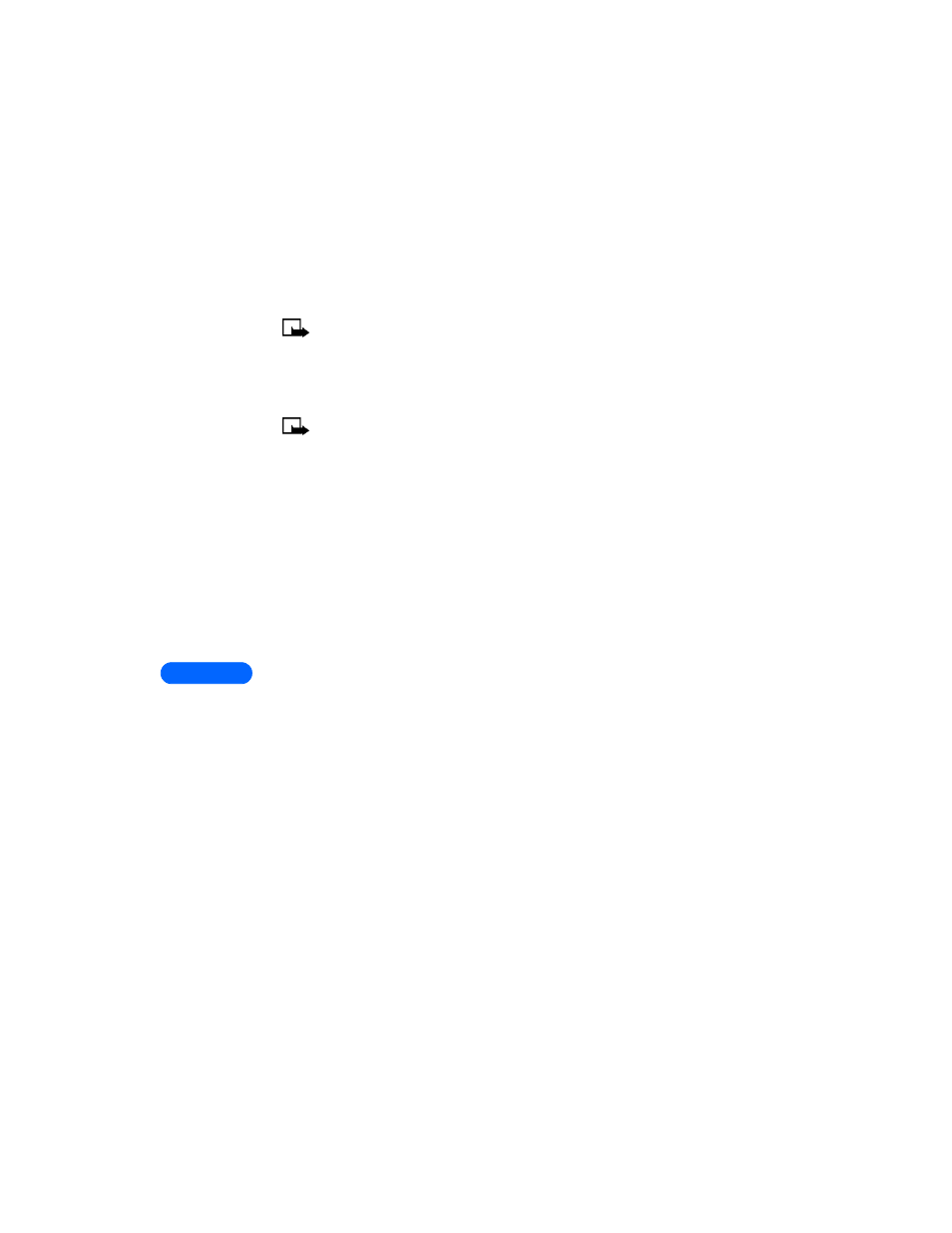
13
[ 98 ]
Note:
If the digital signature icon does not appear, this means
that there is a security breach, and you should not enter any
personal data such as your signing PIN.
To sign the displayed text
1
Select
Sign, after you have read all of the text.
Note:
The text may not fit within a single screen. Therefore, make
sure to scroll through and read all of the text before signing.
2
Select the user certificate you want to use.
3
Key in the signing PIN and press
OK.
Since the PIN code will not be sent outside the phone, it will remain secret.
4
The phone displays
Confirmation code accepted.
If you entered a wrong PIN, an error note is displayed, and the phone
asks you to key in the PIN code again. After the confirmation has been
displayed, the digital signature icon will disappear, and browsing
continues. The WAP service may display a confirmation of your
purchase.
Certificates
There are two kinds of certificates:
1
Authority certificates: Authority certificates are used by some WAP
services, such as banking services, for checking signatures or server
certificates or other authority certificates.
You can download the certificate from a WAP page, if the WAP
service supports the use of authority certificates. After the download,
you can view the certificate and then save or delete it. If you save the
certificate, it is added to the certificate list in the phone. Authority
certificates may also be available in the security module.
2
User certificates: User certificates are issued to users by a Certifying
Authority. They associate a user with a specific private key in a
security module, and they are stored in the module by the SIM card
issuer or the service provider.
