Online purchases – Nokia 6310i User Manual
Page 104
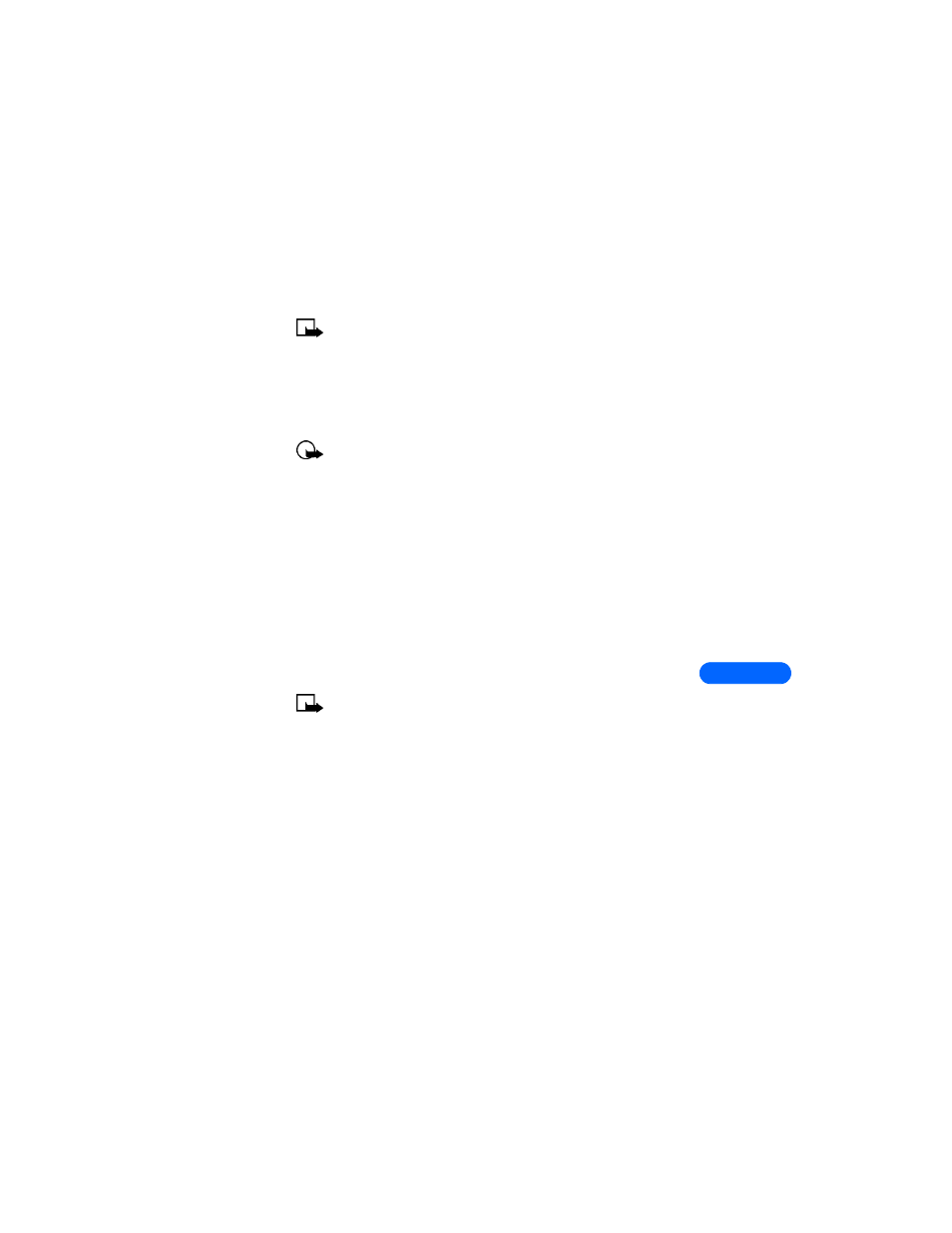
[ 95 ]
Services (Mobile Internet)
13
Note:
Your phone may have some pre-installed bookmarks for
sites not affiliated with Nokia. Nokia does not warrant or endorse
these sites. If you choose to access them, you should take the same
precautions, for security or content, as you would with any site
• ONLINE PURCHASES
Important:
online purchases and digital signature capabilities are
dependent upon your wireless provider. This feature exists in your
phone to support and simplify wireless payments services
expected to launch in selected markets in the near future.
Once you’ve entered all of the necessary credit and debit information into
a wallet card, you can use your WAP browser to fetch this information and
make fast, secure purchases online. See “Wallet” on page 81 for
information on setting up Wallet.
1
At the
Start screen, press Menu 13 (Services). After a brief pause, a
list of options appear in the display.
2
Scroll to
Home and press Select.
Your phone connects to the Internet and is directed to your wireless
provider’s home page.
Note:
You can use Wallet for online purchases when the service
supports ECML format
3
When you are ready to make a purchase, press
Options, scroll to Use
Wallet info and press Select.
4
You’re prompted to enter your wallet code. Enter the code and press
OK.
5
Scroll to
Cards and press Select.
6
Scroll to the wallet card you wish to use in this purchase (if you have
more than one) and press
Select. You’ll receive a list of choices to fill
in (all details, only shipping details, etc.)
7
Scroll to your choice and press
Select. Wallet automatically fills in
the details as required by the online service.
