Set voice guidance for walk navigation, Use the compass – Nokia E7-00 User Manual
Page 90
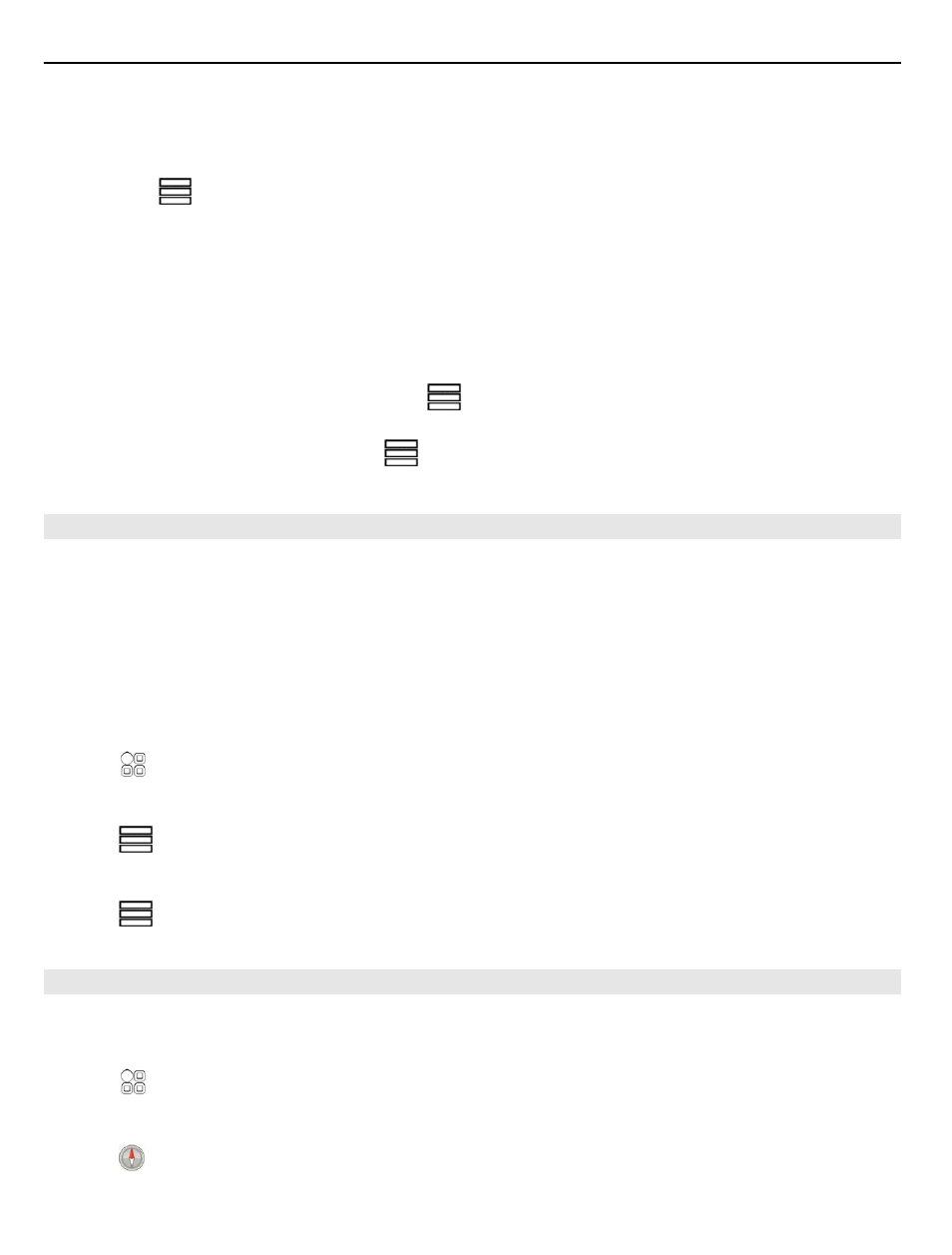
You can also select what type of route you want walk navigation to follow.
Select the walking mode
1 Select
>
Settings
>
Maps & Walk
>
Route settings
.
2 Select
Preferred route
>
Streets
or
Straight line
.
Straight line
is useful on off-road terrain as it indicates the walking direction.
While using walk navigation, you can follow, for example, how far you have been
walking and at what speed.
Follow your speed while walking
1 In the walk navigation view, select
>
Dashboard
. From the dashboard you can
see how far and how long you have walked and the average speed.
2 To reset the tripmeter, select
>
Reset
. To reset all counters, select
Options
>
Reset all
.
Set voice guidance for walk navigation
You can easily change the language for voice guidance, or deactivate it completely.
By default, the language used for Maps voice guidance matches the general language
settings of your phone. You can change the language used for walk guidance before
you start navigating.
If you select a language that includes street names, also the street names are said
aloud. Voice guidance may not be available for your language.
Select >
Maps
.
Change the voice guidance language
Select
>
Settings
>
Maps & Walk
>
Voice guidance
and a language.
Deactivate voice guidance
Select
>
Settings
>
Maps & Walk
>
Voice guidance
>
None
.
Use the compass
When the compass is activated and properly calibrated, the map rotates so that it
shows the direction you are facing. The compass points to true north.
Select >
Maps
.
Activate the compass
Select .
90
Maps
