Add a widget to the home screen, Add a shortcut to the home screen, Add your important contacts to the home screen – Nokia E7-00 User Manual
Page 36
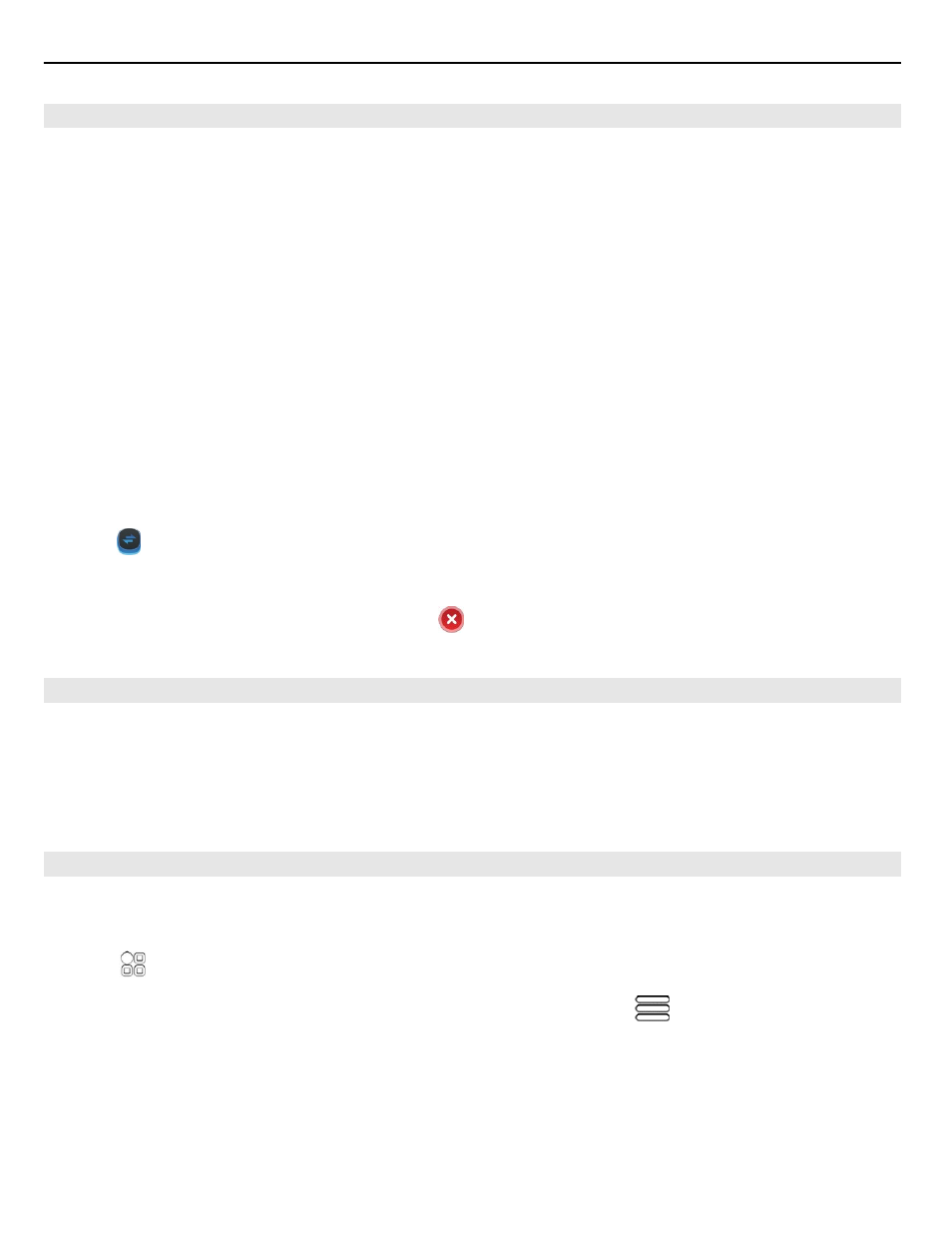
Add a widget to the home screen
Interested in today's weather or what's currently in the news? You can add mini-
applications (widgets) to your home screen, and see your most relevant information
at a glance.
Tap and hold an empty area on the home screen, and from the pop-up menu, select
Add widget
and a widget.
A widget can enhance the related application, and may also change the way the
application works.
Tip: You can download more widgets from Nokia Store.
Using services or downloading content may cause transfer of large amounts of data,
which may result in data traffic costs.
Some home screen widgets may connect to the internet automatically. To prevent
this, close the mobile data connection. Swipe down from the notification area, and
select .
Remove a widget from the home screen
Select and hold the widget, and select .
Add a shortcut to the home screen
Did you know that you can create shortcuts to your most used applications and
features? You can add shortcuts to applications or actions, such as writing a message.
Tap and hold an empty area on the home screen, and from the pop-up menu, select
Add shortcut
and the application or action.
Add your important contacts to the home screen
Add your most important contacts to the home screen, so you can quickly call or send
messages to them.
Select >
Contacts
.
Select a contact that is stored in your phone memory and
>
Add to Home
screen
.
Call a contact
On the home screen, select the contact and
Voice call
. If the contact has more than
one number, select the desired number.
36
Customization and Nokia Store
