Phone, Connectivity, Phone connectivity – Nokia 6102 User Manual
Page 42: Infrared
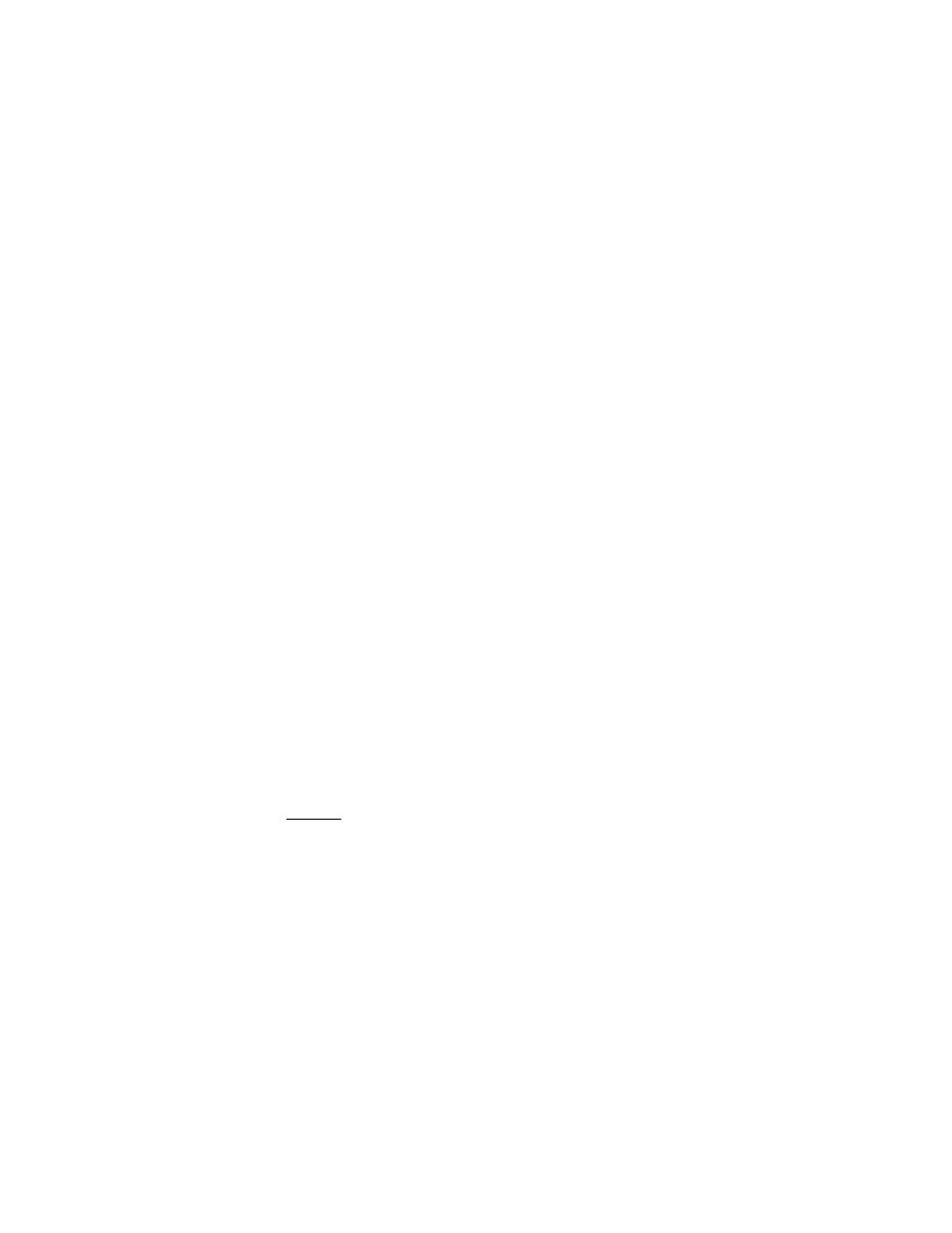
S e t t i n g s
Nokia 6101 and Nokia 6102 User Guide
41
Copyright © 2005 Nokia
■ Phone
Select
Menu
>
Settings
>
Phone
and from the following options:
Phone language
— to set the display and writing language
Memory status
— to view the free memory and the used memory in
Gallery
,
Messages
and
Applications
Automatic keyguard
— to set the keypad of your phone to lock automatically
after a preset time delay when the phone is in the standby mode and no function
of the phone has been used. Select
On
, and you can set the time from 5 seconds
to 60 minutes.
Security keyguard
— to set the phone to ask for the security code when you unlock
the keyguard. Enter the security code, and select
On
.
When the keyguard is on, calls still may be possible to the official emergency
number programmed into your device.
Cell info display
>
On
— to receive information from the network operator
depending on the network cell used (network service)
Welcome note
— to enter a welcome note to be shown briefly when the phone is
switched on
Operator selection
>
Automatic
— to set the phone automatically to select one of
the cellular networks available in your area. With
Manual
, you can select a network
that has a roaming agreement with your home network operator.
Confirm SIM service actions
— see “SIM services,” p. 64.
Help text activation
— to select whether the phone shows help texts
Start-up tone
— to select whether the phone plays a start-up tone when the
phone is switched on
■ Connectivity
You can connect your phone to compatible devices using an IR connection. You
can also define the settings for packet data dial-up connections.
Infrared
You can set up the phone to send and receive data through its infrared (IR) port.
To use an IR connection, the device with which you want to establish a connection
must be IrDA compliant. You can send or receive data to or from a compatible phone
or data device (for example, a computer) through the IR port of your phone.
Do not point the IR beam at anyone's eyes or allow it to interfere with other IR
devices. Infrared devices are Class 1 laser products.
