My shortcuts, Main display, My shortcuts main display – Nokia 6102 User Manual
Page 40: In “main, Display,” p. 39
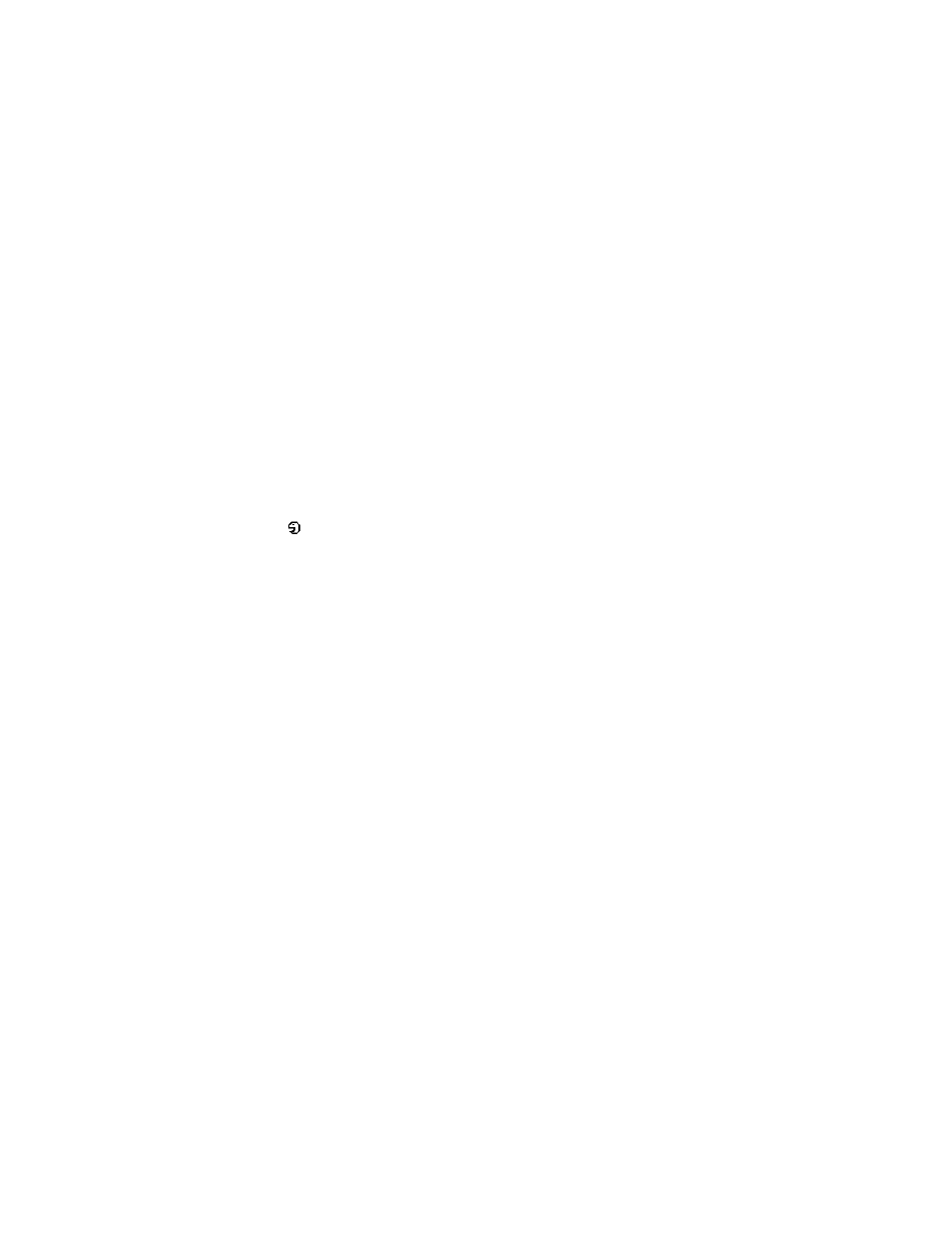
S e t t i n g s
Nokia 6101 and Nokia 6102 User Guide
39
Copyright © 2005 Nokia
■ My shortcuts
With personal shortcuts, you get quick access to often used functions of the phone.
To manage the shortcuts, select
Menu
>
Settings
>
My shortcuts
and from the
following options:
Right selection key
— to select a function from the list for the right selection key.
See also “Standby mode,” p. 17. This menu may not be shown, depending on your
service provider.
Navigation key
— to select shortcut functions for the navigation key. Scroll to the
desired navigation key, select
Change
and a function from the list. To remove a
shortcut function from the key, select
(empty)
. To reassign a function for the key,
select
Assign
. This menu may not be shown, depending on your service provider.
Voice commands
— to activate phone functions by saying a voice tag. Select a
folder, scroll to a function to which you want to add a voice tag, and select
Add
.
indicates a voice tag. To add a voice command, see “Add and manage voice
tags,” p. 35. To activate a voice command, see “Make a call with a voice tag,” p. 36.
■ Main display
Select
Menu
>
Settings
>
Main display
and from the following options:
Wallpaper
— to add the background image to the main display in standby mode.
To select, activate, or deactivate the wallpaper, select
Select wallpaper
>
On
or
Off
.
Select
Select slide set
and a folder in the
Gallery
to use the images in the folder as a
slide set. To download more images for wallpaper, select
Graphic downloads
.
Screen saver
>
On
— to activate the screen saver for the main display. To set the
time after which the screen saver is activated, select
Time-out
. To select a graphic
for the screen saver, select
Image
and choose an image or a graphic from the
Gallery
.
Select
Select slide set
and a folder in the
Gallery
to use the images in the folder as
a slide set. To download more images for the screen saver, select
Graphic downloads
.
Power saver
>
On
— to save some battery power. A digital clock is displayed when
no function of the phone is used for a certain time.
Color schemes
— to change the color in some display components, (for example,
menu background and signal and battery bar colors).
Idle state font color
— to select the color for the texts on the display in the
standby mode.
Operator logo
— to set your phone to display or hide the operator logo. The menu
is dimmed, if you have not saved the operator logo. For more information on
availability of an operator logo, contact your network operator or service provider.
