About your device, Network services – Nokia 6102 User Manual
Page 10
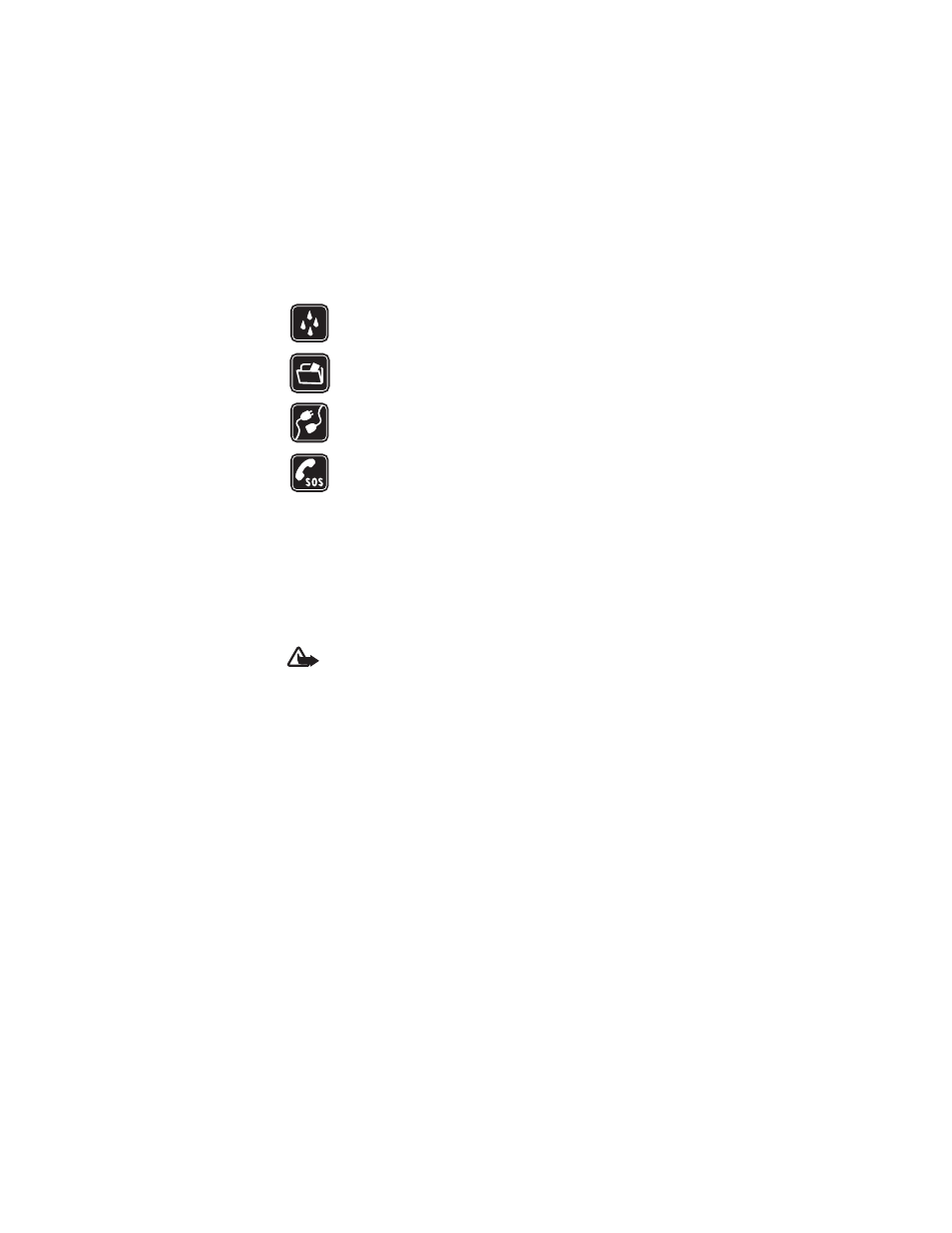
F o r y o u r s a f e t y
Nokia 6101 and Nokia 6102 User Guide
9
Copyright © 2005 Nokia
WATER-RESISTANCE
Your phone is not water-resistant. Keep it dry.
BACK-UP COPIES
Remember to make back-up copies or keep a written record of all
important information stored in your phone.
CONNECTING TO OTHER DEVICES
When connecting to any other device, read its user guide for detailed
safety instructions. Do not connect incompatible products.
EMERGENCY CALLS
Ensure the phone is switched on and in service. Press the end key as
many times as needed to clear the display and return to the start screen.
Enter the emergency number, then press the call key. Give your location.
Do not end the call until given permission to do so.
■ About your device
The wireless device described in this guide is approved for use on the EGSM 900
and GSM 850/1800/1900 networks. Contact your service provider for more
information about networks.
When using the features in this device, obey all laws and respect the privacy and
legitimate rights of others.
Warning: To use any features in this device, other than the alarm clock,
the device must be switched on. Do not switch the device on when
wireless device use may cause interference or danger.
■ Network services
To use the phone you must have service from a wireless service provider. Many of
the features in this device depend on features in the wireless network to function.
These network services may not be available on all networks or you may have to
make specific arrangements with your service provider before you can utilize
network services. Your service provider may need to give you additional instructions
for their use and explain what charges will apply. Some networks may have
limitations that affect how you can use network services. For instance, some
networks may not support all language-dependent characters and services.
Your service provider may have requested that certain features be disabled or not
activated in your device. If so, they will not appear on your device menu. Your device
may also have been specially configured for your network provider. This configuration
may include changes in menu names, menu order and icons. Contact your service
provider for more information.
