Title - system select, Title - nam select, Title - call settings – Nokia 7705 Twist User Manual
Page 48: Title - answer options, Title - text response, Call settings
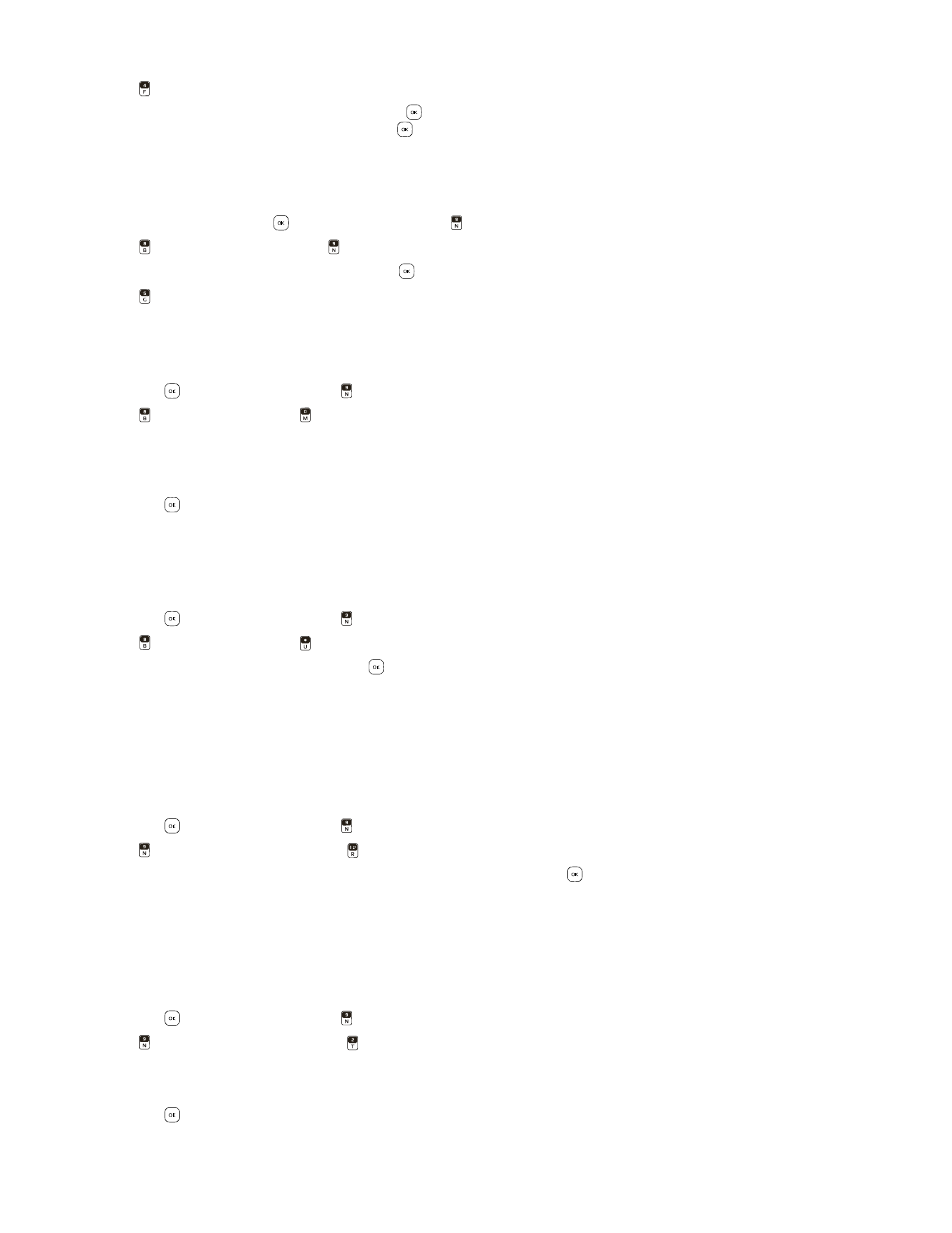
C a l l S e t t i n g s
Settings
47
5. Press
Lock Phone Now
.
6. To unlock the phone from Idle Mode, press the
Key to unlock the keypad, then press the Right Soft Key (
Unlock
) and
enter the four-digit lock code, then press the
Key.
Restore Phone
To delete all User Date and restore all settings to their initial defaults:
1. Swivel open the phone to reveal the full QWERTY keypad.
2. From Idle Mode, press the
Key (
MENU
), and press
Settings & Tools
.
3. Press
Phone Settings
, and press
Security
.
4. Enter the four-digit lock code, then press the
Key.
5. Press
Restore Phone
.
6. A confirmation message appears in the display, select
Yes
, and then press the Key.
System Select
1. Swivel open the phone to reveal the full QWERTY keypad.
2. Press the
Key (
MENU
), and press
Settings & Tools
.
3. Press
Phone Settings
, press
System Select
, and then select from the following:
Home Only
— Make and receive calls in your home area only.
Automatic
— Search for service in another network. The roaming rate applies when you are not in the home service
area.
4. Press the
Key to set.
NAM Select
If your device is registered with two phone numbers using number assignment modules (NAM) (for example, work and
personal numbers), you can select which number to use as your origination number.
1. Swivel open the phone to reveal the full QWERTY keypad.
2. Press the
Key (
MENU
), and press
Settings & Tools
.
3. Press
Phone Settings
, press
NAM Select
.
4. Scroll to
NAM 1
or
NAM 2
, and press the
Key.
Call Settings
You can define how your device handles incoming and outgoing calls.
Answer Options
You can define how calls are answered on your device.
1. Swivel open the phone to reveal the full QWERTY keypad.
2. Press the
Key (
MENU
), and press
Settings & Tools
.
3. Press
Call Settings
, and then press
Answer Options
.
4. Scroll to the method you wish to use for answering calls, and press the
Key (
MARK
).
5. Press the Left Soft Key (
Done
).
The default setting is
Swivel Open
.
Text Response
You can send a text response when you are not able to answer a call.
1. Swivel open the phone to reveal the full QWERTY keypad.
2. Press the
Key (
MENU
), and press
Settings & Tools
.
3. Press
Call Settings
, and then press
TXT Response
.
• If you do not want to send a text response, scroll to
Off
.
• To send a text response, scroll down to the
Message
field, and edit the message content.
4. Press the
Key (
SAVE
).
