Title - update a number to a contact, Title - change the default number, Title - contact list – Nokia 7705 Twist User Manual
Page 31: Title - find a contact entry, Title - edit a contact entry, Title - view a contact entry, Contact list
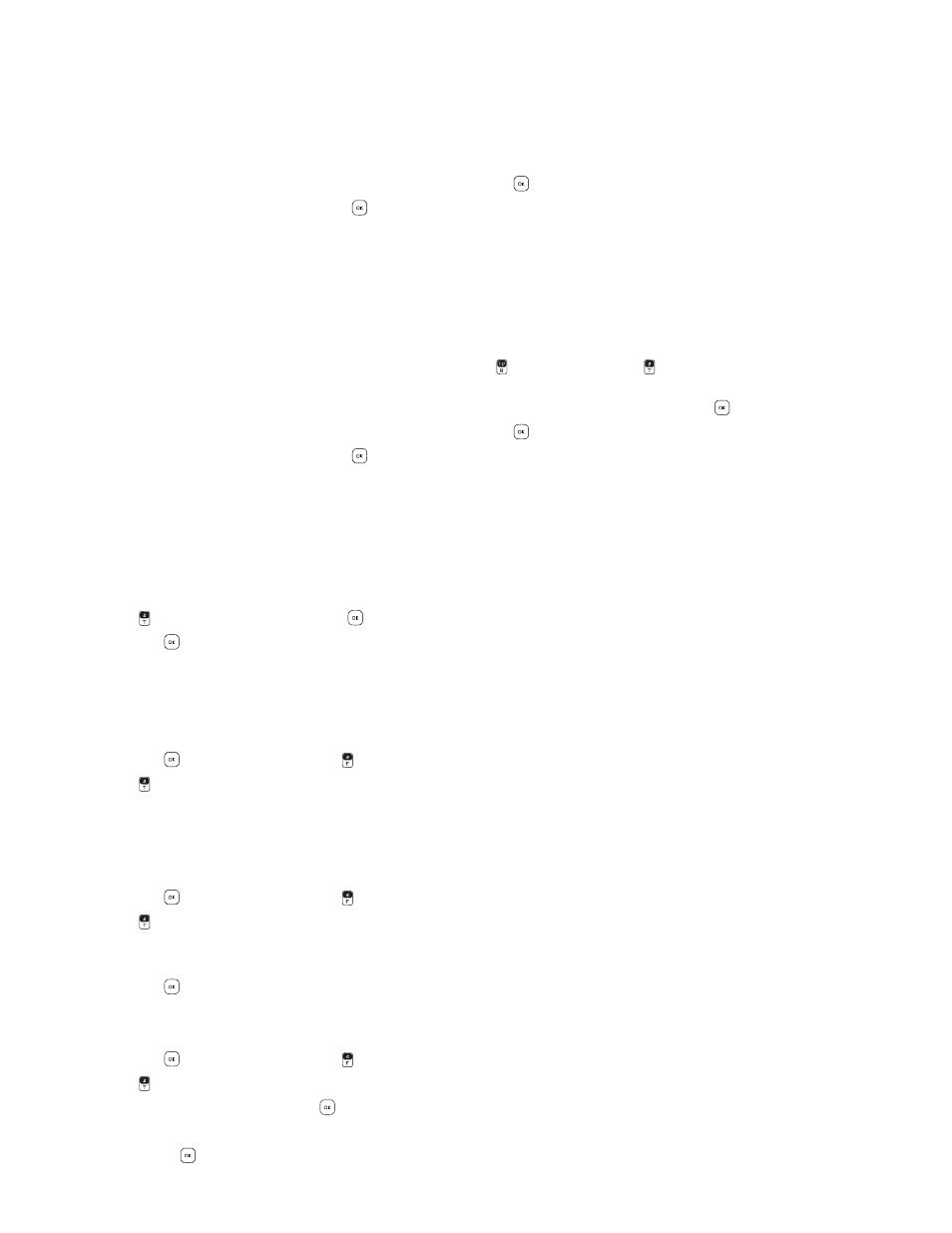
C o n t a c t L i s t
Contacts
30
Update a Number to a Contact
You can add new numbers to contacts by entering the number from Idle Mode.
1. Swivel open the phone to reveal the full QWERTY keypad.
2. Enter the number, press the Left Soft Key (
Save
), and select
Update Existing
.
3. Select the desired contact from the Contact List, and press the
Key.
4. Select the number type, and press the
Key.
Add Pauses
Calls to automated systems often require a password or account number. Instead of manually entering numbers each
time, store the numbers to your contacts along with special characters called pauses.
You may add pauses after entering a number from Idle Mode.
1. Swivel open the phone to reveal the full QWERTY keypad.
2. Enter the phone number.
3. To add pauses, press the Right Soft Key (
Options
), and press
Add 2-Sec Pause
or
Add Wait
, then enter additional
digits.
4. Press the Left Soft Key (
Save
), and select
Add New Contact
or
Update Existing
by pressing the
Key.
5. Select the desired contact from the Contact List, and press the
Key.
6. Select the number type, and press the
Key.
Change the Default Number
The default number is the contact number that is called when you dial by contact name. To change the default number
when multiple numbers are assigned to a single contact, do the following:
1. Swivel open the phone to reveal the full QWERTY keypad.
2. Press the Right Soft Key (
Contacts
), then scroll to the contact you wish to modify, and press the Left Soft Key (
Edit
).
3. Scroll to the phone number you wish to set as the default number, and press the Right Soft Key (
Options
).
4. Press
Set As Default
, and press the
Key to select
Yes
.
5. Press the
Key (
SAVE
) to update the contact entry.
Contact List
Find a Contact Entry
1. Swivel open the phone to reveal the full QWERTY keypad.
2. Press the
Key (
MENU
), and press
Contacts
.
3. Press
Contact List
.
4. In the
Go To
field, enter the first letters of the name you wish to find, or scroll up or down using the Directional Key to
select from the proposed matches.
Edit a Contact Entry
1. Swivel open the phone to reveal the full QWERTY keypad.
2. Press the
Key (
MENU
), and press
Contacts
.
3. Press
Contact List
.
4. Scroll to a contact, and press the Left Soft Key (
Edit
) and make any necessary adjustments. For editing options, see
5. Press the
Key (
SAVE
) to update the contact entry.
View a Contact Entry
1. Swivel open the phone to reveal the full QWERTY keypad.
2. Press the
Key (
MENU
), and press
Contacts
.
3. Press
Contact List
.
4. Scroll to a contact, and press the
Key (
VIEW
).
• Press the Left Soft Key (
Erase
) to delete the contact.
• Press the
Key (
EDIT
) to modify the contact information.
