Title - section 6: messaging, Title - text messages, Title - write and send a text message – Nokia 7705 Twist User Manual
Page 26: Title - txt message options, Section 6: messaging, Text messages
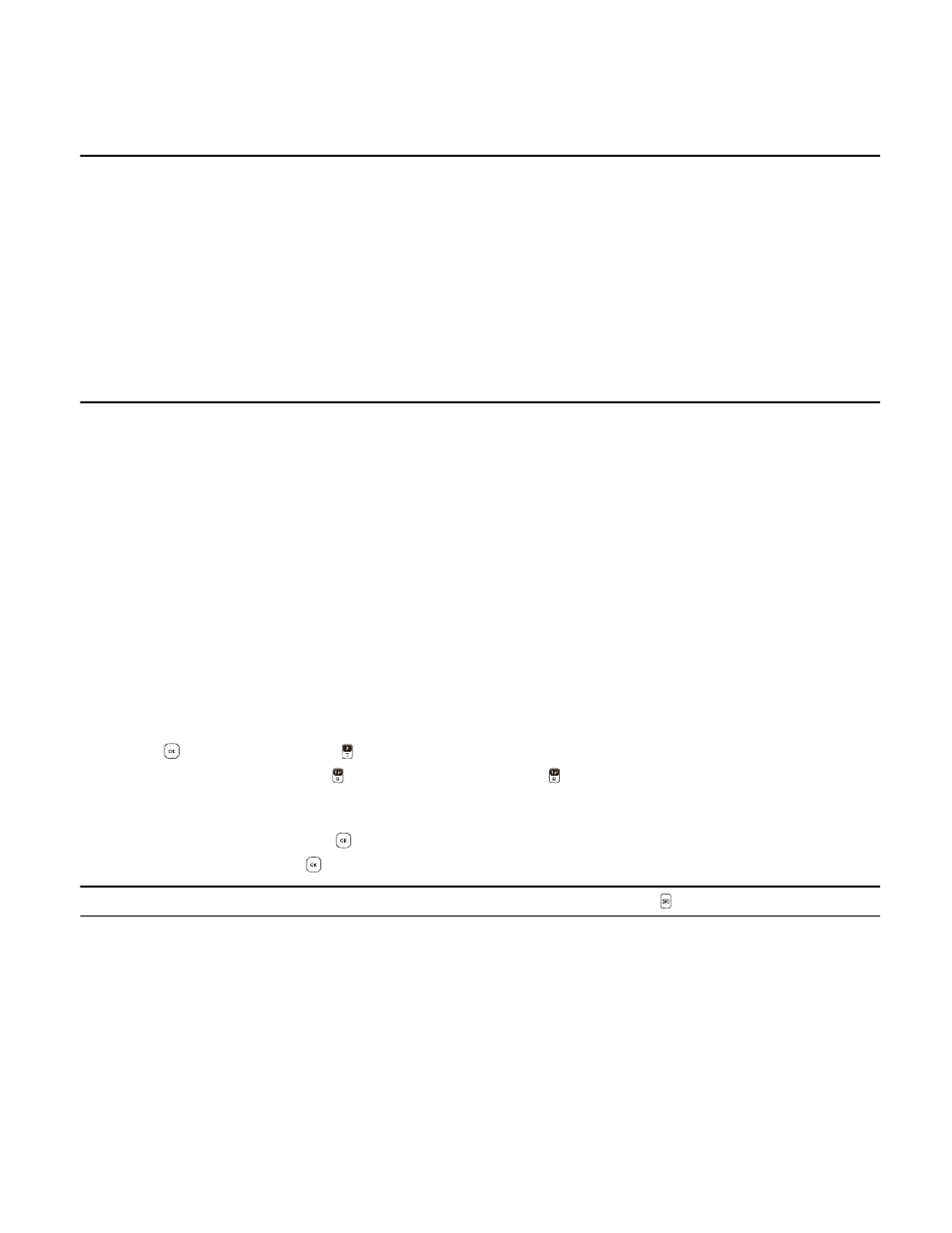
T e x t M e s s a g e s
Messaging
25
Section 6: Messaging
Topics Covered
• Text Messages
• Picture, Video or Voice Messages
• Message Folders
• Voicemail
• Visual Voice Mail
• Mobile Instant Messaging
• Email Messages
• Chat
• Blogs
• Message Settings
This section describes how to send different types of messages. It also describes other messaging features.
Text Messages
If you have subscribed to a message network service, you can send and receive messages between compatible devices that
also subscribe to a message service.
When composing text messages (SMS) or enhanced messages (EMS, messages that can contain simple pictures, sounds,
animations, or melodies), the number of characters used (out of a maximum per message) appears in the top left corner of
the message screen. Segments are created when the message length exceeds the maximum allowed number of
characters.
The number of segments used (out of a maximum of 7) appears in the top right corner of the message screen. No
additional text can be entered when all segments and characters have been used. Segments are delivered as individual
messages.
Your device supports the sending of text messages beyond the character limit for a single message. Longer messages are
sent as a series of two or more messages. Verizon Wireless may charge accordingly.
Write and Send a Text Message
1. Swivel open the phone to reveal the full QWERTY keypad.
2. Press the
Key (
MENU
), and press
Messaging
.
3. To write a new text message, press
New Message
, and then press
TXT Message
.
4. In the
To:
field, enter the number, or press the Right Soft Key (
Add
), select
From Contacts
, and then select a recipient
from the Contact List.
5. To move to the
Text:
field, press the
Key or press the Directional Key down. Compose a message using the keypad.
6. To send the message, press the
Key (
SEND
).
Tip: From Idle Mode, to quickly create a new text message, press the TXT Composer Key
.
TXT message options
To customize a new text message, press the Right Soft Key (
Options
) when the cursor is in the
Text:
field, and select from
the following:
Insert Quick Text
— Insert text from the
Insert Quick Text
gallery into your document. See the
Quick Text
option under
Save As Draft
— Save your message in the Drafts folder.
Add
— Include a graphic, sound clip, name card, signature (if preset to add for a specific message), or add contact
information in your message.
Priority Level
— Set the priority level. Select
High
, or
Normal
. If set to high, "URGENT" appears at the top of receiver’s
message.
