Delete messages, Change sending options – Nokia 3155i User Manual
Page 27
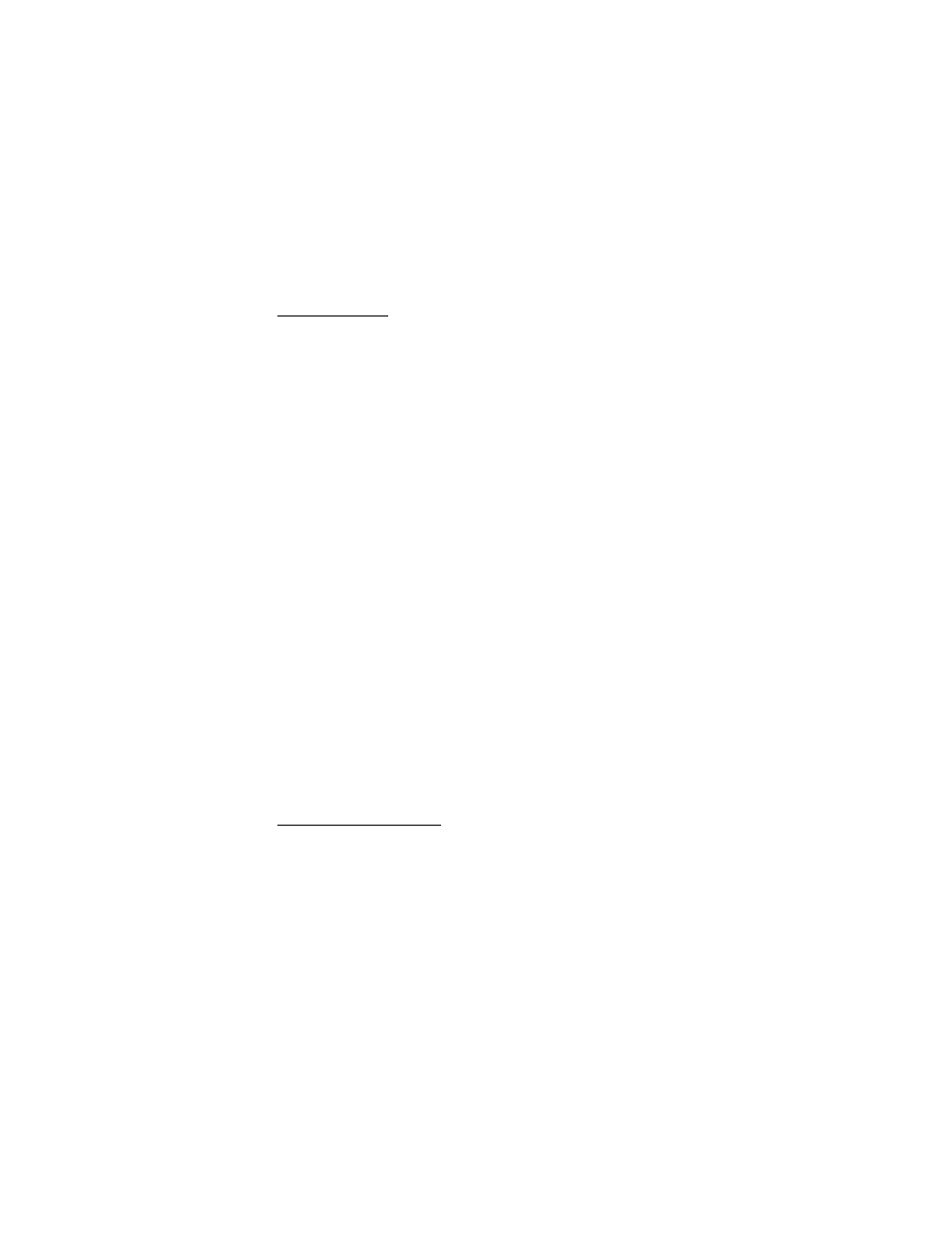
M e s s a g e s
26
Delete messages
If your message memory is full and you have more messages waiting at the
network,
No space for new text messages
appears in the standby mode.
You can do the following:
•
Read some of the unread messages, and delete them individually.
•
Delete messages from some of your folders.
Delete a single message
1. In the standby mode, select
Menu
>
Messages
>
Text messages
.
2. Select the folder containing the message you want to delete.
3. Highlight the message you want to delete.
4. Select
Options
>
Delete
.
5. Select
Yes
to delete the message or
No
to exit.
Delete all messages in a folder
1. In the standby mode, select
Menu
>
Messages
>
Text messages
>
Delete messages
.
2. Select the messages you want to delete:
All
—Deletes all messages in all of the folders.
All read
—Deletes any messages that have been read in all of the folders.
All unread
—Deletes any messages that have not been read in all of the folders.
3. Select and
Mark
the folders that have messages you want to delete:
Inbox
—Deletes all messages from the inbox folder.
Sent items
—Deletes all messages from the Sent items folder.
Outbox
—Deletes all messages from the outbox folder.
Drafts
—Deletes all messages from the drafts folder.
Archive
—Deletes all messages from the archive folder.
User defined folders—Deletes all messages from the user defined folder.
4. Select
Done
>
Yes
to empty the marked folder.
Change sending options
To change sending options for all future text messages, in the standby mode,
select
Menu
>
Messages
>
Text messages
>
Message settings
>
Sending options
and the setting you want to change:
Priority
—Set the priority of the note as
Normal
or
Urgent
.
Delivery note
—Send a note to yourself confirming delivery of the message.
Select
On
or
Off
.
