Security feature, Go to functions, Choose go to functions – Nokia 3155i User Manual
Page 13: Organize functions
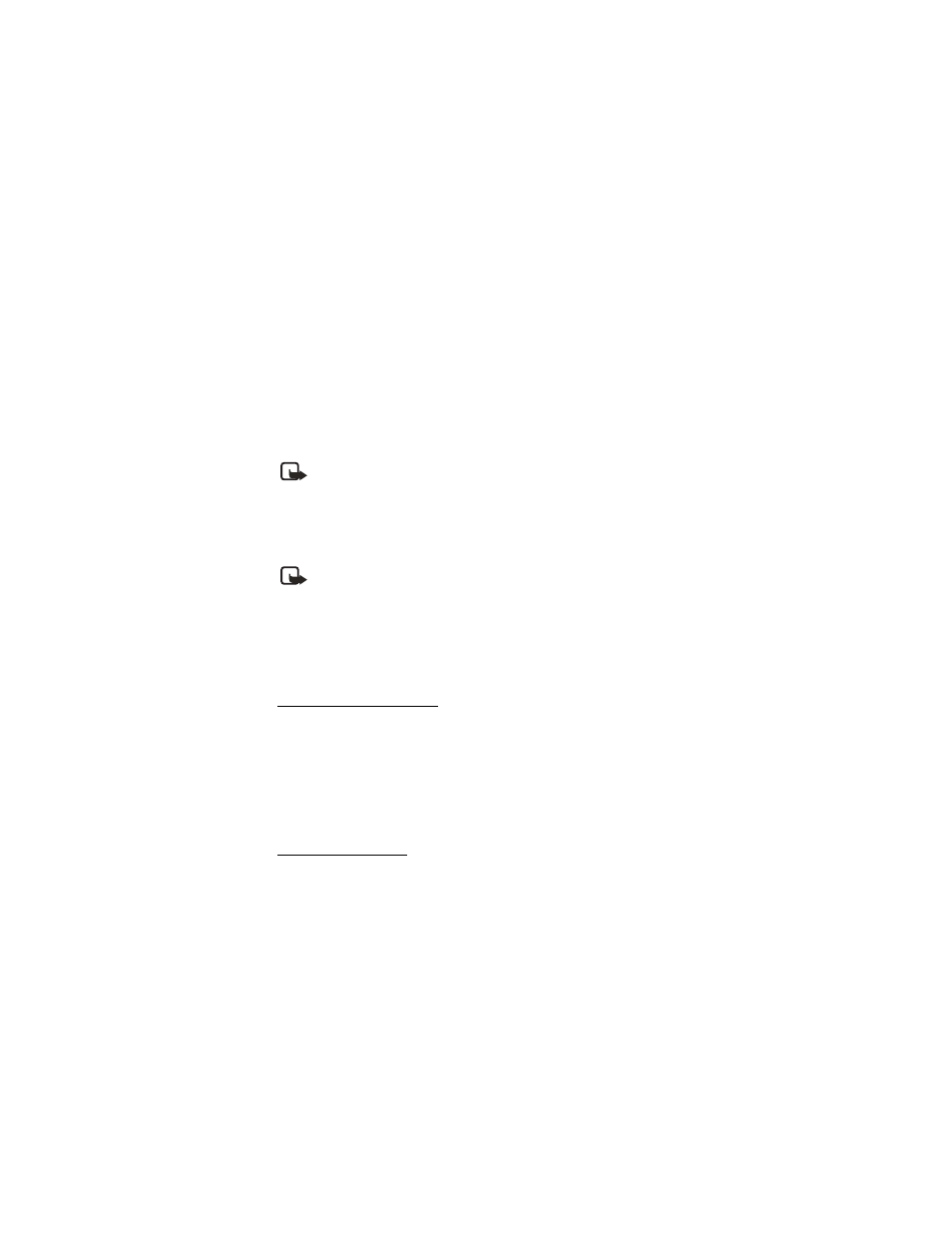
P h o n e a t a g l a n c e
12
■ Security feature
The security feature protects your device from unauthorized outgoing calls or
access to the stored information with the lock and security codes. The lock code is a
four digit number while the security code a five digit one. By default, the security
feature uses the lock code (defaulted to the last four digits of your phone number)
instead of the security code to protect your phone.
You need to enter the lock code to access the following
Security
option:
1. In the standby mode, select
Menu
>
Settings
>
Security
.
2. Enter the lock code, and select
OK
. See "Security settings," p. 61.
Note: Depending on your wireless service provider, the preset lock code
may be 1234 or 0000 instead of the last four digits of your phone number.
If none of these work, contact your wireless service provider for help.
Your device, by default, requires you to enter the lock code to restore factory settings:
1. In the standby mode, select
Menu
>
Settings
>
Restore settings
.
2. Enter the lock code, and select
OK
. See "Change lock code," p. 62.
Note: Depending on your wireless service provider, your device may
sometimes ask you for the security code (defaulted to 12345) instead of
the lock code.
■ Go to functions
The
Go to
menu enables you to change the function of the left selection key on
your phone. With this function, you can quickly access your most frequently used
functions from the
Go to
menu in the standby mode.
Choose Go to functions
1. In the standby mode, select
Go to
>
Options
>
Select options
.
2. Scroll up or down to highlight the desired function.
3. Select
Mark
to add a function or
Unmark
to remove a function.
4. Select
Done
when you have added all desired functions.
5. Select
Yes
to save the changes.
6. In the standby mode, select
Go to
to display a list of the functions you
selected in step 2.
Organize functions
1. In the standby mode, select
Go to
>
Options
>
Organize
.
2. Scroll up or down to highlight the function you want to rearrange, and select
Move
>
Move up
,
Move down
,
Move to top
, or
Move to bottom
.
3. Select
Done
>
Yes
to save the changes.
