Txt message – Nokia 6205 User Manual
Page 38
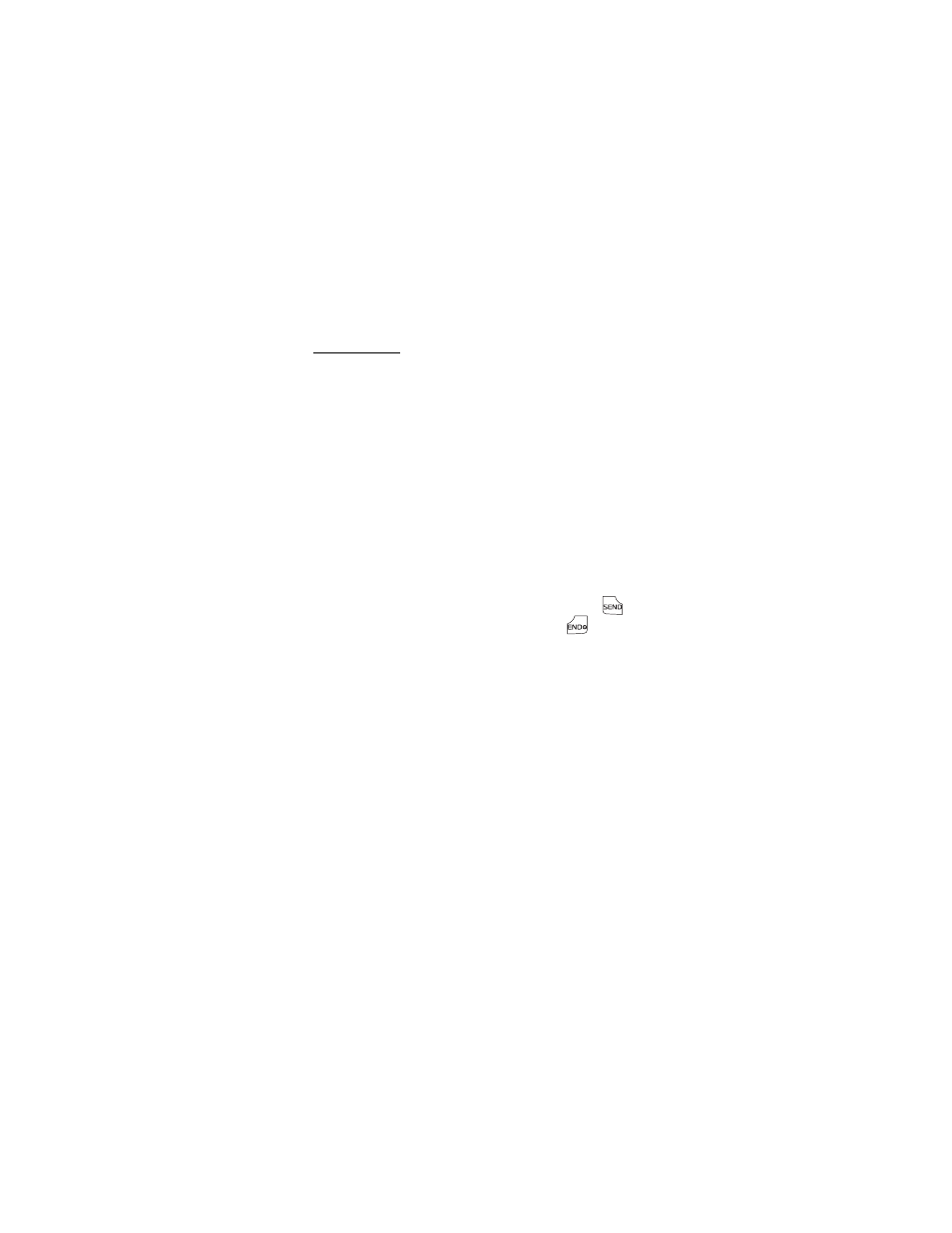
M E S S A G I N G
37
TXT Message
To write and send a TXT message, do the following:
1. Select a recipient. To add an existing number or address, select
Add > From Contacts, Recent Calls, or Groups, highlight the recipient,
and select MARK > Done.
You may also use the Alphanumeric keypad to manually enter a
phone number or e-mail address in the To: field. The default entry
mode for the To: field is 123 (number). To switch to multi-tap mode
for e-mail address entry, utilize the Soft key to select 123 > Word,
Abc, ABC, or Symbols. See "Text Entry," p. 25.
To add a manual entry to your Contact List, select Add > To Contacts.
See "Create New Contacts," p. 46.
2. To open the text entry field, select OK.
3. Compose a message using the Alphanumeric keypad. See "Text
4. To send the message, select SEND, or press the Send key
.
To save the message as a draft, press the End key
, and select
Yes > OK. Your message is saved in the Drafts folder.
TXT message options
To customize a new TXT message, select Options when the cursor is in
the text entry field, and you may select from the following:
Save As Draft — save your message in the Drafts folder.
Add Graphic — include a graphic icon in your message. Enhanced
messages cannot be sent to e-mail addresses.
Add Sound — include a sound in your message. Enhanced messages
cannot be sent to e-mail addresses.
Add Name Card — include a name card in your text messages.
Add Quick Text — insert text from the Add Quick Text gallery into your
document. See the Quick Text option under "Message Settings," p. 43.
Priority Level — to set the priority level, select High or Normal. If set to
high, "URGENT" appears at the top of receiver’s message.
