Copy phone book entries, Send and receive business cards – Nokia 7210 User Manual
Page 58
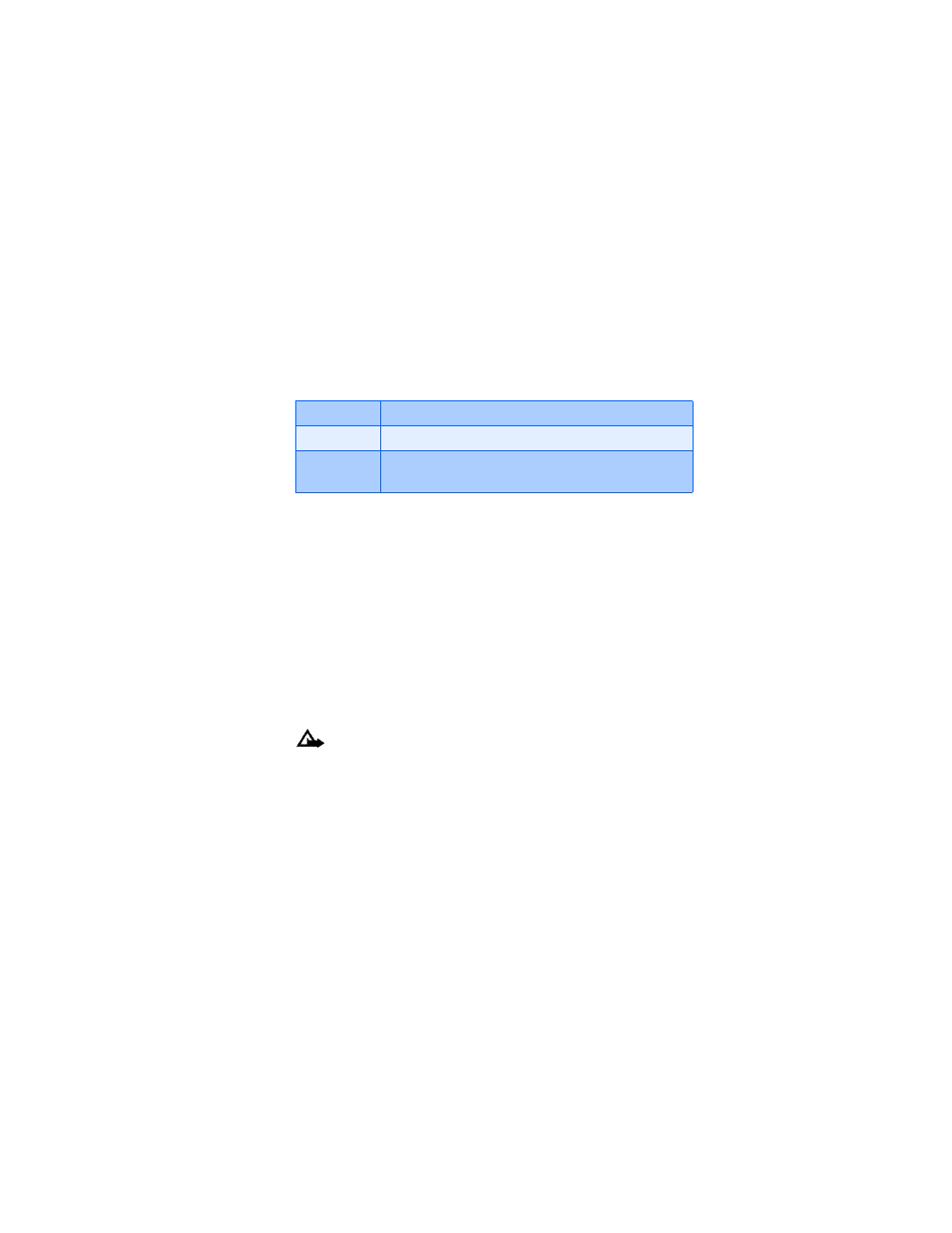
[ 49 ]
The Phone book
• COPY PHONE BOOK ENTRIES
1
At the Start screen, press Names, scroll to Copy, and press Select.
2
Scroll to From phone to SIM card or From SIM card to phone and
press Select. The following options appear in the display:
3
Scroll to the copy method of your choice and press Select.
a) If you selected One by one, go to step 4.
b) If you selected All or Primary nos., go to step 6.
4
Scroll to the entry you wish to copy and press Copy.
5
Scroll to Keep original or Move original and press Select. The entry
is copied and you’re returned to the list of Phone book entries.
6
If you selected All or Primary nos. in step 3, scroll to Keep original or
Move original and press Select.
7
Press OK to confirm your choice. All entries are copied to the selected
destination. Press Back to return to the list of Phone book entries, or
press
e
to exit and return to the Start screen.
Caution: Select Keep original if you’re unsure of which copy
method to use. This ensures original entries are merely copied to
the new location. Move original deletes files after copying.
Send and receive business cards
You can send and receive an entry in your Phone book via IR or text
message, if supported by your wireless provider.
RECEIVE A BUSINESS CARD VIA IR
1
Press Menu 12-1 (Connectivity - Infrared) to ensure IR is activated.
When you receive the business card, your phone beeps and a message
One by one
Select and copy entries one by one
All
Copies all entries from the SIM card or Phone
*Primary nos. Copies only primary numbers. This appears only if you
select From phone to SIM.
