Windows® special keys, Keypad overlay, Windows® special keys -6 keypad overlay -6 – Toshiba Satellite L30 (PSL33) User Manual
Page 90: Windows, Special keys
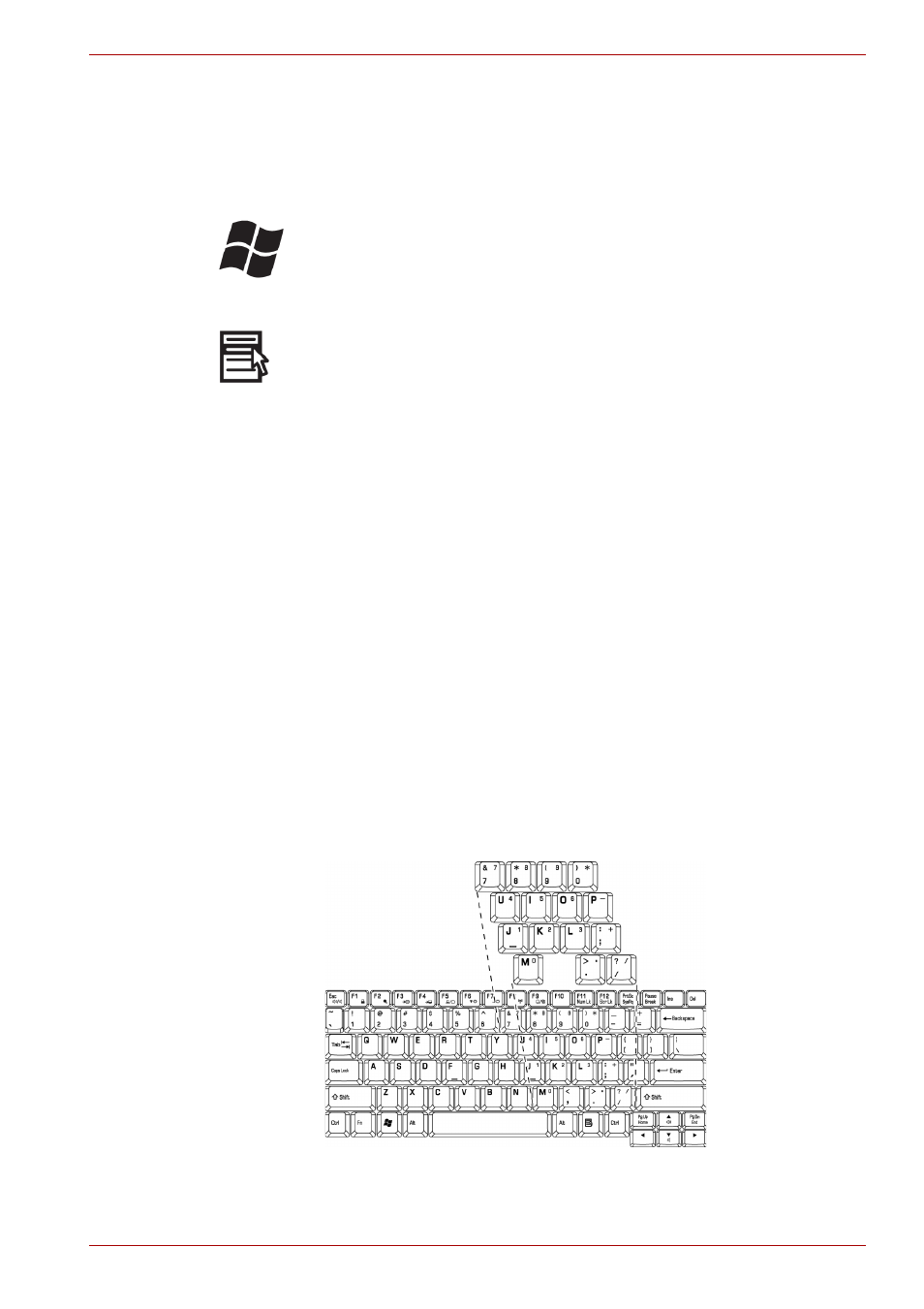
User’s Manual
5-6
The Keyboard
Windows
®
special keys
The keyboard provides two keys that have special functions in Windows
®
:
Windows
®
logo key activates the start menu and the other, the application
key, has the same function as the secondary mouse button.
This key activates the Windows
®
start menu.
This key has the same function as the secondary mouse button.
Keypad overlay
Your computer's keyboard does not have an independent numeric keypad,
but its numeric keypad overlay functions like one.
The keys in the centre of the keyboard with gray letters make up the
numeric keypad overlay. The overlay provides the same functions as the
numeric keypad on the 101/102-key enhanced keyboard described
previously.
Turning on the overlays
The numeric keypad overlay can be used for numeric data input.
Numeric mode
To turn on the Numeric mode, press Fn + F11. Now try numeric data entry
using the keys in the following figure. Press Fn + F11 again to turn off the
overlay.
The numeric keypad overlay
