Cd-rw/dvd-rom drive – Toshiba Satellite L30 (PSL33) User Manual
Page 123
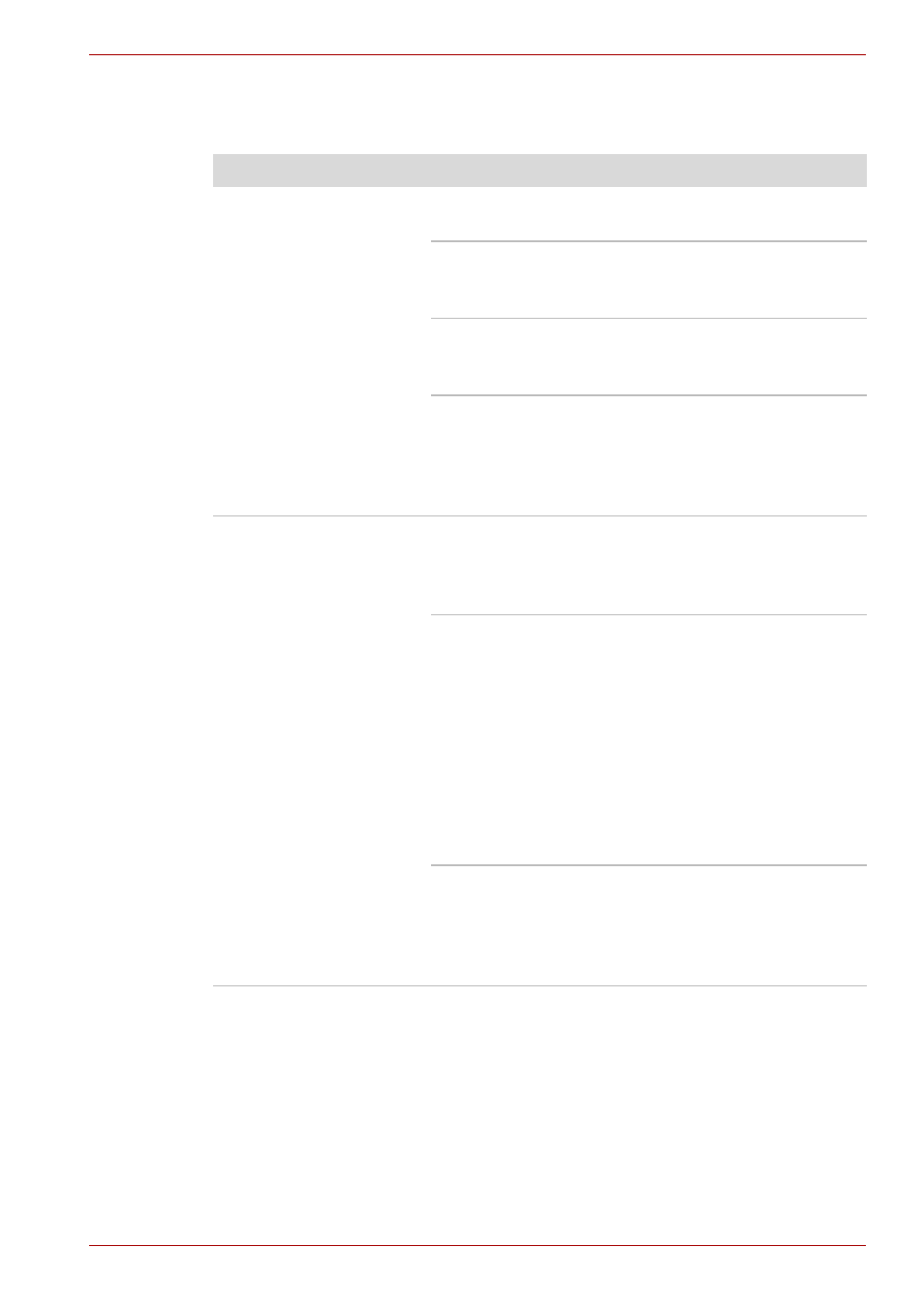
User’s Manual
9-8
Troubleshooting
CD-RW/DVD-ROM drive
For more information, refer to Chapter 4,
.
Problem
Procedure
You cannot access a
CD/DVD in the drive
Make sure the drive’s drawer is securely closed.
Press gently until it clicks into place.
Open the drawer and make sure the CD/DVD is
properly seated. It should lie flat with the label
facing up.
A foreign object in the drawer could block laser
light from reading the CD/DVD. Make sure there
is no obstruction. Remove any foreign object.
Check whether the CD/DVD is dirty. If it is, wipe it
with a clean cloth dipped in water or a neutral
section in
Chapter 4,
, for details on
cleaning.
Some CD/DVDs run
correctly, but others do
not
The software or hardware configuration may be
causing a problem. Make sure the hardware
configuration matches your software’s needs.
Check the CD/DVDs documentation.
Check the type of CD/DVD you are using. The
drive supports:
DVD-ROM:
DVD-ROM, DVD-Video
CD-ROM:
CD-DA, CD-Text, Photo CD
(single/multi-session),
CD-ROM Mode 1, Mode 2,
CD-ROM XA Mode 2 (Form1,
Form2), Enhanced CD
(CD-EXTRA)
Recordable CD: CD-R, CD-RW
Check the region code on the DVD. It must match
that on the DVD-ROM & CD-R/RW drive. Region
codes are listed in the
section in Chapter 2,
.
