Toshiba Satellite L30 (PSL33) User Manual
Page 36
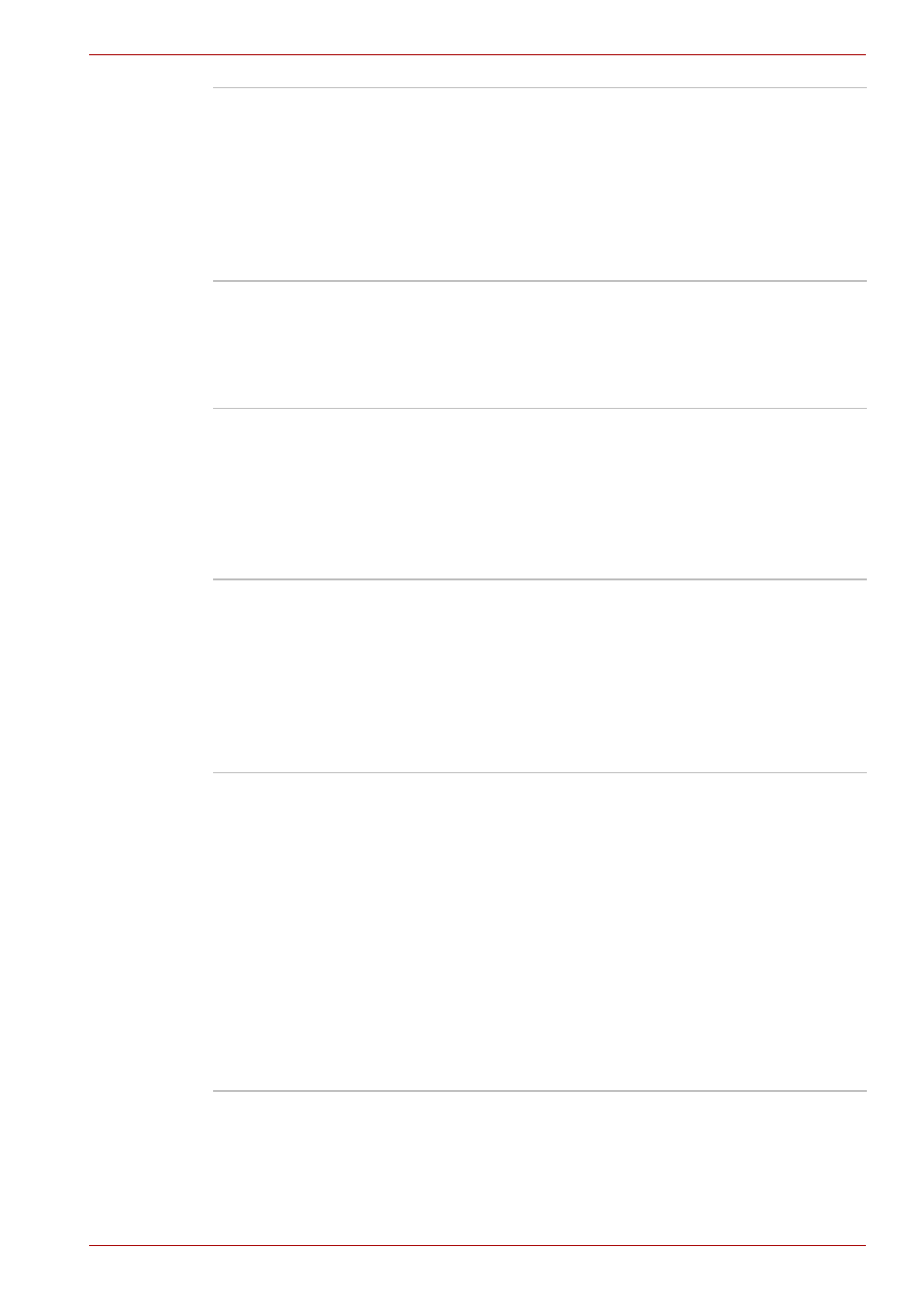
User’s Manual
1-9
Introduction
Intelligent Power
Supply
A microprocessor in the computer's intelligent
power supply detects the battery’s charge and
calculates the remaining battery capacity. It also
protects electronic components from abnormal
conditions, such as voltage overload from an
AC adaptor.
To monitor remaining battery, check Battery
remaining on TOSHIBA Power Saver.
Battery Save Mode
This feature lets you save battery power.
To specify the power save mode, click Start,
Control Panel, Performance and Maintenance.
TOSHIBA Power Saver. At Profile:, you can
specify the power save mode.
Panel Power On/Off
This feature turns power to the computer off when
the display panel is closed and turns it back on
when the panel is opened.
To specify the setting, click Start, Control Panel,
Performance and Maintenance. TOSHIBA
Power Saver. On the Setup Action tab, you can
specify the setting for When I close the lid.
Low Battery
Automatic
Hibernation
When battery power is exhausted to the point that
computer operation cannot be continued, the
system automatically enters Hibernation Mode
and shuts down.
To specify the setting, click Start, Control Panel,
Performance and Maintenance. TOSHIBA
Power Saver. On the Setup Action tab, you can
specify the setting.
Heat dispersal
(Depends on the
model you
purchased.)
To protect from overheating, the CPU has an
internal temperature sensor. If the computer’s
internal temperature rises to a certain level, the
cooling fan is turned on or the processing speed
is lowered. Set the Cooling Method item of the
Basic Setup tab in TOSHIBA Power Saver.
■
Maximum
Performance
Turns on fan first, then if
necessary lowers CPU
processing speed.
■
Battery optimized
Lowers the CPU
processing speed first,
then if necessary turns
on the fan.
