Toshiba Satellite L30 (PSL33) User Manual
Page 127
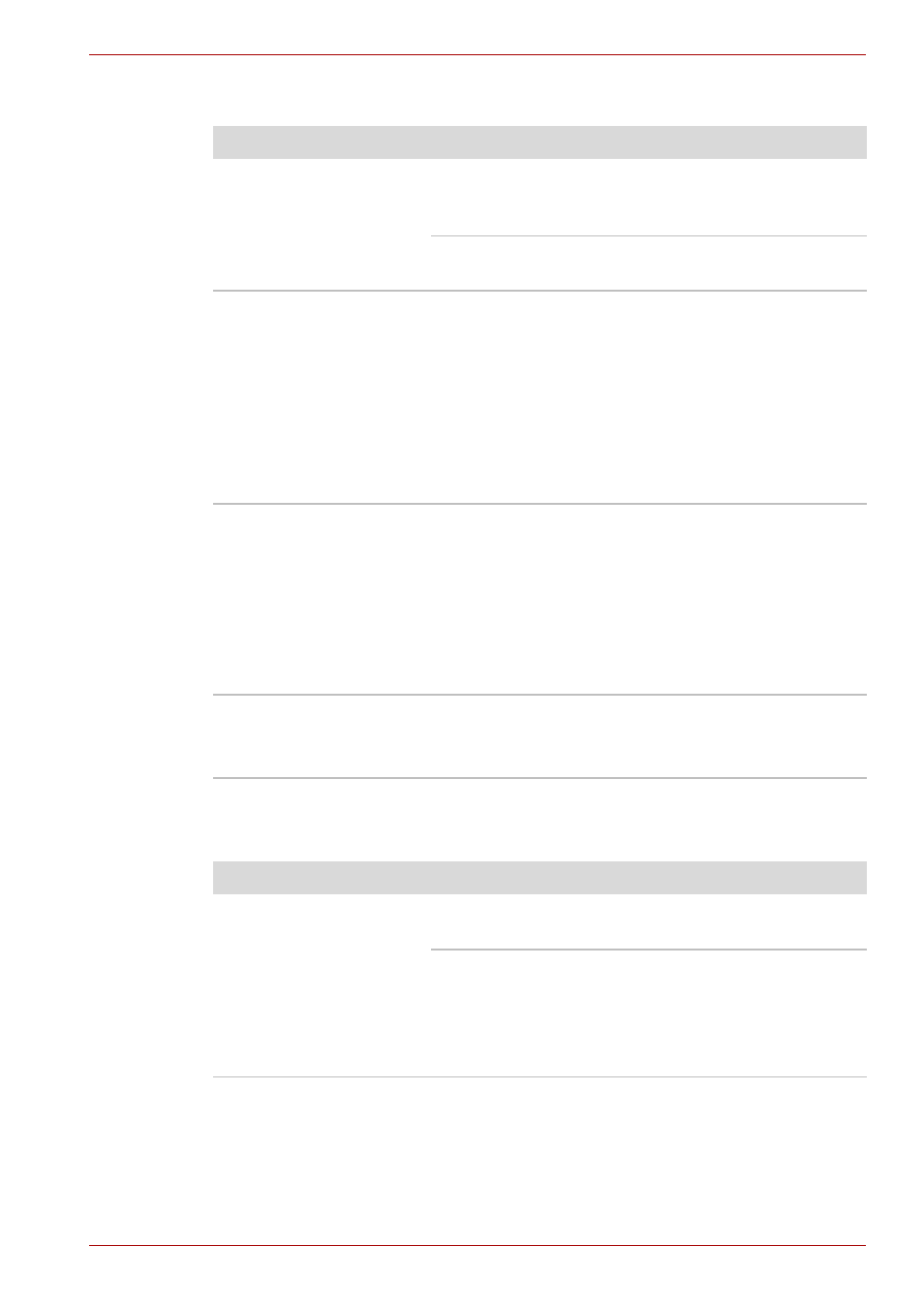
User’s Manual
9-12
Troubleshooting
USB mouse
USB
Also refer to your USB device’s documentation.
Problem
Procedure
On-screen pointer does
not respond to mouse
operation
The system might be busy. If the pointer is
shaped as an hourglass, wait for it to resume its
normal shape and try again to move it.
Make sure the mouse is properly connected to
the USB port.
Double-clicking does
not work
Try changing the double-click speed setting in the
mouse control utility.
1. Open the Control Panel, select the Printers
and Other Hardware icon, and press Enter.
2. Select the Mouse icon and press Enter.
3. Click the Buttons tab.
4. Set the double-click speed as instructed and
click OK.
The mouse pointer
moves too fast or too
slow
Try changing the speed setting in the mouse
control utility.
1. Open the Control Panel, select the Printers
and Other Hardware icon, and press Enter.
2. Select the Mouse icon and press Enter.
3. Click the Pointer Options tab.
4. Set the speed as instructed and click OK.
The mouse pointer
moves erratically
The mouse might be dirty. Refer to your mouse
documentation for instructions on cleaning.
If problems persist, contact your dealer.
Problem
Procedure
USB device does not
work
Check for a firm cable connection between the
USB ports on the computer and the USB device.
Make sure the USB device drivers are properly
installed. Refer to your Windows
®
XP
documentation for information on checking the
drivers.
If problems persist, contact your dealer.
