Toshiba ML933 User Manual
Page 60
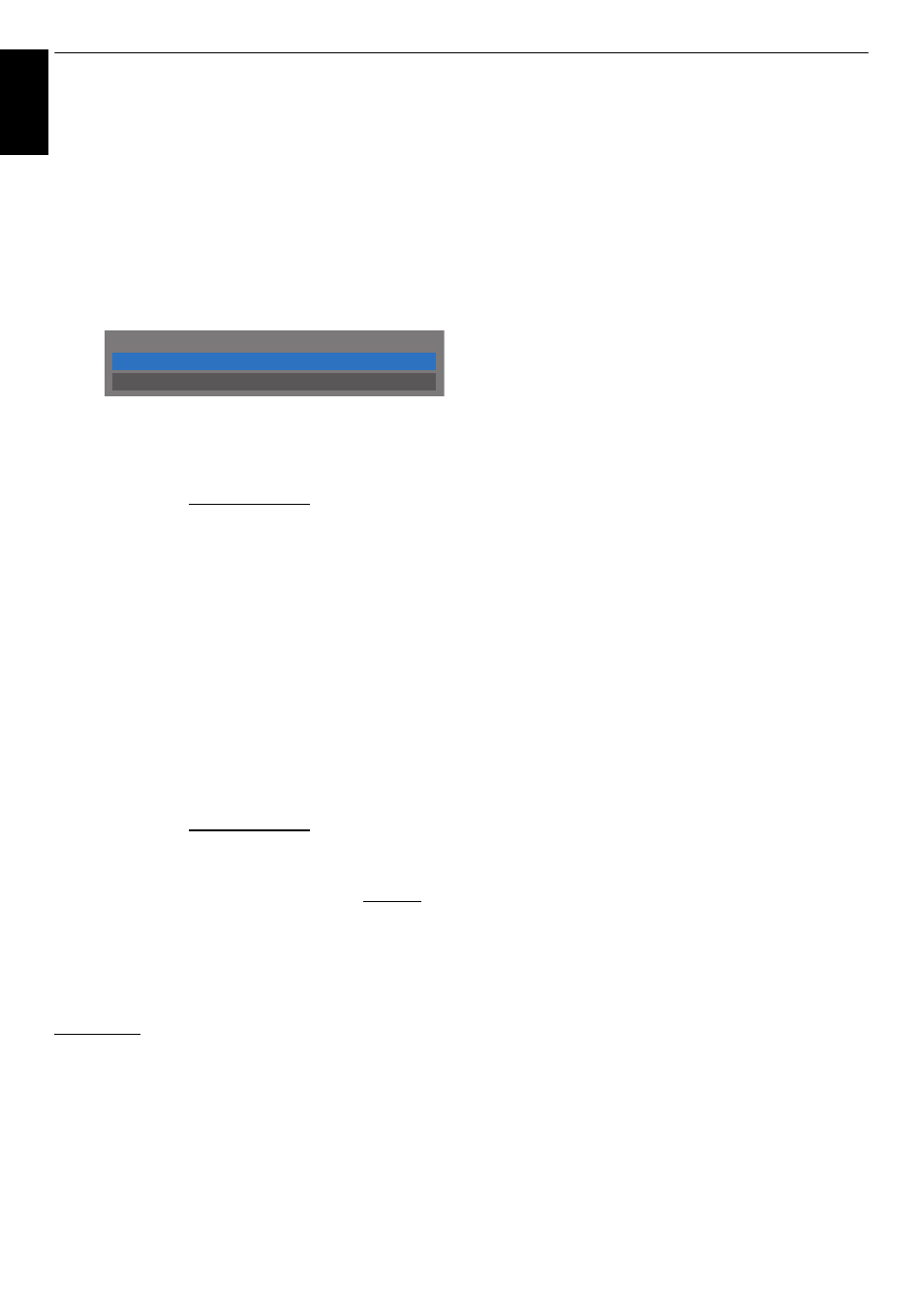
60
CONTROLS AND FEATURES
En
glis
h
To register your TV to a DivX® account
This TV allows you to play back files purchased or rented from
DivX® Video-On Demand (VOD) services. When you purchase
or rent DivX® VOD files on the internet, you will be asked to
enter a registration code.
a
In the Media Player Setup menu, press
B
or
b
to
display DivX® VOD and press OK.
b
Press
B
or
b
to highlight DivX® VOD Registration
and press OK.
c
The DivX® VOD window will appear and you will see
the registration code. For details on registration,
please visit the DivX® website at
http://vod.divx.com
d
Copy the activation file to a memory device and play
it on the TV.
To deregistration your device
a
In step 2 above, highlight DivX® VOD
Deregistration, and then press OK.
b
A confirmation message will appear. Select Yes and
press OK.
c
The DivX® VOD window will appear and you will see
the deregistration code. For details on registration,
please visit the DivX® website at
http://vod.divx.com
ABOUT DIVX VIDEO: DivX® is a digital video format created by
DivX, LLC, a subsidiary of Rovi Corporation. This is an official
DivX Certified® device that plays DivX video. Visit divx.com for
more information and software tools to convert your files into
DivX videos.
ABOUT DIVX VIDEO-ON-DEMAND: This DivX Certified® device
must be registered in order to play purchased DivX Video-on-
Demand (VOD) movies. To obtain your registration code,
locate the DivX VOD section in your device setup menu. Go to
vod.divx.com for more information on how to complete your
registration.
DivX Certified® to play DivX® video up to HD 1080p, including
premium content.
To playback DivX Plus HD content:
• To play in fast reverse or fast forward directions, press
CC
or
cc
during playback. Each time you press the
CC
or
cc
,
the playback speed will change.
• This TV generates original chapter point in 10% increments
for 10 chapters in total, that are accessible by using the
Number buttons on the remote control.
During playback, press
z
to skip to the beginning of the next
chapter. When
z
is pressed twice in succession, it will repeat
two times of above. If
z
is pressed at the last chapter,
playback will skip to the beginning of the next content.
Press
Z
to skip to the beginning of the current chapter.
When
Z
is pressed twice in succession, it will skip to the
beginning of the previous chapter. If
Z
is pressed twice in
succession at the first chapter, stop playing the current
content and skip to the beginning of the previous content.
The Number button is used for direct jump. If the 3 button is
pressed, playback will jump to the beginning of 3rd chapter.
Even if the playback content has authored chapters, the
Number button is used to jump directly to Auto Generated
Chapter.
If the content has Authored Chapters,
Z
/
z
are using for
Authored Chapters.
NOTE:
• Depending on the content data will not be operated.
• The playback speed (
CC
/
cc
) may not change depending
on the stream.
Using Multi Title and Alternative Timelines Multi
Title
DivX Plus HD files may contain up to 100 titles.
You can change the title (It contains same video file) by
pressing the RED button.
When the RED button is pressed, it will display the title
change window at the bottom on the screen (same as Subtitle
or Audio change window).
The title is changed cyclically each time the RED button is
pressed. Playback will start from start time of selected title
every
B
or
b
.
NOTE: Depending on the content data will not be operated.
DivX
®
VOD Registration
DivX
®
VOD Deregistration
DivX
®
VOD
