Setting up your tv, Startup application, Quick setup – Toshiba ML933 User Manual
Page 17
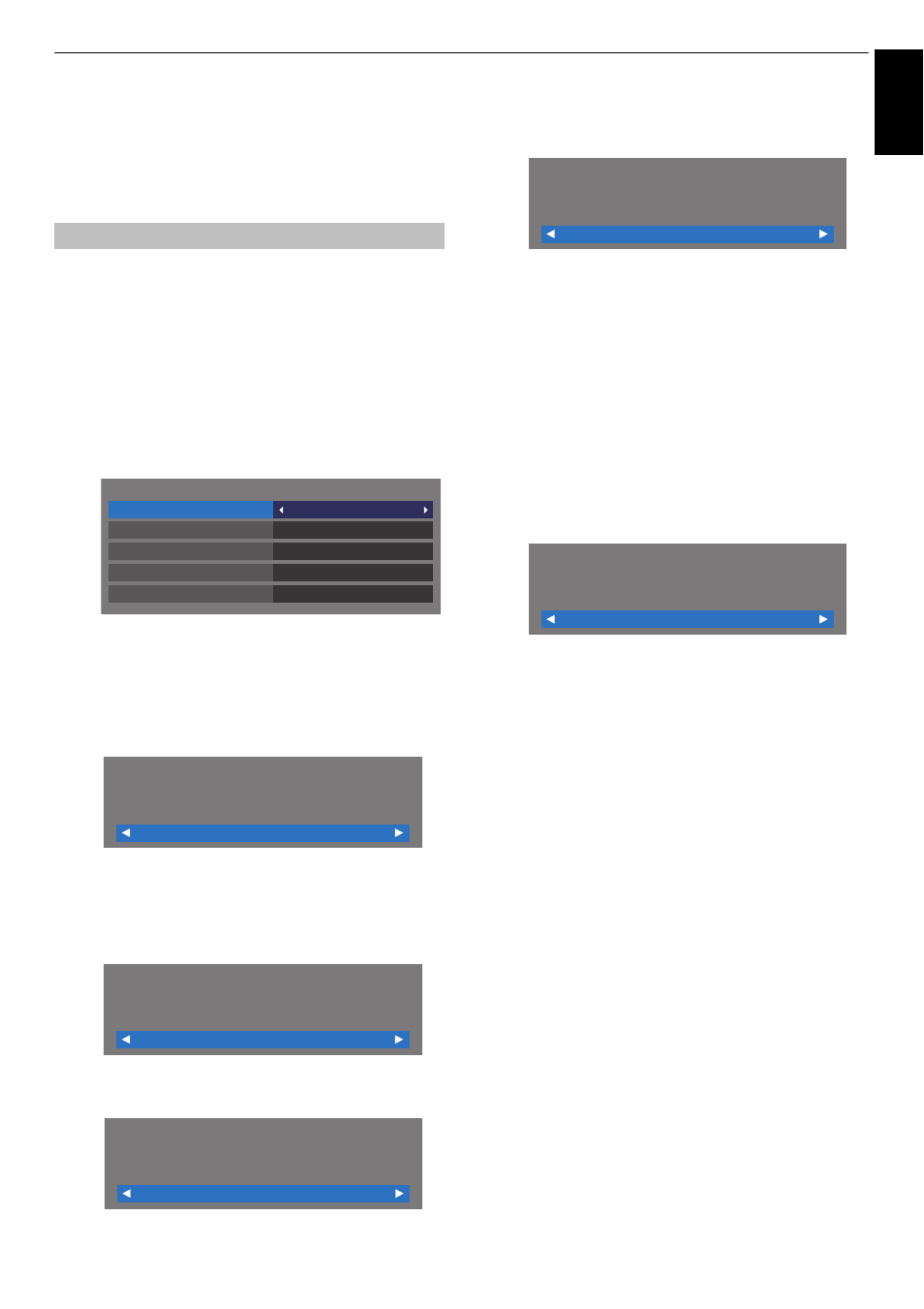
17
Engl
ish
SETTING UP YOUR TV
Startup Application
Before switching on the TV, make sure your
decoder/media recorder, if applicable, is in
standby. To set up the television, use the buttons
on the remote control as detailed on page 9.
a
Press the
1
button. The Menu Language screen will
appear. This screen will appear the first time that the
television is switched on and each time Reset TV is
selected.
b
Press
B b C c
to select the menu language and
press OK.
c
Highlight Country and press
C
or
c
to select. The
television is now set to tune the stations for your
country.
NOTE:
• The following display menus will differ slightly
according to the country you selected.
• If there is not a country that you want to select in the
list, select Others.
d
Press OK, and the Location screen will appear.
e
Press
C
or
c
to select Home or Store. For normal
home use, select Home.
f
Press OK, and the AutoView screen will appear, press
C
or
c
to select Yes or No.
g
Press OK, and the Network Setup screen will appear.
Press
C
or
c
to select Yes or No.
• When you select No, skip to step 15.
h
Press OK, and the Network Type screen will appear.
Press
C
or
c
to select Wired or Wireless.
• When you select Wired (LAN cable connection),
skip to step 12.
• When you select Wireless (USB WLAN adaptor
connection), follow step 9.
NOTE: If the USB WLAN adaptor is not connected,
Network Type screen does not display and skip to
step 12.
i
Press OK, and the Wireless Setup screen will appear.
Press
C
or
c
to select the Wireless Setup type.
• Assisted Setup - follow step 10.
Input the Security Key only.
• Manual Setup, skip to step 11.
Input the all settings.
NOTE: EXIT is available during settings.
j
In step 9, when you select Assisted Setup;
Press OK, and the Assisted Setup screen will appear.
Press
B
or
b
to select the desired AP and press OK.
NOTE: Check the MAC address on the label of the AP
or in the manual, and select your AP.
Press
B
or
b
to select Security Key and press OK.
The Software Keyboard window will appear (page 44).
Input the Security Key by using the Software
Keyboard. To save your setting, press the BLUE
button.
NOTE:
• The Security Key must adhere to these conditions:
- TKIP/AES: 8-63 ASCII or 64 Hex characters
- WEP: 5 or 13 ASCII or 10 or 26 Hex characters
• There is only one key ID to set for WEP encryption.
Press
B
or
b
to highlight Done and press OK.
NOTE:
• If Network Name is not displayed, see Manual Setup
below to set Network Name before pressing Done.
• If BACK is pressed before Done is selected, settings
are not saved.
When the message “Wireless configuration is
complete.” appears on screen, press OK.
The screen will skip to step 12.
Quick Setup
Quick Setup
Country
Germany
Primary Subtitle Language
Turkish
German
German
English
Secondary Subtitle Language
Primary Audio Language
Secondary Audio Language
Location
Home
To use the TV for displaying in a store showroom,
please select [Store]. [Home] mode is
recommended for normal use.
AutoView
No
AutoView mode automatically adjusts picture
settings to suit ambient light conditions. Do you
wish to enable AutoView mode?
Network Setup
Yes
Do you want to configure network setup?
Network Type
Wired
Please select a network type.
Wireless Setup
Assisted Setup
Please select a kind of wireless network.
